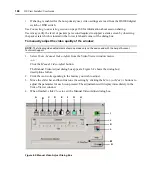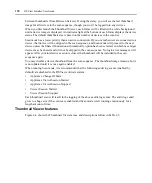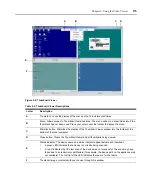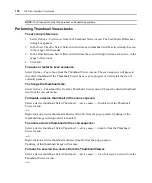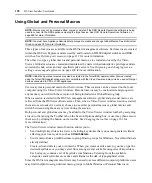Chapter 6: Using the Video Viewer
163
Specifying Video Viewer Session Settings
To specify Video Viewer session settings:
NOTE:
You must have DSView software administrator or user administrator privileges to specify Video Viewer
session settings.
1.
From the DSView Explorer, click the
System
tab.
2.
From the top navigation bar, click
Global Properties
.
Video Session Properties
is automati-
cally selected in the side navigation bar and the Video Viewer Session Properties window
will appear.
a.
Select
Allow shared connections automatically
if you wish to allow other users to share a
Video Viewer session automatically. You will not be notified that they wish to connect to
the session and will not be able to accept or reject the connection.
-or-
Leave the checkbox empty if you wish to be notified that other users wish to share the
Video Viewer session. When a user attempts to connect to the session, you will be notified
and allowed to either accept or reject their connection request.
b.
Select
View identity of shared connections
if you wish to display a list of shared
connections using the
View - Connected Users
command. See
on page 186 for more information.
3.
Click
Save
to save your changes and then
Close
.
Changing the toolbar
You may choose the amount of time before the toolbar hides in the Video Viewer window when it
is in show/hide state (that is, not locked in place by the thumbtack) and which commands and
macros appear on the toolbar. See
Using Global and Personal Macros
on page 178 for
more information.
To specify a toolbar hide time:
1.
Select
Tools - Session Options
from the Video Viewer window menu.
-or-
Click the
Session Options
button.
The Session Options dialog box appears.
2.
Click the
Toolbar
tab.
3.
Use the arrow keys to specify the number of seconds to delay the hiding of the toolbar.
4.
Click
OK
to save your changes and close the dialog box.
Summary of Contents for DSView
Page 4: ......
Page 12: ...x DSView Installer User Guide ...
Page 18: ...xvi DSView Installer User Guide ...
Page 50: ...32 DSView Installer User Guide ...
Page 90: ...72 DSView Installer User Guide ...
Page 154: ...136 DSView Installer User Guide ...
Page 210: ...192 DSView Installer User Guide ...
Page 232: ...214 DSView Installer User Guide ...
Page 248: ...230 DSView Installer User Guide ...
Page 357: ......