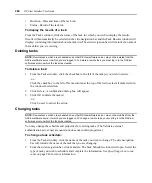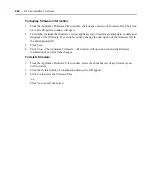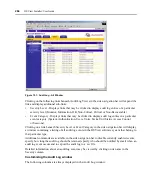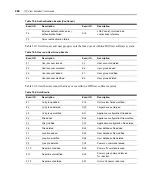Chapter 10: Audit Logs
271
-or-
Click
Event Category
to display a list of audit logs belonging to a specific category in the side
navigation bar and then click on one of the following:
•
Appliance
- Displays the Audit Log - Appliance Events window, which displays events related
to managed appliances.
•
System
- Displays the Audit Log - System Events window, which displays events related to the
DSView management software host server, global settings, licenses, tasks or firmware.
•
Authentication
- Displays the Audit Log - Authentication Events window, which displays
events related to user login and authentication.
•
Users
- Displays the Audit Log - User Events window, which displays events relating to users.
•
Units
- Displays the Audit Log - Unit Events window, which displays events related to units
(managed appliances and target devices), unit groups, sites, departments or locations.
•
Tasks
- Displays the Audit Log - Task Events window, which displays events related to the
starting or stopping of an audit event.
•
Unit Status
- Displays the Audit Log - Unit Status Events window, which displays events
related to the loss of or regaining of communication with a managed appliance.
•
Access Control
- Displays the Audit Log - Access Control Events window, which displays
events related to a user’s privileges for working with specific managed appliances.
•
Sessions - Displays the Audit Log - Session Events window, which displays events related to
serial, KVM and virtual media sessions.
See
DSView management software events
on page 266 for more information.
To display non-recoverable, critical or non-critical audit log entries using the top
navigation bar:
NOTE:
Only members of the Administrator or Auditor user groups may display these audit log entries.
Click one of the icons in table Table 10.11 to display the specific type of event.
Table 10.11: Top Navigation Bar Audit Log Icons
Icon
Description
This icon indicates non-recoverable events. Clicking it displays the Audit Log - Non-
Recoverable Events window.
This icon indicates critical events. Clicking it displays the Audit Log - Critical
Events window.
This icon indicates non-critical events. Clicking it displays the Audit Log - Non-Critical
Events window.
Summary of Contents for DSView
Page 4: ......
Page 12: ...x DSView Installer User Guide ...
Page 18: ...xvi DSView Installer User Guide ...
Page 50: ...32 DSView Installer User Guide ...
Page 90: ...72 DSView Installer User Guide ...
Page 154: ...136 DSView Installer User Guide ...
Page 210: ...192 DSView Installer User Guide ...
Page 232: ...214 DSView Installer User Guide ...
Page 248: ...230 DSView Installer User Guide ...
Page 357: ......