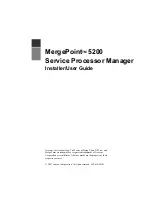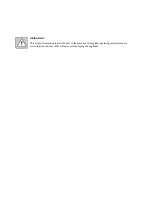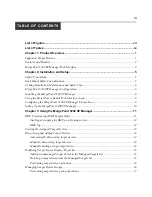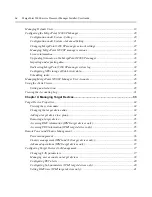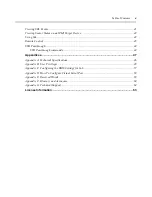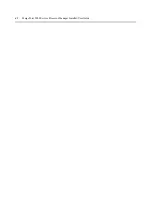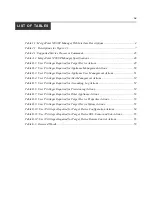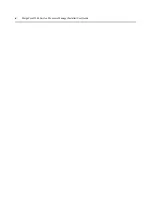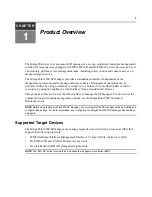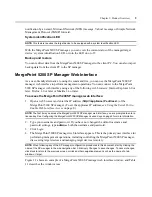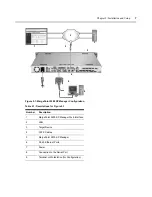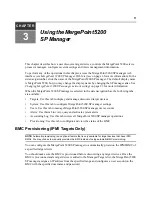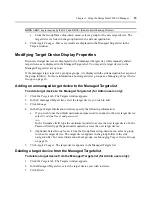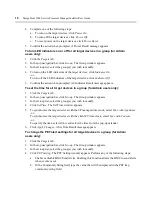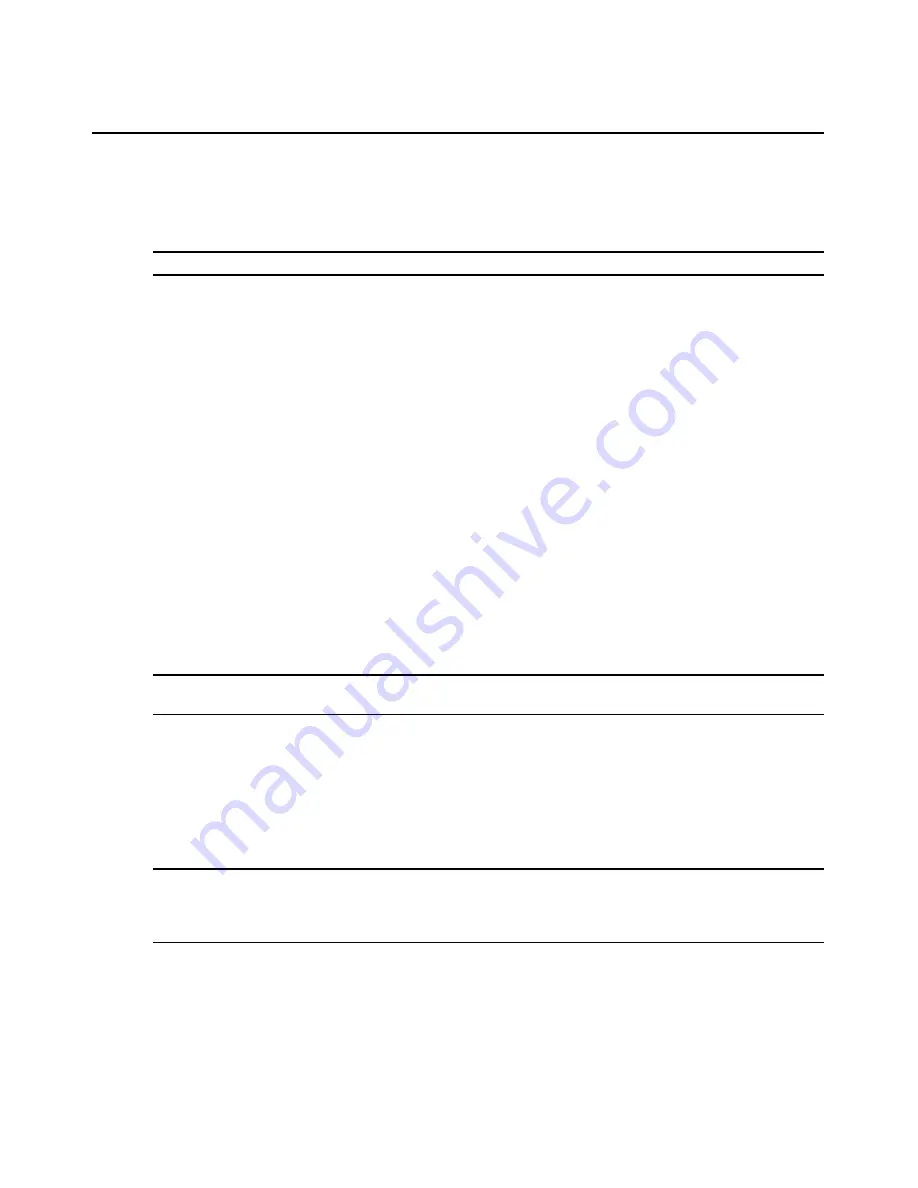
Chapter 1: Product Overview
3
notification by an email, Microsoft Network (MSN) message, Yahoo! message or Simple Network
Management Protocol (SNMP) forward.
System identification LED
NOTE:
This feature requires the target device to be equipped with a system identification LED.
With the MergePoint 5200 SP manager, you can view the current status of the managed target
device’s system identification LED, or turn the LED on or off.
Backup and restore
You can redirect data from the MergePoint 5200 SP manager to the client PC. You can also import
backup data from the client PC to the SP manager.
MergePoint 5200 SP Manager Web Interface
As a user-friendly alternative to using the command line, you can use the MergePoint 5200 SP
manager web interface to perform management operations. You can connect to the MergePoint
5200 SP manager web interface using any of the following web browsers: Internet Explorer 6.0 or
later, Firefox 1.0 or later or Mozilla 1.4 or later.
To access the MergePoint 5200 SP manager web interface:
1.
Open a web browser and enter the IP address (
http://<appliance IP address>
) of the
MergePoint 5200 SP manager. (To set the appliance IP address, see
Using the Serial Port to
Enable Web Interface Access
on page 8.)
NOTE:
The first time you access the MergePoint 5200 SP manager web interface, you are prompted to enter a
license key. See
Configuring the MergePoint 5200 SP Manager License Keys
on page 9 for more information.
2.
Type your username and password. If you have not changed the default username and
password settings, type
admin
as both the username and password.
3.
Click
Login
.
4.
The MergePoint 5200 SP manager web interface appears. This is the primary user interface for
performing management operations, including controlling the MergePoint 5200 SP manager,
discovering target devices and managing target devices remotely.
NOTE:
When following any of the SP manager configuration procedures in this document, start by clicking the
name of the SP manager in the side navigation bar. Click
Apply Changes
to save changes. To cancel changes,
click
Back
to return to the previous screen or click another navigation element, such as the name of a tab,
window or target.
Figure 1.1 shows an example of a MergePoint 5200 SP manager web interface window, and Table
1.1 describes the window areas.
Summary of Contents for MergePoint 5200
Page 1: ...Installer User Guide MergePoint 5200 ...
Page 8: ...vi MergePoint 5200 Service Processor Manager Installer User Guide ...
Page 10: ...viii MergePoint 5200 Service Processor Manager Installer User Guide ...
Page 12: ...x MergePoint 5200 Service Processor Manager Installer User Guide ...
Page 44: ...32 MergePoint 5200 Service Processor Manager Installer User Guide ...
Page 58: ...46 MergePoint 5200 Service Processor Manager Installer User Guide ...
Page 78: ...66 MergePoint 5200 Service Processor Manager Installer User Guide ...
Page 79: ......