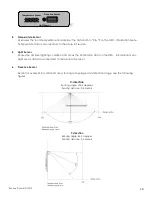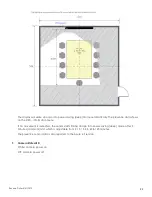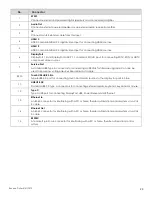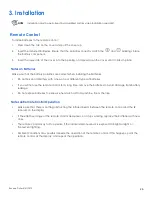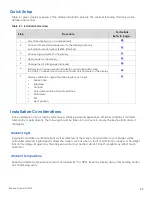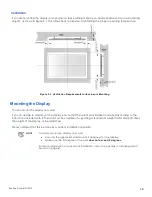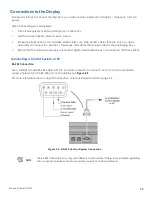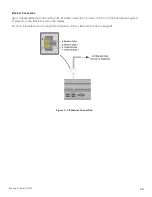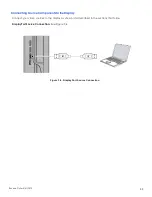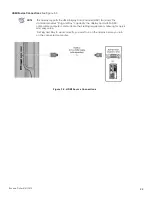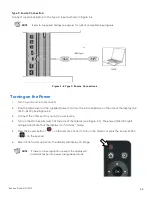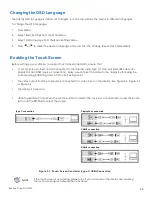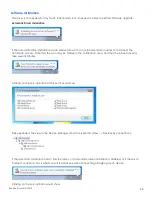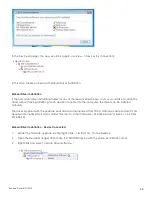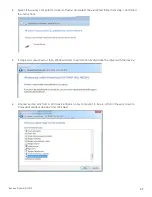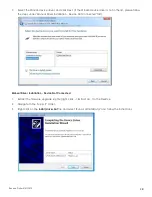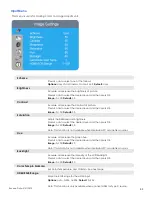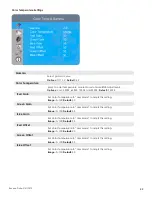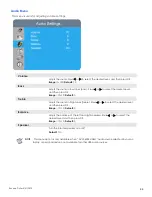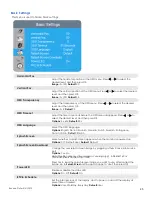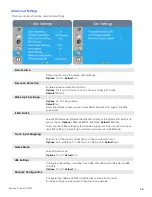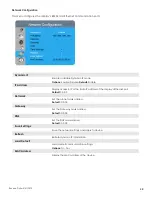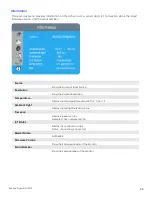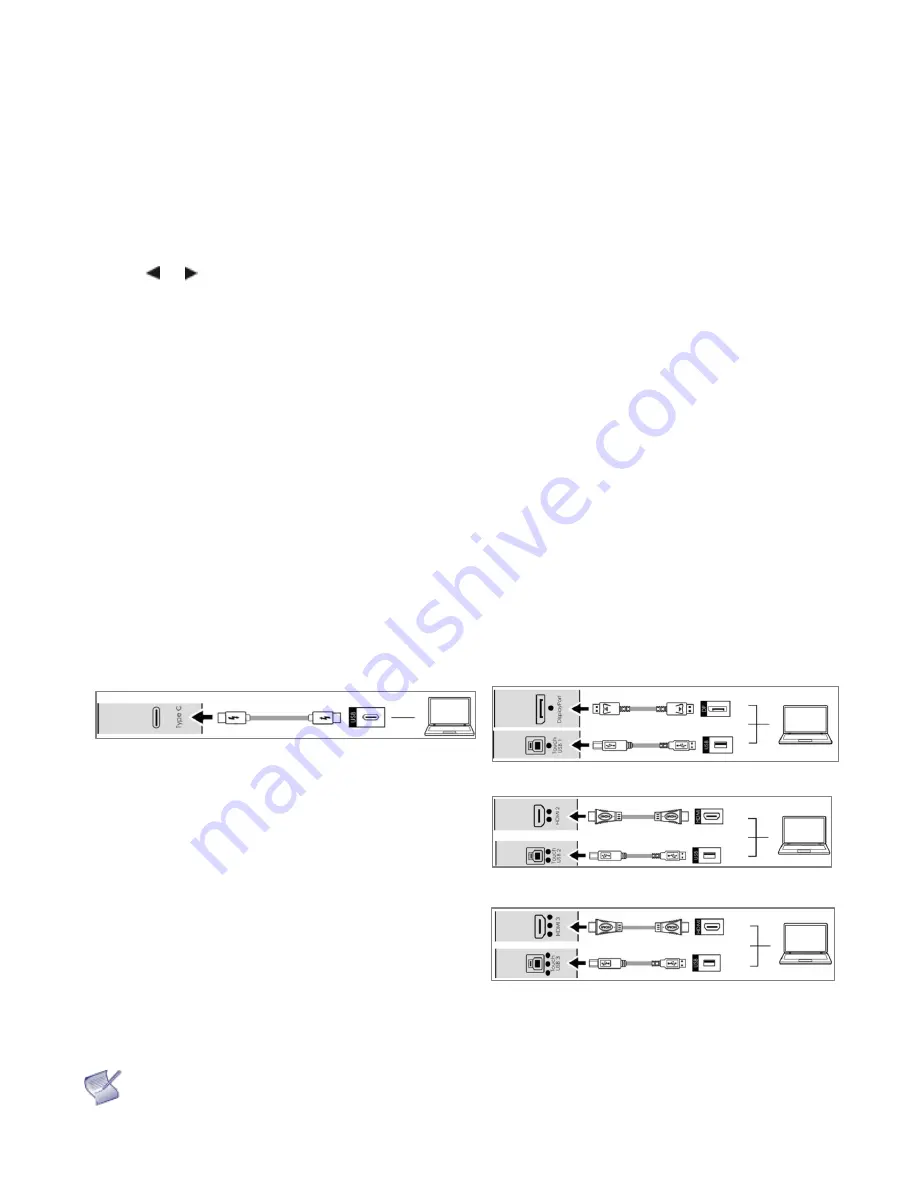
Revision Date: 5/31/2019
34
Changing the OSD Language
The display OSD language is initially set to English, but can also display the menus in different languages.
To change the OSD language:
1.
Press MENU.
2.
Select Basic Settings from the Main Menu.
3.
Select OSD Language from the Basic Settings Menu.
4.
Press or to select the desired language and press OK. The change takes effect immediately.
Enabling the Touch Screen
Before setting up your display to support touch screen capability, ensure that:
•
Your computer is turned on and connected to the displasy using Type C or the provided USB cable (for
DispalyPort and HDMI source connections). Make sure connect the cable to the display by following the
corresponding
indicating dots on I/O ports
.
See Figure 3-7.
•
The video output from the computer is connected to a video input on the display. See Figure 3-4, Figure 3-5
or Figure 3-6.
•
The display is turned on.
•
Using the Remote Control push the source button and select the source you connected or press the Source
Button on the KEYPAD to select the source.
Type C connection
DisplayPort connection
HDMI2 connection
HDMI3 connection
Figure 3-7. Touch Screen Controller (Type C, USB) Connection
NOTE
If the touch screen is not working, please turn off your computer or the display and enabling
the touch screen again following the steps above.