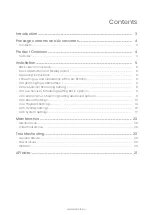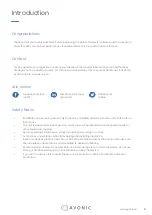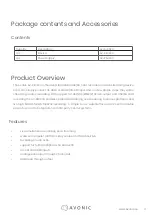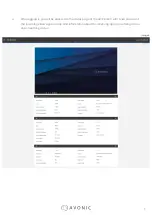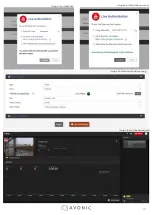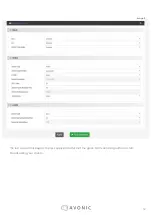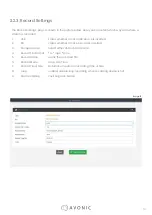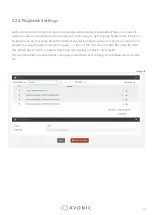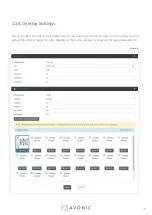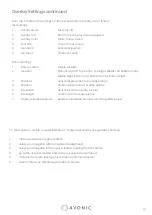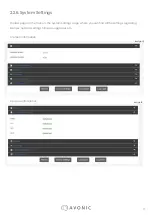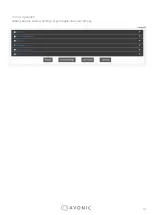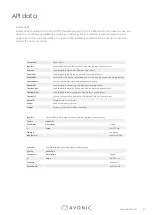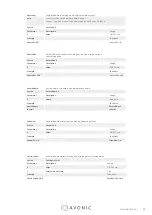16
Overlay Settings continued
From top to bottom the settings for the text and picture overlay are as follows:
Text Settings:
1 .
Overlay Mode
Text only, off
2 .
Overlay Text
Fill in the overlay text to be displayed
3 .
Overlay Color
White, Yellow, Green
4 .
Font Size
Size of the text shown
5 .
Location X
Horizontal location
6 .
Location Y
Vertical location
Picture Settings:
1 .
Picture Switch
Enable, Disable
2 .
Location
Manual, Top Left, Top Center, Top Right, Middle Left, Middle Center,
Middle Right, Bottom Left, Bottom Center, Bottom Right
3 .
Position X
Horizontal placement of overlay picture
4 .
Position Y
Vertical placement of overlay picture
5 .
Size Width
Horizontal size of overlay picture
6 .
Size Height
Vertical size of overlay picture
7 .
Empty uploaded pictures
Delete all uploaded pictures fomr the gallery below .
* A short guide to create a usable BMP file as transparant overlay using Adobe Photshop:
1 .
Create workspace roughly 200x200
2
Select your imagefile with transparent background
3.
Select your imagefile in the layers windows holding the CTRL button
4 .
go to the channel window and save your selection as channel
5 .
uncheck the colors, leaving only the alpha channel selected
6.
save the file as 32 bit Bitmap with alpha channel