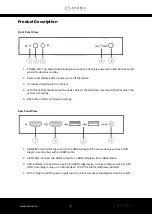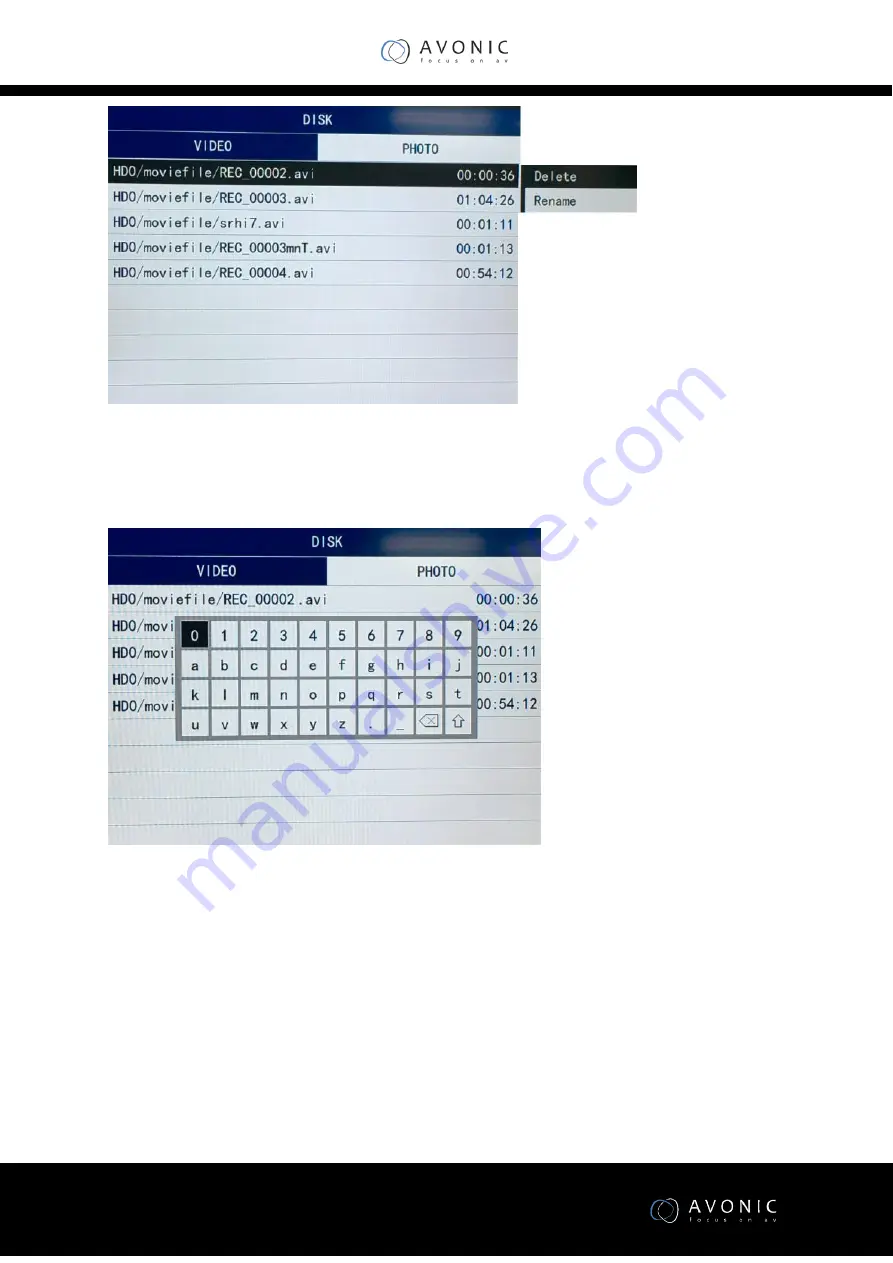
www.avonic.eu
9
4. Select the Rename item, then press
“
OK
”
button, the device will display Rename menu. The user
can rename the record file name by the remote control, press
“
Exit
”
button it will auto save the new
name for this file.
Operation
Video
1.
Connect a hard/flash drive and wait until left LED is green
2.
Press REC (remote control or button) to start the recording. The right LED will be red. A red,
blinking dot will appear on monitor output during recording.
3.
Press REC again to stop the recording. The right LED will turn off
4.
Remove disk from device. (it is possible to take the disk out immediately after the recording
is stopped)