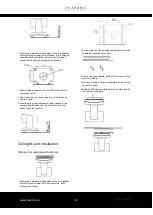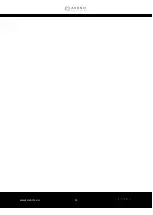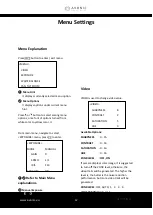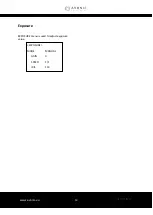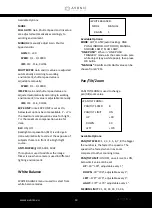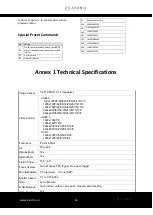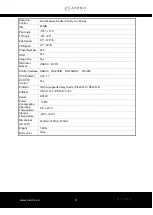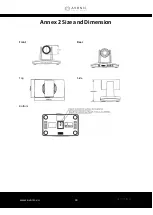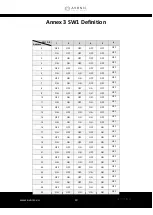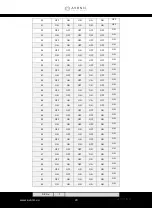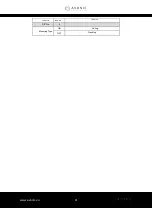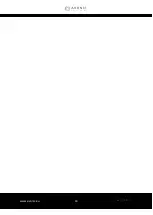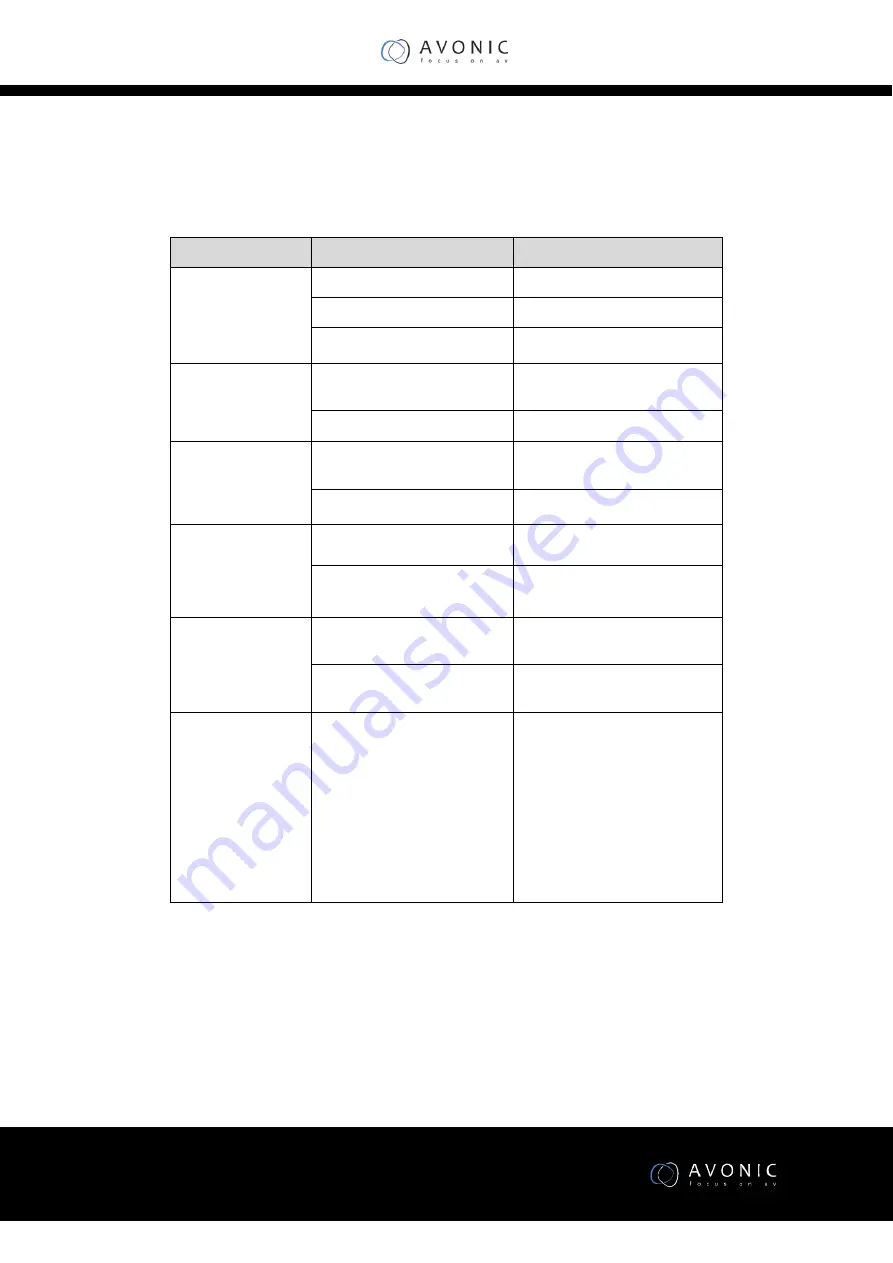
www.avonic.eu
22
Troubleshooting
Problem
Possible Cause
Solution
No action or image
after powered on
Power supply failure
Check power supply
Power adapter damaged
Replace power adapter
Power cable connection got
loosen
Check & reconnect
No self-testing after
powered on, or with
motor noise
Not enough power supply
Check & reconnect power
cable connection
Mechanical failure
Repair
Not controllable
from remote
controller
Low battery of remote
controller
Change battery for remote
controller
Exceed remote control
distance
Control within distance of 8M
After power on,
self-test
successfully, but
not controllable
Wrong address / protocol /
baud rate
Check & set again
Wrong connection or open
circuit of RS-485 or RS-232
cable
Check & reconnect
Video loss when
pans / tilts / zooms
Not enough power supply
Check & reconnect power
cable
Video cable not properly
connected
Replace with a good video
cable
Video captured
after connected to
digital video
interface of a
capture device is
not good as the
video captured after
connected directly
analog video
interface of the
capture device
Different video capture
devices have different video
capturing performance,
image quality maybe worse
after it has been converted
from analog to digital
Consult video capture device
supplier for more information
Summary of Contents for CM55-VCU
Page 4: ...www avonic eu 4 Troubleshooting 22...
Page 11: ...www avonic eu 11...
Page 18: ...www avonic eu 18 Annex 2 Size and Dimension Front Rear Top Side Bottom...
Page 21: ...www avonic eu 21 reserve reserve reserve DIP No 8 Mounting Type ON Ceiling OFF Desktop...
Page 23: ...www avonic eu 23...
Page 24: ...www avonic eu 24 CM55 VCUSB3 0 MAN2 2 Avonic 2017...