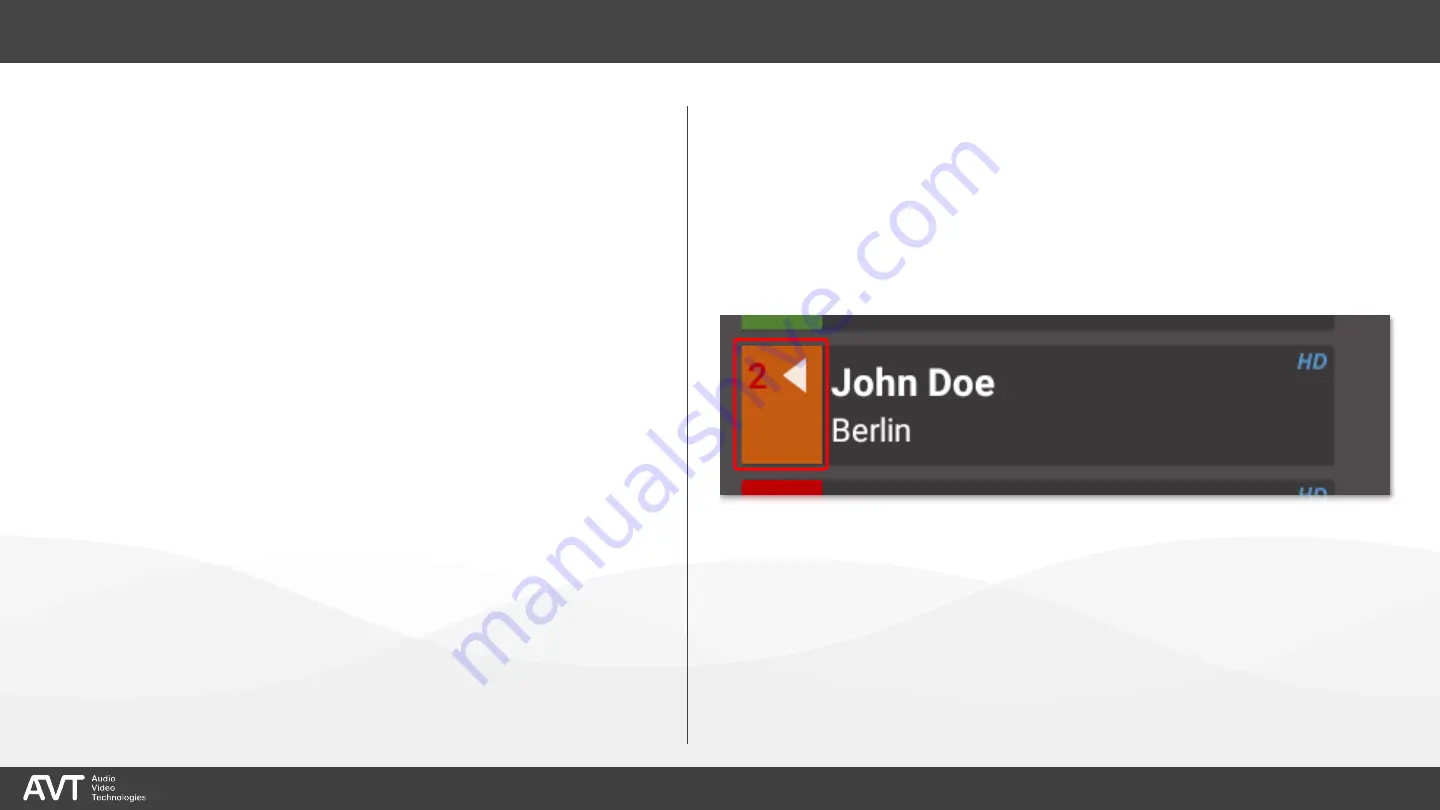
33
▪
The line card
①
provides a compact
overview of the status of each line:
▪
Colour of the line number:
▪
Red: The caller was ON AIR.
▪
Green: The call is ready to be put ON
AIR.
▪
White: Standard colour.
▪
The Arrow (
) marks the active line.
▪
Background colour:
▪
Green: Call in PRETALK
▪
Orange: Call in HOLD
▪
Red: Call ON AIR
▪
Yellow: Call ringing.
▪
Purple: Line locked.
Line Card
①
















































