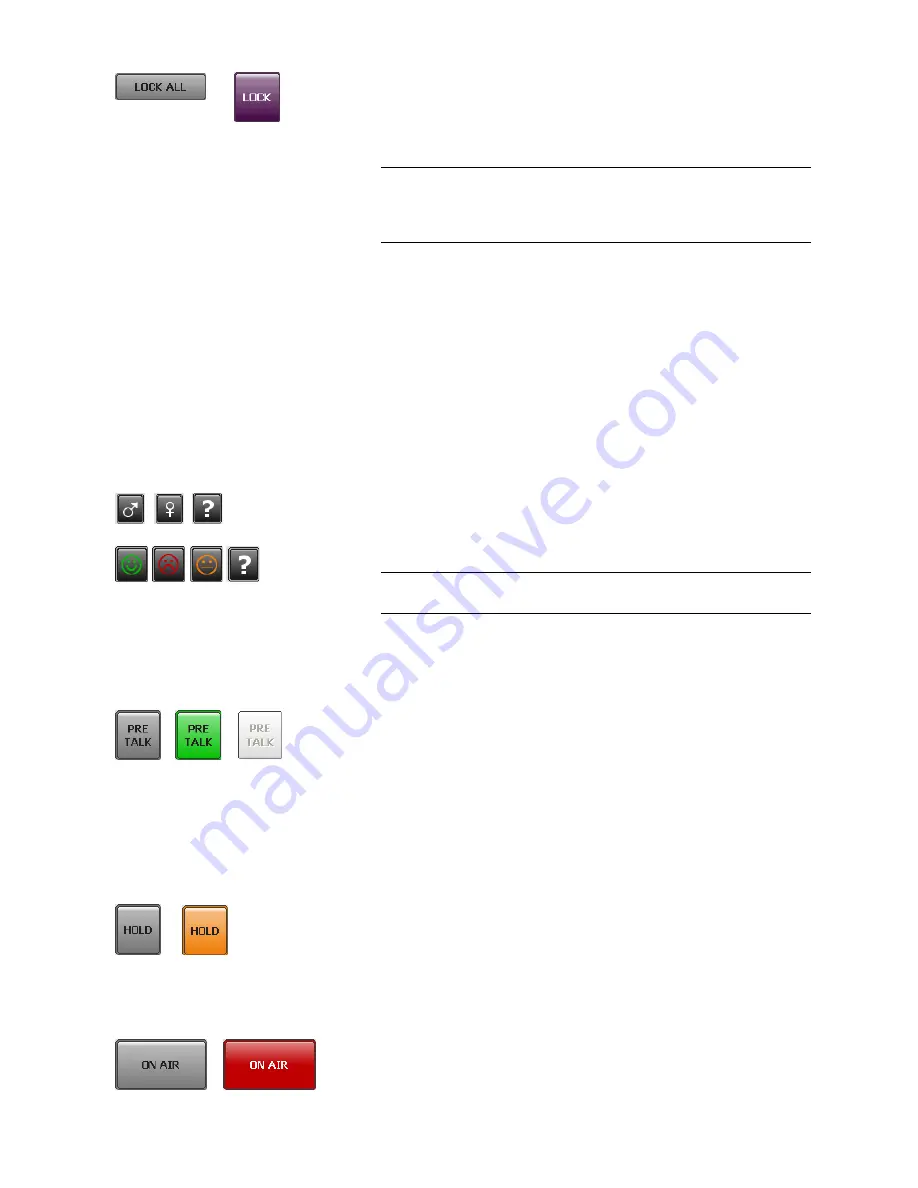
PAGE 33
O p e r a t i o n v i a W i n d o w s P C S o f t w a r e
With the button
LOCK ALL
you can lock all caller lines. The hybrid does not
accept any call. The caller hears the busy signal. Only outgoing calls are pos-
sible. The locking is indicated by a purple coloured
LOCK
button. To unlock
the lines, press the button a second time. To unlock only one caller line, press
the
DROP
/
LOCK
button of the caller line.
5.5.1.3
Caller data fields
On the left side of each caller line the caller data fields are displayed. The fol-
lowing entry fields are shown:
–
Name
–
First Name
– Telephone
Number
–
Information
If you want to enter or change the caller information, just click on the desired
field and enter the new information.
Additionally, the
Male
/
Female
/
?
button and the
Positive
/
Negative
/
Neu-
tral
/
?
button are displayed next to the caller data fields. By clicking on the
buttons you can change the setting.
5.5.1.4
Status keys: PRETALK, HOLD, ON AIR, DROP
Via the keys
PRETALK
,
HOLD
,
ON AIR
and
DROP
the line status is selected.
If the
PRETALK
button is indicated in green colour, the caller of the selected
caller line has been switched in the PRETALK mode and can communicate via
the configured PRETALK Audio interface (e.g. Handset/Headset or Audio
interface).
This button can only be used if you have assigned an Audio interface to
PRETALK PC 1
,
2, 3
or/and
4
in the configuration under
Operation Set-
tings
→
Mode & Audio
→
Audio Line Assignment
. Otherwise the button
is displayed inverted and cannot be used.
The caller is in HOLD status, if the
HOLD
button is indicated in orange colour.
The caller receives the HOLD signal which can be the ON AIR program or an
external HOLD signal. Alternatively, an Audio sequence stored previously in
the system (
Recorded Hold Signal
) can also be used as HOLD signal (see
CHAPTER 5.6.4.1.2, Page 47).
If the caller has been switched to the ON AIR status, the
ON AIR
button is in-
dicated in red colour and the caller signal is available at the ON AIR Audio
line interface.
NOTE
You can disable the lock function
under
System Settings
→
Line Interface
→
General
. After enabling the option
Disable lock function
, the button
LOCK
ALL
will not be displayed and you will also not be able to lock single
lines.
NOTE
If a caller is already in the database and the telephone number is transmitted,
you will see all available information immediately when a call is coming in.
Summary of Contents for MAGIC TH6 POTS
Page 1: ...MAGIC TH6 POTS MAGIC TH6 ISDN Telephone Hybrids Hardware Software Manual...
Page 2: ......
Page 4: ......
Page 6: ......
Page 16: ...PAGE 16 C o n s t r u c t i o n...
Page 24: ...PAGE 24 P u t t i n g t h e s y s t e m i n t o o p e r a t i o n...
Page 28: ...PAGE 28 F r o n t D i s p l a y a n d K e y p a d O p e r a t i o n...
Page 92: ...PAGE 92 O p e r a t i o n v i a W i n d o w s P C S o f t w a r e...
Page 102: ...PAGE 102 O p t i o n M A G I C T H 6 K e y p a d...
Page 104: ...PAGE 104 M e n u S t r u c t u r e A1 1 System Settings POTS t b d...
Page 105: ...PAGE 105 M e n u S t r u c t u r e A1 2 System Settings ISDN t b d...
Page 106: ...PAGE 106 M e n u S t r u c t u r e A1 3 System Settings VoIP See next page...
Page 107: ...PAGE 107 M e n u S t r u c t u r e...
Page 108: ...PAGE 108 M e n u S t r u c t u r e A1 4 Operation Settings All Operating Modes...
Page 109: ...PAGE 109 M e n u S t r u c t u r e A1 5 Presets All Operating Modes...
Page 110: ...PAGE 110 M e n u S t r u c t u r e A1 6 Status information All Operating Modes...
Page 111: ...PAGE 111 M e n u S t r u c t u r e A1 7 Login All Operating Modes...
Page 112: ...PAGE 112 M e n u S t r u c t u r e...
Page 134: ...PAGE 134 I n d e x...
Page 136: ......
















































