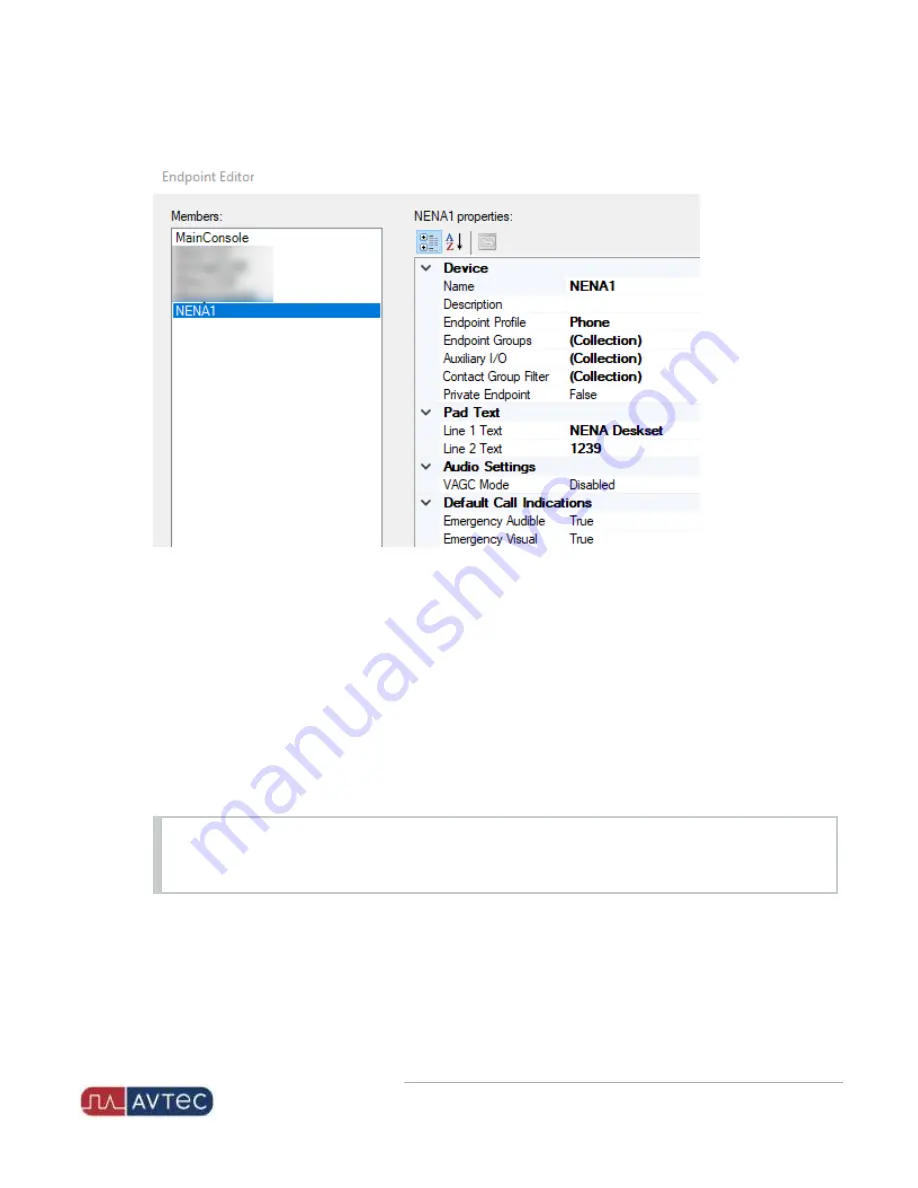
Phone: 1-803.358.3600 • Fax: 1-803.358.3636
100 Innovation Place • Lexington SC 29072 USA
avtecinc.com
•
sales@avtecinc.com
Creating a Line Pad for a NENA Endpoint
1. In Scout Manager, on the
Configuration
tab, select the
Screens
folder.
2. Double-click the screen where you want to place the line pad for the NENA device.
The screen editor displays in the workspace.
3. Drag the line pad from the
Toolbox
tab onto the screen.
4. Select the line pad and configure control-level property settings in the Line Pad Properties pane as necessary.
By default, the Properties pane displays to the right of the Scout Manager screen editor. If the pane does not
display, select
View
>
Properties
to display it.
IMPORTANT
Pay special attention to assign the line pad to the deskset endpoint in the
Behavior
section of the
Properties pane. The remaining properties relate to how the line pad displays on the screen.
5. To name the line pad, in the
Behavior
section, select the dropdown in the
Name
field.
The dropdown displays available endpoints.
11
Avtec USB NENA Jack Box Configuration Guide
| October 2021 | Revision 9









































