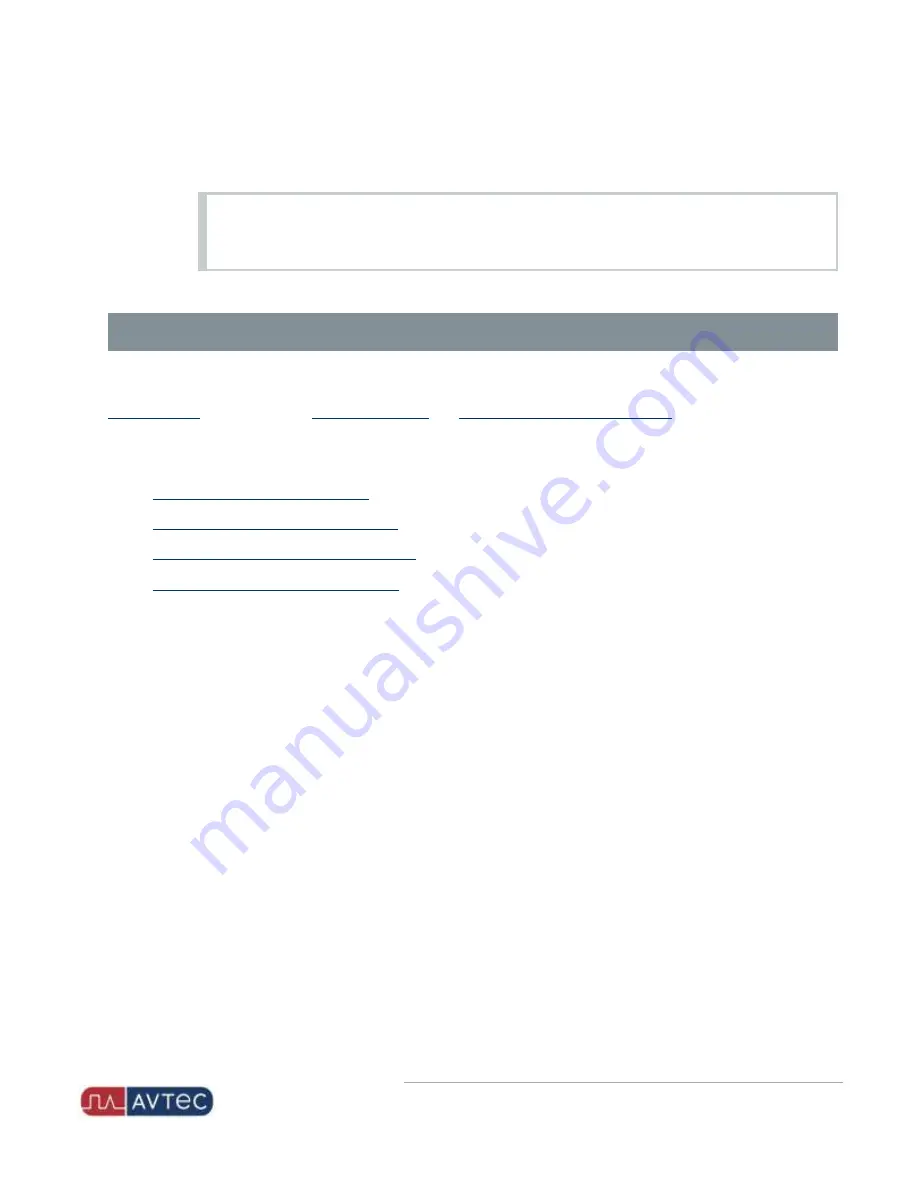
Phone: 1-803.358.3600 • Fax: 1-803.358.3636
100 Innovation Place • Lexington SC 29072 USA
avtecinc.com
•
sales@avtecinc.com
c. Click
OK.
d. Repeat for every device.
NOTE
Power Management settings may not display in some versions of Windows 10. However, when the
settings do display, they should be disabled.
6. Exit the
Device Manager
.
Software Configuration
After installing the hardware components for the USB NENA Jack Box, you must perform a series of software
configuration steps to enable the jack box and external audio interface functionalities. This configuration occurs in
, as well as on the
and
Avtec USB External Audio Interface
webpages.
Complete the following tasks to configure the specific settings that allow the jack box to operate with Scout. The
sections that follow provide instructions for performing these tasks.
1.
Configuring the USB NENA Jack Box
2.
Configuring the External Audio Interface
3.
Configuring the Endpoint for NENA Devices
4.
Creating a Line Pad for a NENA Endpoint
Configuring USB Jack Boxes
Use the following procedures to configure the USB Jack Box for a Scout console using the Software Media Workstation.
1. Access Scout Manager > Console Configuration webpage >
Devices
tab.
2. Locate the device in the
Peripherals
table and in the
Audio Routing
table to review details that the Software
Media Workstation populated for the device.
3. As needed, sort and filter the devices that display in the
Peripherals
table by
State
,
Device Name
, and
Type
.
4. Click the link under the device name in either the
Peripherals
or the
Audio Routing
table.
The Avtec USB Jack Box webpage displays with the
USB Device Name
and
Model Number
populated.
4
Avtec USB NENA Jack Box Configuration Guide
| October 2021 | Revision 9








































