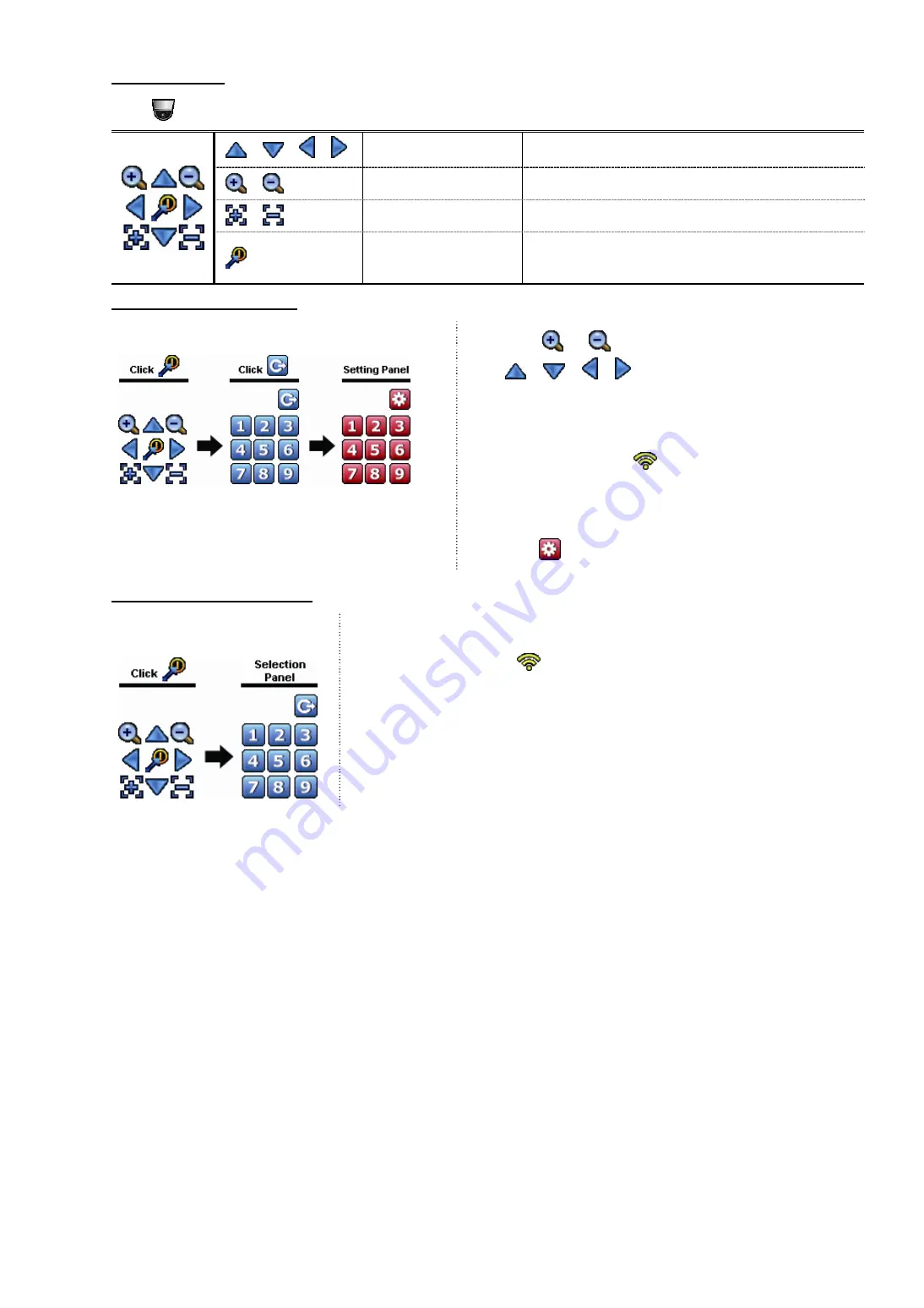
REMOTE OPERATION
18
In the split view
Click
on the channel status bar to display the panel as follows:
/
/
/
Up / Down / Left / Right
Click to move your selection up / down / left / right, or
change settings.
/
Zoom in / out
Click to zoom in / out on the speed dome camera image.
/
Focus near / far
Click to adjust the focus of the image.
Preset point
Click to display the preset point panel for preset point
viewing or setting. For details, please refer to the section
below.
How to set a preset point:
Step1:
Step2: Click
or
to the proper ratio you need, and click
/
/ / to move to the point you want to
configure as a preset point.
Step3: Click the numbering you want to configure for this point,
and wait till you see
(command sending) appearing
and disappearing on the device status bar.
Step4: Repeat from Step1 again to set other points if needed, or
click
to return to the preset point selection panel
How to go to a preset point:
Step1:
Step2: Select the numbering within which saves the camera view you want to see,
and wait till you see
(command sending) appearing and disappearing
on the device status bar.
















































