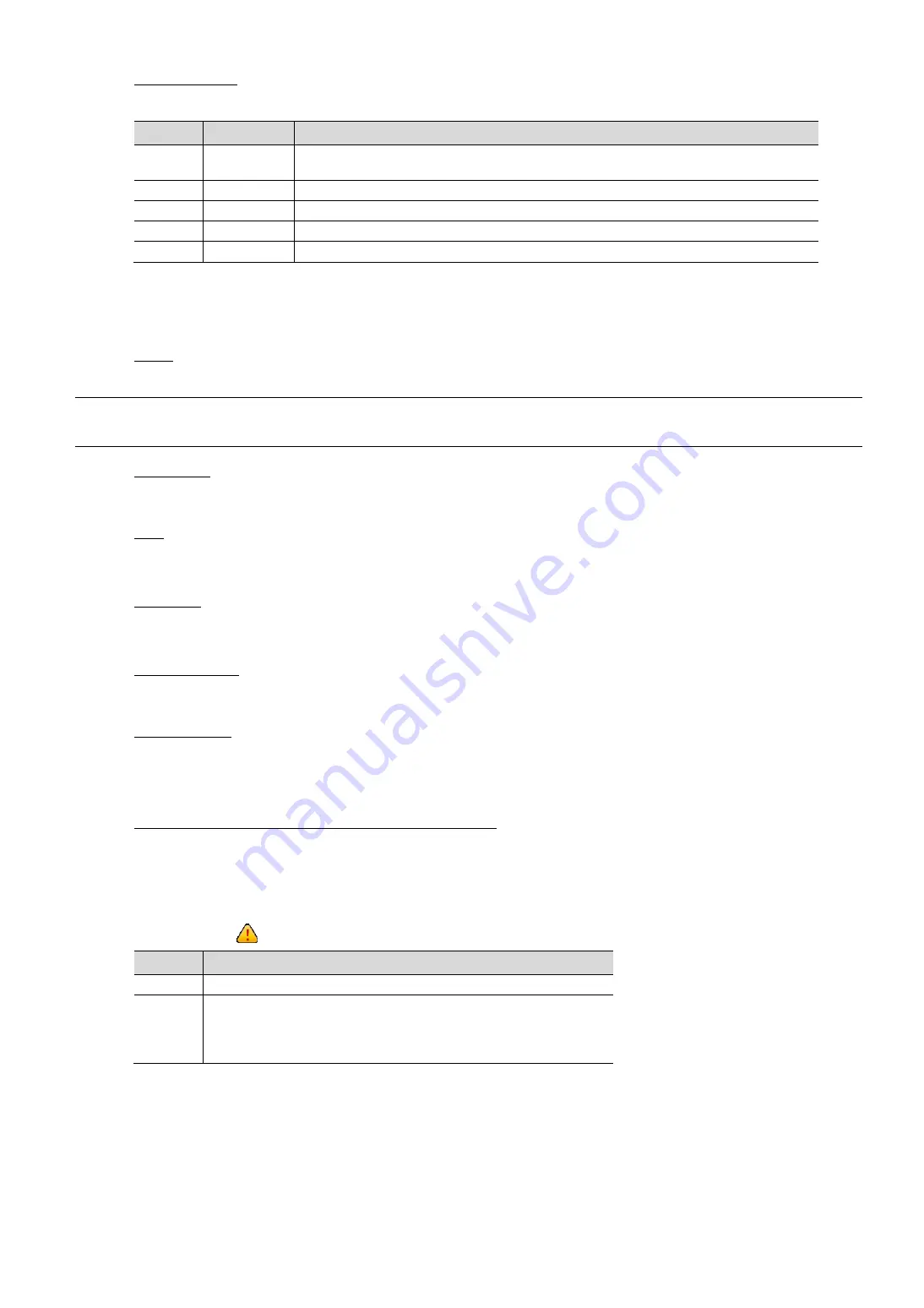
HARDWARE OVERVIEW
1
5) HDD Indicators
Check the HDD indicator for each installed hard disk to ensure the hard disks work normally.
Color
Status
Meaning
--
No light
No hard disk is installed, or the installed hard disk is not detected. Please install a hard disk
or replace the installed hard disk, and try again.
Green
Always on
The installed hard disk is detected well.
Green
Flashing
Data reading / writing.
Red
Always on
The installed hard disk is failed. Please replace the installed hard disk, and try again.
Red
Flashing
Data building or recovering.
1.2 Rear Panel
1) HDMI
This port is used to connect the monitor, which supports HDMI interface.
Note:
Direct connection to the monitor, which supports VGA or composite interface, is not supported.
Please prepare a converter in advance.
2) INTERNET
This port is used to connect your device to Internet.
3) LAN
This port is used to connect IP cameras to this device with a hub (if necessary) locally.
4) MINI SAS
This port is used to connect to the disk array which supports MINI SAS port, such as AVX993.
5) EXTERNAL I/O
Insert the supplied external I/O block, and users are able to connect external devices.
6) DC19.5V Jack
Connect the device to power with the regulated adapters. For initial use, the device will be powered on
immediately when the adapter is connected.
7) LED indicators for adapters, fans, and power modules
There are indicators for FAN, ADAPTER, and power modules (3.3V / 5V / 12V) for users to diagnosis the
status of fans, adapters and power modules.
When any of the indicators is red, the ERROR indicator on the front panel will turn red to warm the users,
and you’ll see “
” on the live view.
Color
Meaning
Green OK
Red
1. No use.
2. Something's wrong with any of the fans, adapters, or power
modules. Please check with your installer or distributor for repair if
necessary.







































