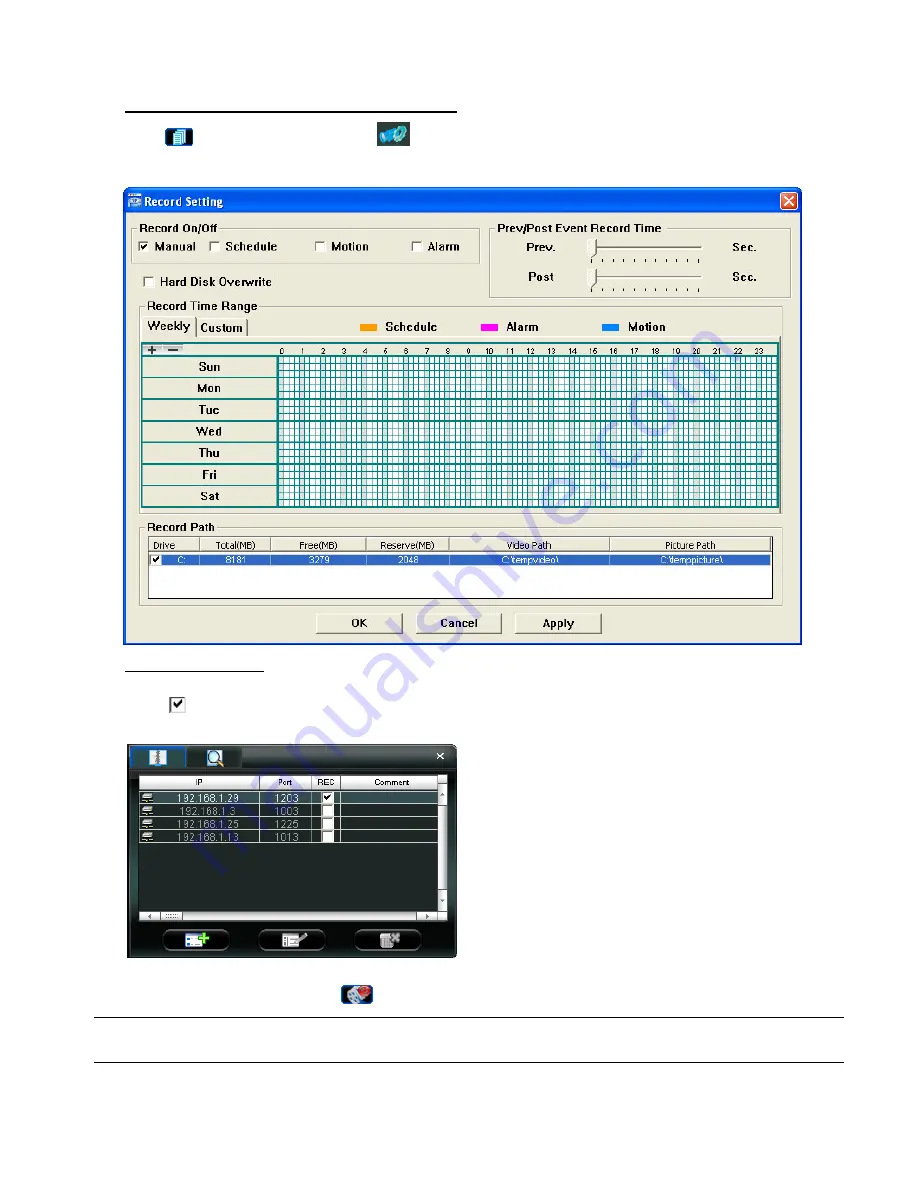
VIDEO VIEWER MISCELLANEOUS CONTROL PANEL
-11-
4.4 Manual Record
1) Choose the record type and assign the record location
Click “
” (Miscellaneous Control)
→
“
” (Record Setting) to go to the “Record Setting” page. Check the record
type “Manual”, and assign the location to save the recordings by double-clicking the “Video Path” cell.
2) Start manual recording
Once the “Manual” checkbox is checked in the “Record On/Off” section, check the “REC” box in the address book
panel “
” to start manual recording. When the record function is started, a flashing indication icon will be shown at
the bottom right corner of the image display view. And the recordings will be saved in the specified location.
3) If you want to stop recording, click “
” on the top bar or cancel ticking off “REC” in the address book
Note:
For detailed schedule record setting, motion-triggered and alarm-triggered recording, please refer to
“5.3 Record Setting” on Page 16 and “Trigger” on Page 21.















































