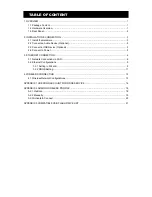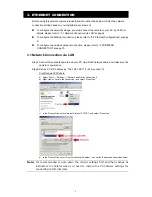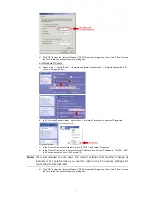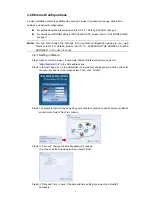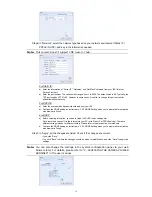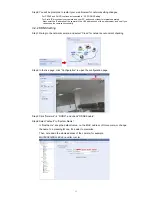Reviews:
No comments
Related manuals for avn212

SET-2000 Oil/Sludge
Brand: Labkotec Pages: 14

Keyfob B4
Brand: U-Prox Pages: 3

AKO-52044
Brand: AKO Electronica Pages: 50

AID9836
Brand: nclebo Pages: 20

HDG-3x0 series
Brand: Hitron Pages: 71

INFRAcontrol R 180
Brand: Kopp Pages: 2

Plus Ajax CombiProtect
Brand: Solar Pages: 2

C235T Series
Brand: Digital Watchdog Pages: 12

GCA-B3323V
Brand: Grundig Pages: 25

HS2128 E
Brand: NEO Pages: 40

DSC-2000Si
Brand: D-MAX Pages: 48
V992D-N4
Brand: Vicon Pages: 4

ELK-120
Brand: Elk Products Pages: 3

Leak Alert WiFi
Brand: Zircon Pages: 21

MyHome 3516
Brand: Bticino Pages: 2

IV-8MP180DE
Brand: Idview Digital Pages: 2

DS-PDD12P-EG2-WB
Brand: HIKVISION Pages: 6

SnapShot Extra
Brand: Doerr Pages: 6