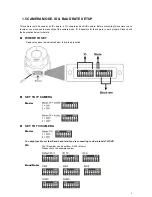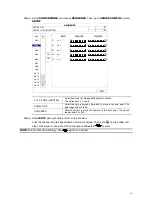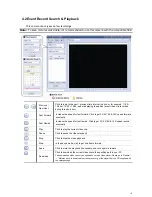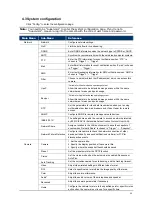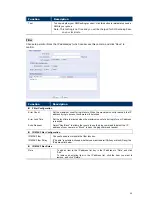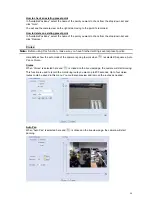17
3.6 AUTO TRACKING SETUP
Step1: In the live view, right click to show the main menu.
Select
ADVANCED CONFIG
DCCS
. Then, select the channel which connects this camera,
and click
SETUP
to enter the menu of camera parameters.
ADVANCED CONFIG
CAMERA
CH1 CH2 CH3 CH4
DETECTION
MENU SETUP
ALERT
NETWORK
DISPLAY
RECORD
DEVICES
F.W. 1016
DCCS
DEVICE AVTXXX
NOTIFY
CONNECTION OK
EXIT
Step2: Go to
AUTO TRACKING
, and select
SETUP
.
Step3: You’ll see the setting panel on the bottom left side of the screen:
Icon Function
Description
Left limit
Move the slider to where you want to set as the most left side of the surveillance
area, and click
to set.
Right limit
Move the slider to where you want to set as the most right side of the
surveillance area, and click
to set.
--
Tilt angle
Move the slider to select the tilt range of the surveillance area.
Zoom ratio
Move the slider to confirm the zoom ratio you need for the current area.
--
Time
Set pre-defined tracking timeout of the camera from 5 ~ 60 seconds, or drag
directly to the right end for no time limit (INFINITE).
When the locked target stops moving longer than the pre-defined tracking
timeout, the camera returns to the point it originally monitors after the preset
tracking timeout.
Step4: Right-click to return to the live view, and click the channel with this speed dome camera
connected. Then, click
on the bottom left side of the screen to show the PTZ control panel,
and select
to start.
NOTE:
To stop camera panning, click
again to escape.