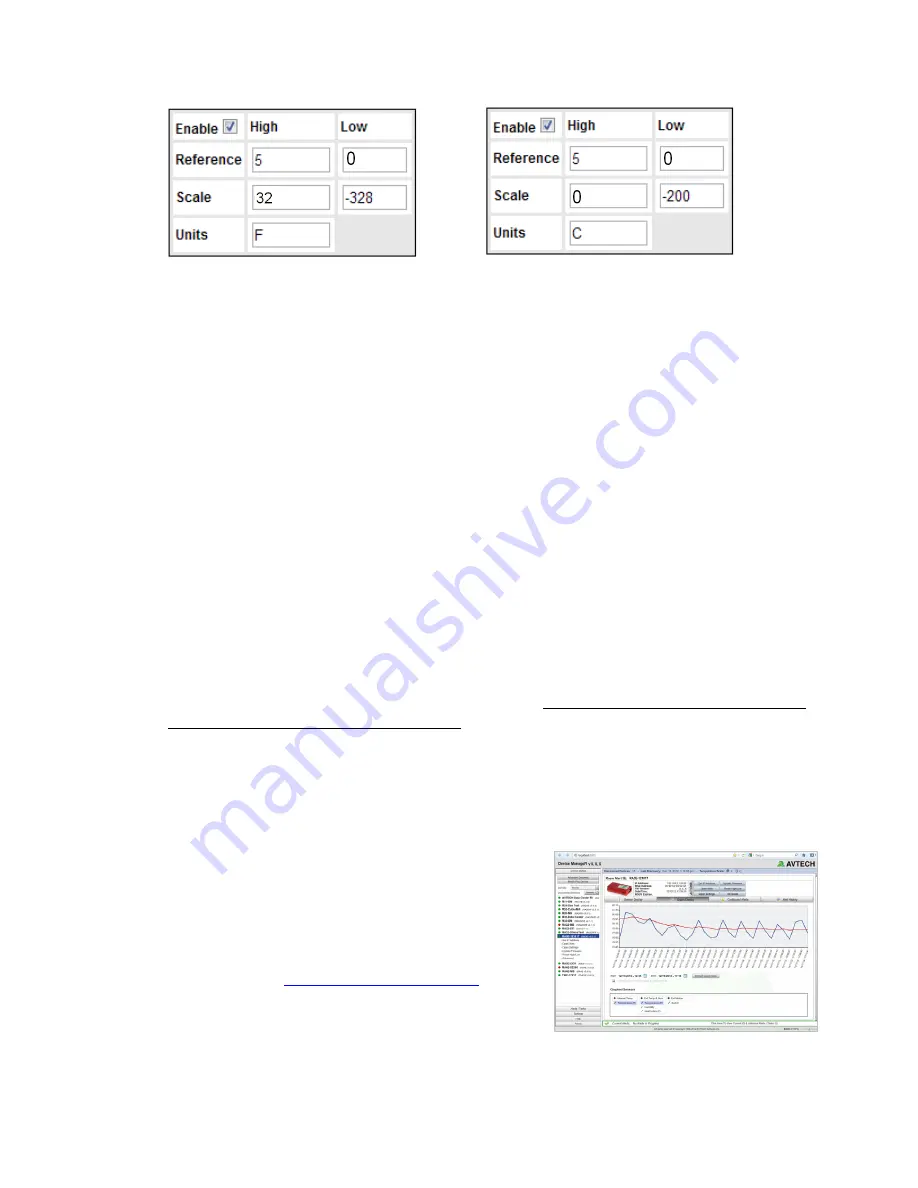
Extreme Temperature Sensor
(RMA-ET1-SEN)
AVTECH Software, Inc.
Page 4 of 5
AVTECH.com
•
First, click “Enable” to turn on the “Reference,” “Scale” and “Units” fields.
•
In “Reference,” enter the highest and lowest points of the analog sensor’s output
range. For the Extreme Temperature Sensor, the range is 0 to 5 volts, so enter 0 in
“Low” and leave the default of 5 in “High.”
•
In “Scale,” enter the highest and lowest points of the scale that the “Reference”
reading will be converted to.
For the measurements in Fahrenheit, we are converting 0 to 5 volts output
to -328º F to 32º F, so enter -328 in “Low” and 32 in “High.”
For measurements in Celsius, we are converting 0 to 5 volts output to
-200º C to 0º C, so enter -200 in “Low” and 0 in “High.”
•
In “Units,” enter a 1 to 3-character label for the unit type that your readings will
be measured in, so enter “F” for Fahrenheit or “C” for Celsius.
3.
Click
Accept Changes
at the bottom of your screen to temporarily save your settings.
You may now navigate to another screen; however, if you close the web interface before
the next step, you will lose your changes.
4.
Click
Save Settings
in the navigation bar to the left of your screen. Your Room Alert
will automatically reboot and commit your changes.
With AVTECH’s Device ManageR Software For Advanced Functionality
For advanced functionality and easy management of
multiple units, configure your sensor with AVTECH’s
Device ManageR, the software that comes FREE with
the purchase of any Room Alert monitor.
You may download the current version from your
customer account at
AVTECH.com/Downloads
while
your Maintenance, Support & Update Service (MSUS)
is current. If your service and access has lapsed, please
contact your Product Specialist about reactivating them.
Conversion to Fahrenheit
Conversion to Celsius























