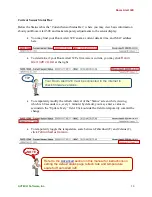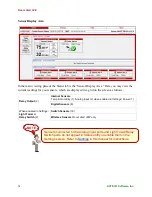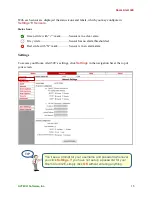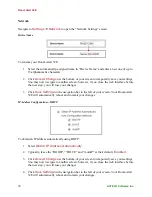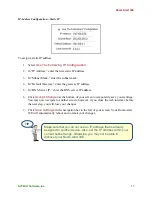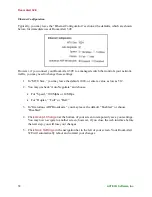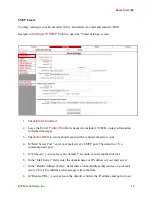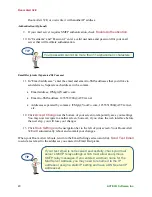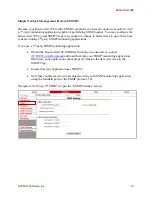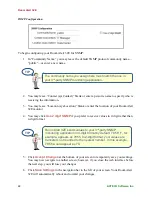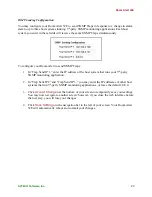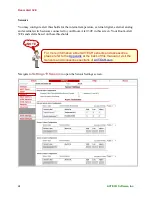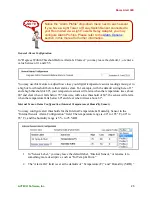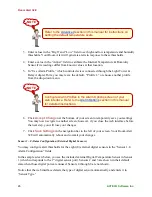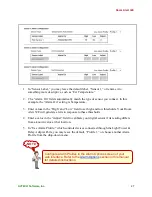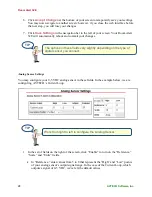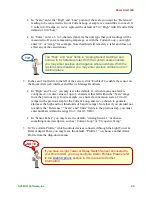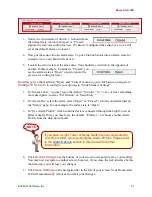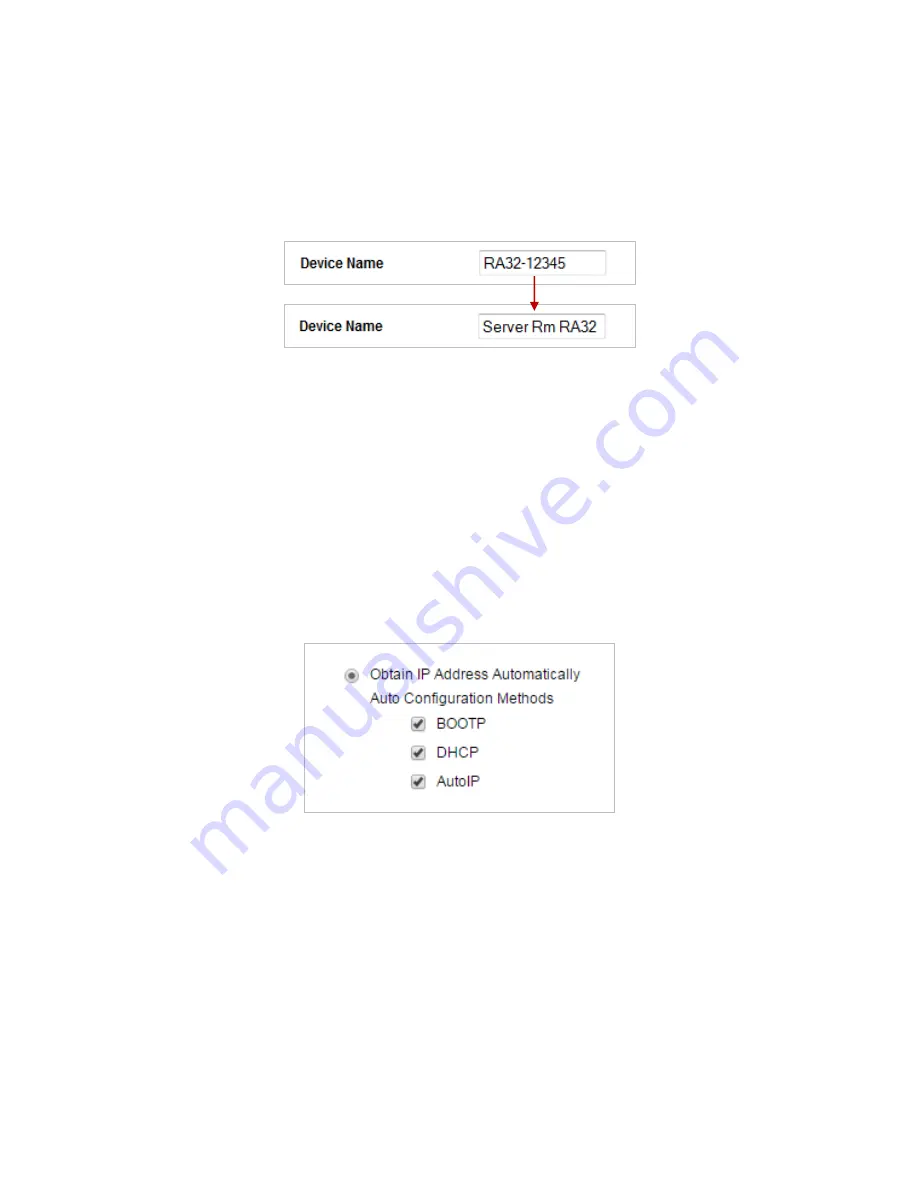
Room Alert 32E
16
AVTECH Software, Inc.
Network
Navigate to
Settings
Network
to open the “Network Settings” screen.
Device Name
To rename your Room Alert 32E:
1.
Select the automatically-assigned name in “Device Name” and enter a new one of up to
15 alphanumeric characters.
2.
Click
Accept Changes
at the bottom of your screen to temporarily save your settings.
You may now navigate to another screen; however, if you close the web interface before
the next step, you will lose your changes.
3.
Click
Save Settings
in the navigation bar to the left of your screen. Your Room Alert
32E will automatically reboot and commit your changes.
IP Address Configuration—DHCP
To obtain an IP address automatically using DHCP:
1.
Select
Obtain IP Address Automatically
.
2.
Typically, leave the “BOOTP,” “DHCP,” and “AutoIP” at their default,
Enabled
.
3.
Click
Accept Changes
at the bottom of your screen to temporarily save your settings.
You may now navigate to another screen; however, if you close the web interface before
the next step, you will lose your changes.
4.
Click
Save Settings
in the navigation bar to the left of your screen. Your Room Alert
32E will automatically reboot and commit your changes.