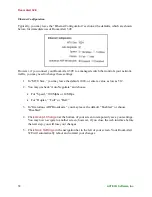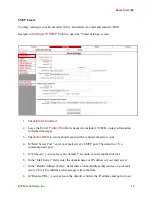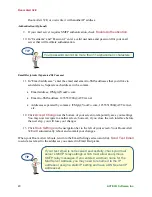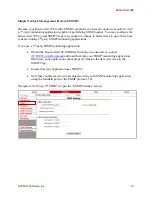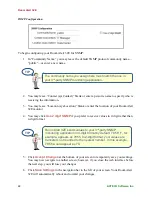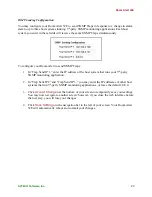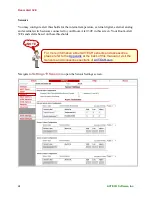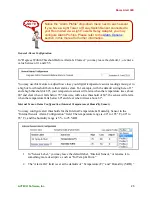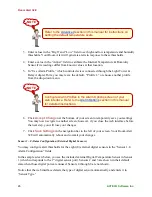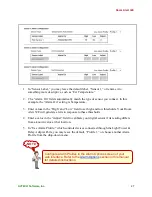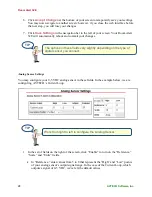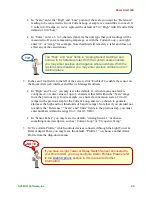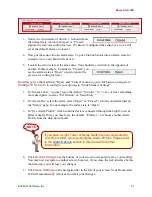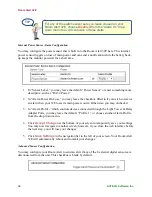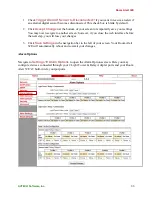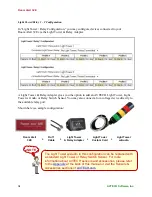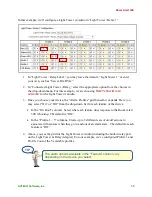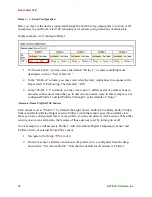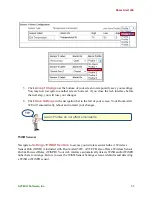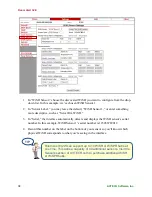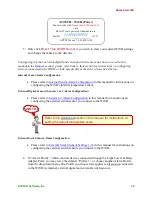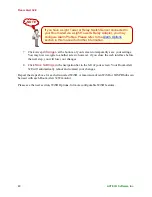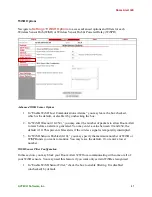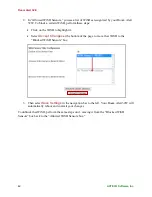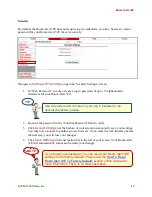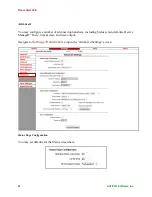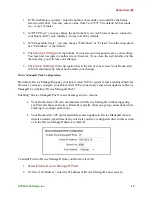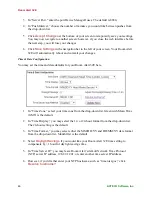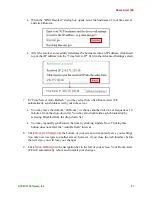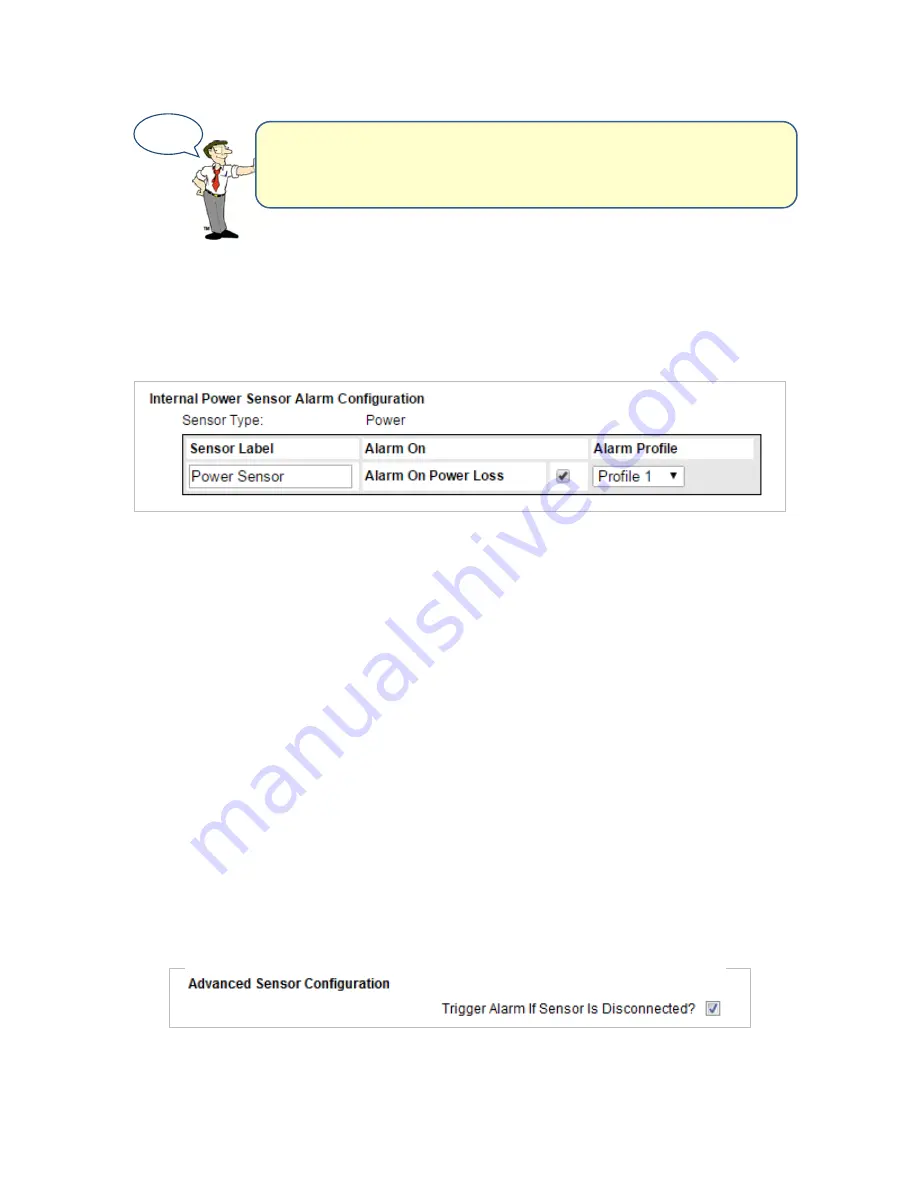
Room Alert 32E
32
AVTECH Software, Inc.
Internal Power Sensor Alarm Configuration
You may configure the power sensor that is built in to the Room Alert 32E here. This internal
power sensor triggers on loss of main power and can send a notification while the battery back-
up keeps the monitor powered for a short time.
1.
In “Sensor Label,” you may leave the default “Power Sensor” or enter something more
descriptive, such as “RA32 Power.”
2.
In “Alarm Power On Loss,” you may leave the checkbox filled in if you wish to receive
an alert when your 32E loses its main power source. Otherwise, you may uncheck it.
3.
In “Alarm Profile,” which controls devices connected through the Light Tower & Relay
Adapter Ports, you may leave the default, “Profile 1,” or choose another Alarm Profile
from the drop-down menu.
4.
Click
Accept Changes
at the bottom of your screen to temporarily save your settings.
You may now navigate to another screen; however, if you close the web interface before
the next step, you will lose your changes.
5.
Click
Save Settings
in the navigation bar to the left of your screen. Your Room Alert
32E will automatically reboot and commit your changes.
Advanced Sensor Configuration
You may configure your Room Alert to send an alert if any of the 8 external digital sensors are
disconnected from the unit. This checkbox is blank by default.
TIP
For any of the switch sensor sets you leave unused on your
Room Alert 32E, choose
Disabled
from the “Alarm On” drop-
down menu to avoid confusion or false alerts.