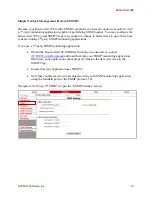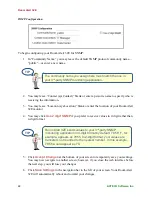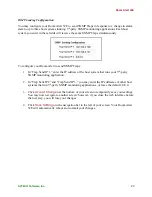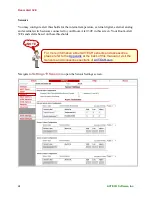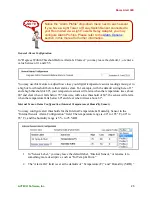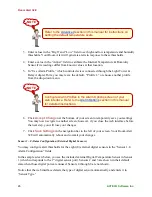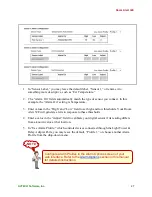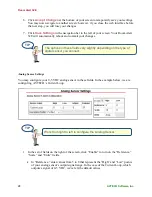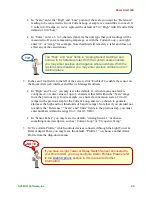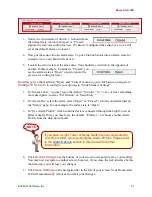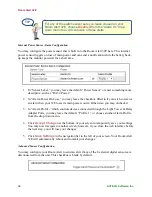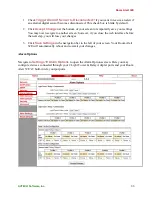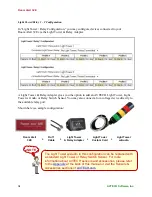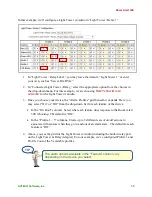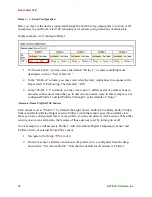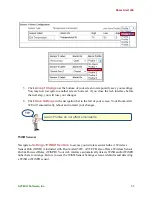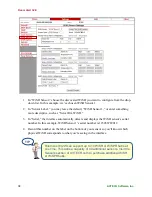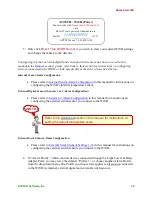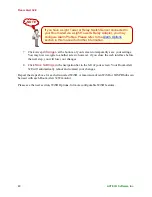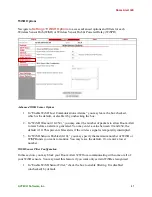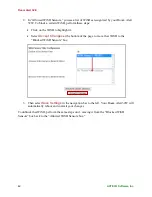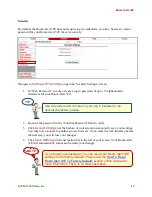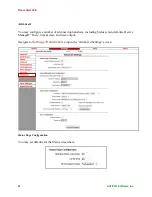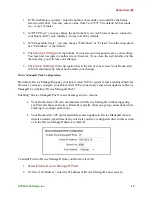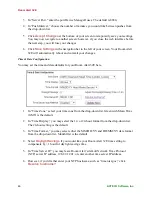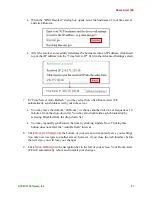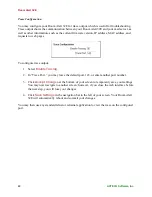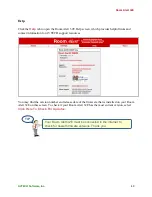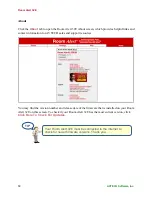Room Alert 32E
AVTECH Software, Inc.
35
In this example, we’ll configure a Light Tower w/Audio in “Light Tower / Relay 1.”
1.
In “Light Tower / Relay Label,” you may leave the default, “Light Tower 1” or enter
your own, such as “Server Rm RYG.”
2.
In “Connected Light Tower / Relay,” select the appropriate option from the choices in
the drop-down menu. For this example, we are choosing
Red/Yellow/Green
w/Audio
for the Light Tower w/Audio.
3.
Once you choose your device, the “Alarm Profiles” grid beneath it expands. Here you
may select “On” or “Off” from the drop-down list for each feature of the device.
In the “On Boot” column: Select what each feature does response to the Room Alert
32E rebooting. The default is “Off.”
In the “Profile 1 – 5” columns: Create up to 5 different sets of on/off actions to
associate with sensors when they go in and out of an alarm state. The default for each
feature is “Off.”
4.
Above, you see the grid for the Light Tower w/Audio (including the built-in relay port
on the Light Tower & Relay Adapter). For our example, we’ve configured Profile 1 and
Profile 2 out of the 5 available profiles.
TIP
The alarm options available in the “Feature” column vary
depending on the device you select.