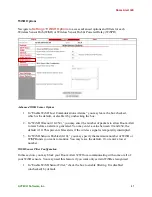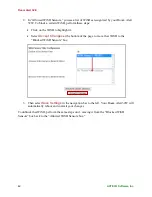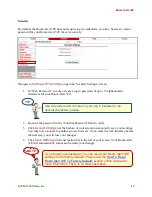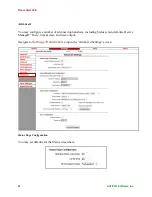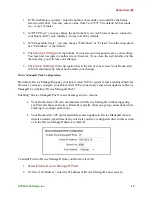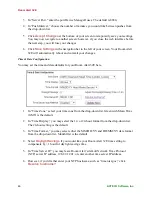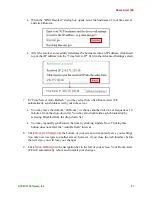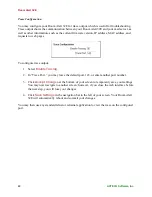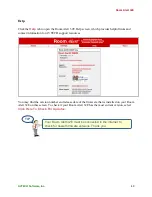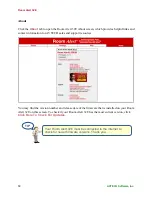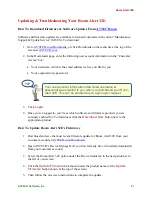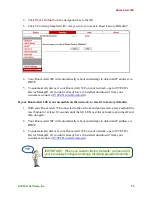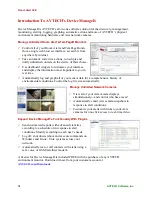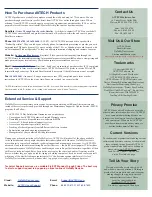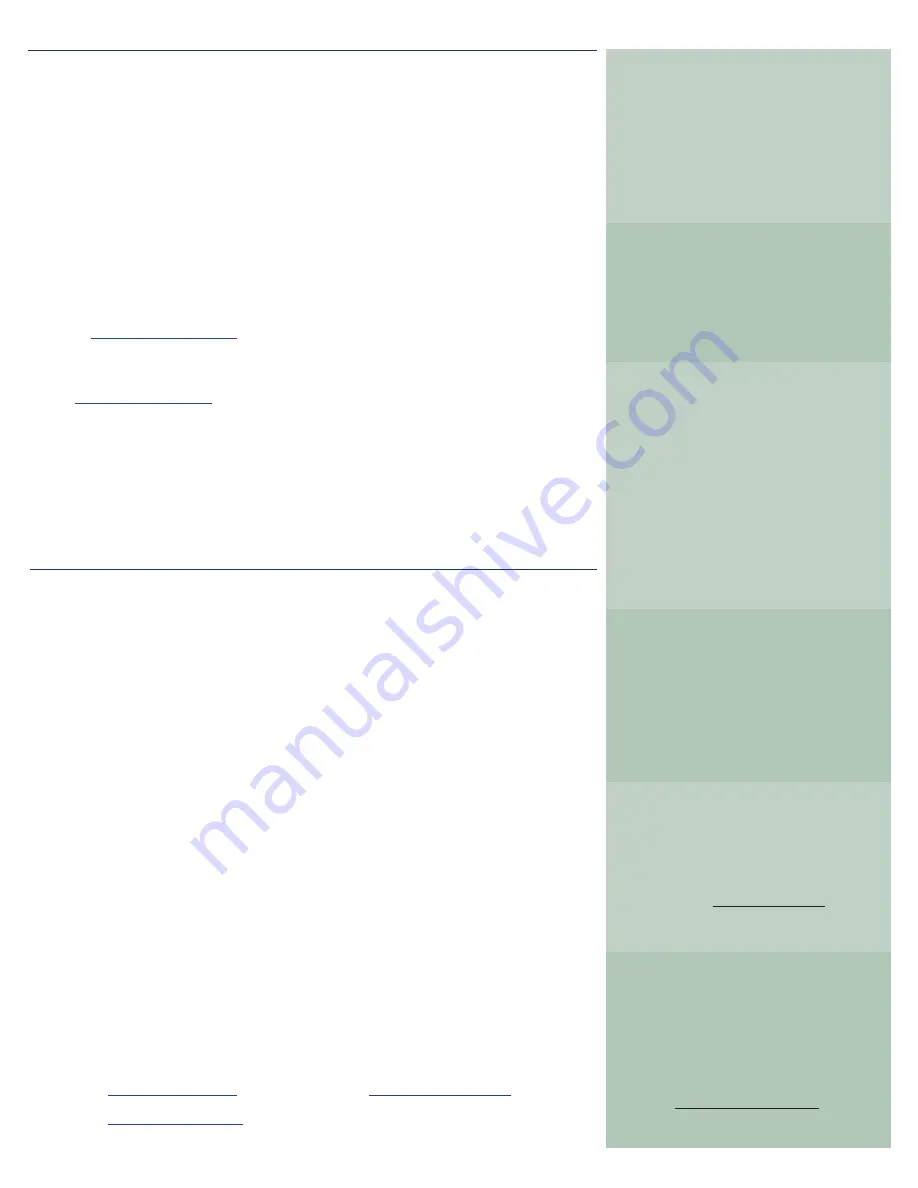
Extended Service & Support
AVTECH products are available for purchase around the world and used in 179 countries. You can
purchase through your favorite reseller , direct from AVTECH, or online through our store. When
ordering
*
from AVTECH, we are happy to accept your organization’s purchase order (PO), as well as
payment via credit card or wire transfer. Most orders ship the same or next business day.
Resellers:
Order Through Your Favorite Reseller
- Ask them to contact AVTECH on your behalf.
AVTECH has an established and professional network of Resellers world-wide and can set up new
Resellers in minutes.
Phone:
888.220.6700
/
401.628.1600
(9-5 EST)
- Call AVTECH direct and ask to speak with a
“Product Specialist”. They can take your order by phone for immediate processing or provide you with
an immediate PDF quote by email. If you are outside of the U.S.A. or Canada, please ask to speak with
an “International Product Specialist” as they can address international shipping and customs concerns.
Website:
EnvironmentMonitor.com
(Anytime) - Place your order online at anytime through the
AVTECH store for immediate processing. International money rates are available online to view pricing and
make payment in your local currency. Combination specials are available on our store.
Email:
Orders@AVTECH.com
(Anytime) - Send your organization’s purchase order (PO), completed
and scanned quote form or order instructions to AVTECH via email. We prefer to receive POs in PDF
format although can accept Word and Excel formats if necessary. Other fi le formats are not accepted.
Fax:
401.628.1601
(Anytime) - Send your purchase order (PO), completed quote form or order
instructions to AVTECH via fax at any time. Faxes are received in a secure facility.
*
NOTE: International orders ship when payment in U.S.D. is received. Wire transfer or credit card payment is preferred.
Checks must be in U.S.D., include a U.S. routing code, and drawn on a U.S. bank. Thank you.
GoToMyDevices is the primary online venue for customers working with Room Alert monitors and
includes the services previously provided through our Maintenance Support & Update Service (MSUS)
program. It will allow:
• AVTECH's 30 Day Satisfaction Guarantee on new purchases
• Coverage under AVTECH's hardware Limited Warranty service
• Download access to licensed fi rmware, software & MIBs
• Access to U.S. based technical support services
• Access to your product specialist or reseller
• Tracking of order shipments from fulfi llment to delivery location
• Subscription setup and ongoing management
• Management of your contact and billing information
During your active subscription to GoToMyDevices, AVTECH will make all of the above available
to the subscriber and those people they share their subscription with. However, GoToMyDevices is
more than just a source for downloads, technical support and managing your account. It is AVTECH’s
advanced cloud solution for monitoring Room Alert devices… the world’s most popular IT & facilities
environment monitors. GoToMyDevices enables anyone to use Room Alert monitors, regardless of their
skill level or technical capabilities. Even better, users enjoy the same look and feel from any mobile
device, whether they use a phone, tablet, laptop or desktop computer. Check it out and see for yourself
why many of the worlds leading corporations call it, “the best management platform of its class.”
GoToMyDevices allows users to monitor, alert, log, graph, view, report, manage and protect.
Technical Support services are available 9-5 EST Monday through Friday. The best way
to start a support request is by opening a ticket online at GoToMyDevices.
Contact Us
AVTECH Software, Inc.
16 Cutler Street, Cutler Mill
Warren, RI 02885-2761 USA
Sales: 888.220.6700
Phone: 401.628.1600
Fax: 401.628.1601
Current Versions
To confi rm your organization is running current
software and fi rmware verisons or to download
these versions for any licensed AVTECH
product under Extended Service & Support,
please visit www.AVTECH.com and
look for the ‘Current Versions’ box
on the ‘Downloads’ page.
Trademarks
© Copyright 1988-2015
AVTECH Software, Inc.
All Rights Reserved Worldwide.
AVTECH, AVTECH Software
AVTECH.com, AVTECHSoftware.com,
Device ManageR, EnvironmentMonitor.com,
‘Environment Monitoring Made Easy!’,
GoToMyDevices.com, ‘Protect Your Facility...
Don't Wait Until It's Too Late!’, Room Alert,
RoomAlert.com, WiSH, WiSPR,
TemPageR & TemPageR.com.
Visit Us & Our Store
AVTECH.com
RoomAlert.com
GoToMyDevices.com
EnvironmentMonitor.com
Most Orders Ship the Same or Next Business Day
Tell Us Your Story
We truly want to know when we do well
and when we miss expectations. Working to
provide the best products and services means
making changes that typically succeed
and sometimes fall short. Please
email us your feedback at
Feedback@AVTECH.com.
It is always appreciated. Thank you.
Privacy Promise
AVTECH does not sell or share your email or
other contact information, however, AVTECH
uses some email marketing because our
prospects and customers consider it important
and convenient. When we do, AVTECH
provides customers with an easy means to
decline further email of that type.
How To Purchase AVTECH Products
Cloud:
GoToMyDevices.com
Email:
Support@AVTECH.com
Website:
AVTECH.com/Support
Phone:
888.220.6700
/
401.628.1600