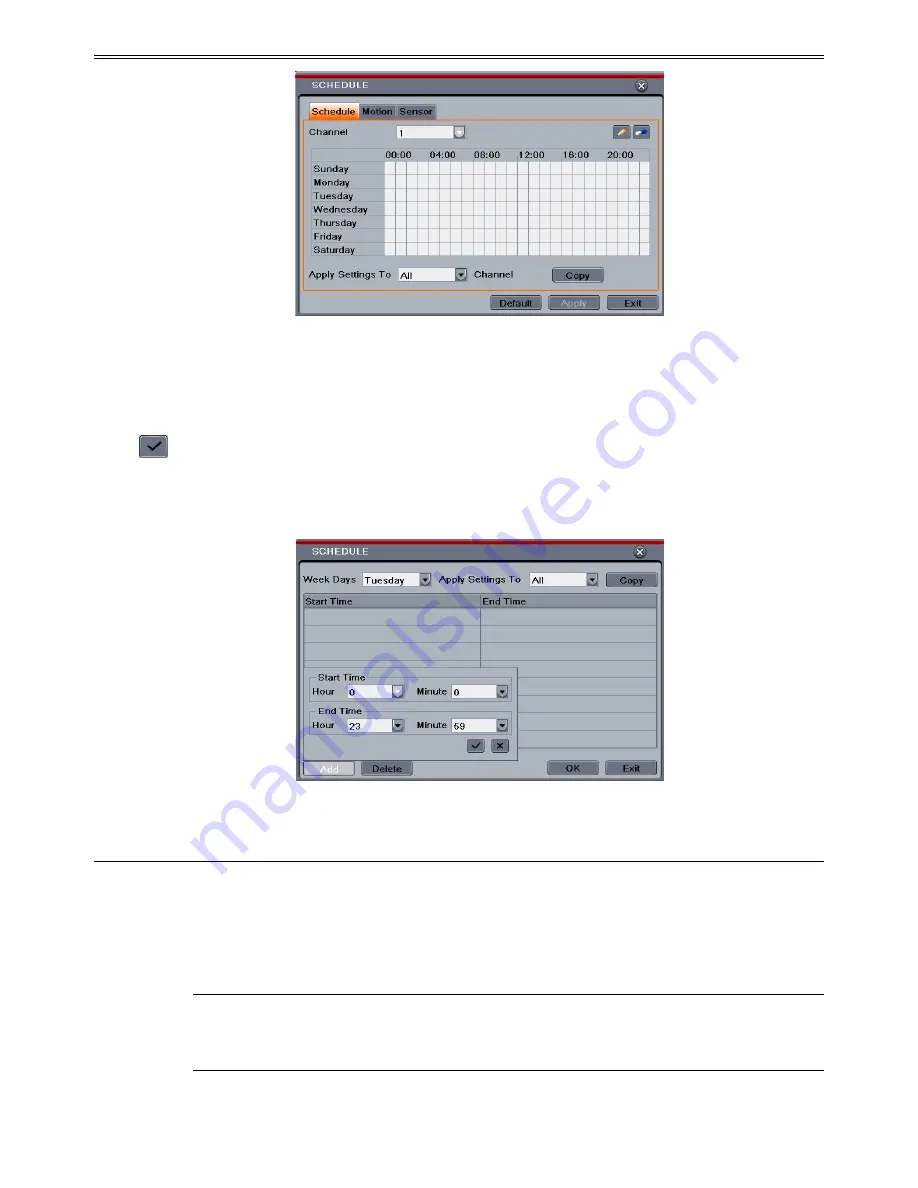
DVR User Manual
22
Fig 4-14 Schedule Configuration-Schedule
You can also set week schedule by double-clicking in the grinding area. This will take you to
see a dialog box as below.
Step 1
: Select a day and click “Add” button to schedule start time and end time. Then click
to save.
Step 2
: Select other days and add schedule or copy settings from one schedule to the others
under the Apply Settings To item.
Fig 4-15 Schedule-Week Schedule
4.4.2 Motion Schedule
This tab allows to set schedule for motion based recording. The setting steps are as follows:
Step 1
: Enter into Menu
Setup
Schedule
Motion tab.
Step 2
: The setup steps for schedule for motion based recording are similar to normal schedule
setup. You can refer to 4.4.1 Schedule for details.
Note:
The default schedule of motion based recording is 24
ⅹ
7. If you want to activate
motion based recording, you must enable motion alarm and setup schedule for motion
alarm (see Chapter 4.5.2 Motion Alarm for more details).













































