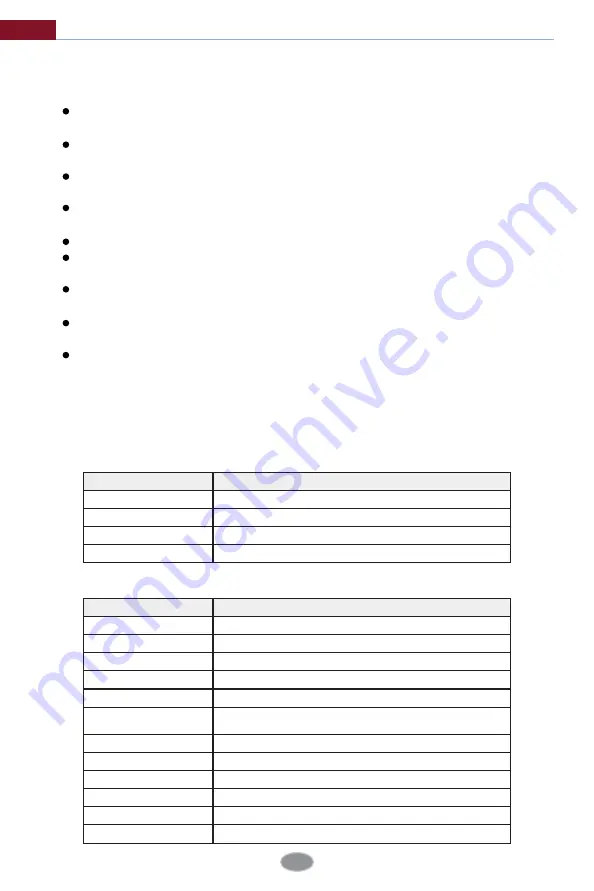
Introduction
4
client, it will be simultaneously enabled or disabled in the DVR
Other Functions
The DVR can be controlled and operated by the buttons on the front
panel, the remote controller and the mouse
Setting interfaces can be switched to one another conveniently by
clicking the main menus on the top of the setting interfaces
Support DVR information viewing including basic, camera status, alarm
status, record status, network status, disk and backup status
Support factory restoring, import and export of the system configuration,
log view and export and local upgrading by USB mobile device
Support auto recognition of the displayer’s resolution
Click the right mouse button at any interface to go back to the upper
interface
Click the middle mouse button at any interface to go to the live view
interface
The display language and video format of the DVR will not be changed
and the system logs will be reserved if you reset the DVR to factory default
Press and hold the right mouse button for 5 seconds in any interface to
switch the output to VGA and the DVR will display the video at the lowest
resolution which the DVR supports
1.3 Front Panel Descriptions
The following descriptions are for reference only.
Type I:
Type II:
Name
Descriptions
REC
Net
When recording, the light is blue
Power
When access to network , the light is blue
Fn
Power indicator, when the device is powered , the light is blue
No function temporarily
Name
Descriptions
Power
HDD
Power Indicator, when connected, the light is blue
The light turns blue when reading/writing HDD
Net
Bac
kup
The light turns blue when it is able to access the network
Play
The light turns blue when backing up files and data
REC
The light turns blue when playing video
Audio /+
Power Indicator, when the device is connected, the light is
blue
P.T.Z / -
1. Adjust audio 2. Increase the value in setup
Menu
1. Enter PTZ mode 2. Decrease the value in setup
Enter Menu in live
Info
B
ackup
Check the information of the device
Search
Enter backup mode in live
Enter search mode in live
Summary of Contents for AVR HT Series
Page 1: ...AVR HT NT Series MANUAL Digital Video Recorder ...
Page 128: ...Fig 9 2 FAQ 120 ...












































