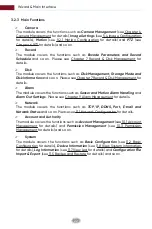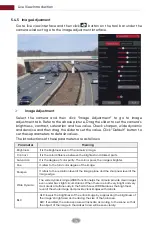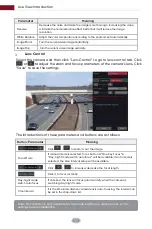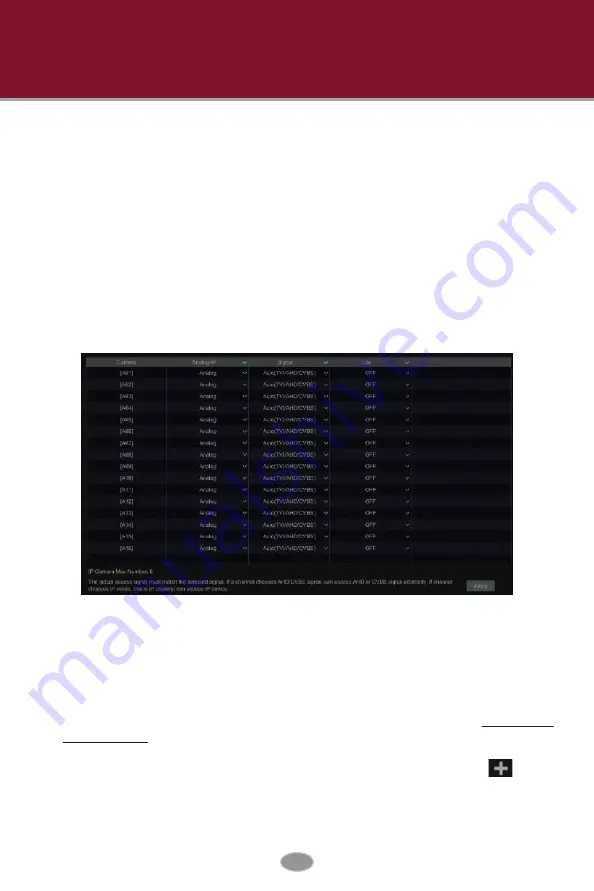
4 Camera Management
4.1 Camera Signal
Click Start
Settings
Camera
Manage Camera
Camera Signal to go to the
interface as shown below.
Some models may support analog signal switching to IP signal, which means
decreasing (or increasing) the number of analog channels, accordingly
increasing (or decreasing) the number of IP channels with the total channels
unchanged.
The DVR device supports hybrid access of TVI, AHD, CVI and CVBS high
definition cameras. If the TVI high definition camera is accessed to the DVR, you
should select TVI in the following interface to show the camera image normally;
if you select AHD, then there will be no image or the image has no color. The
default selection of the camera signal is Auto. If you select Auto, the image of
the camera will be shown normally regardless of the camera type.
Note:
You can enable “Lite” in the interface if the DVR supports “Lite” recording.
It will lower the recording resolution and increase the recording frame rate.
Please enable or disable the Lite as needed.
The network of the DVR should be set before adding IP camera (see 11.1.1 TCP/IP
Configuration
for details).
Refer to the pictures below. Click
Add Camera
in the setup panel or in the
top right corner of the preview window to pop up the “Add Camera” window as
shown below. You can quickly add or add the IP camera manually.
23
4.2 Add/Edit Camera
4.2.1 Add Camera
Summary of Contents for AVR HT Series
Page 1: ...AVR HT NT Series MANUAL Digital Video Recorder ...
Page 128: ...Fig 9 2 FAQ 120 ...