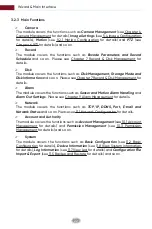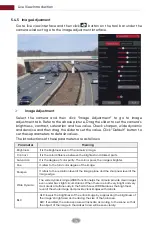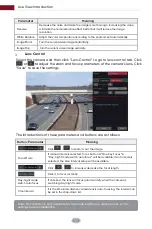5 Live View Introduction
5.1 Live View Interface Introduction
The connected analog camera will be added automatically in the live view
interface for previewing. You should add IP camera manually for previewing (see
4.2.1 Add Camera for details). Refer to the interface as shown below, drag one
camera in the preview window to another window for camera window
exchanging.
The record symbols with different colors in the live preview window refer to
different record types when recording: green stands for manual record, red
stands for sensor based record, yellow stands for motion based record, blue
stands for schedule record and cyan stands for intelligence record.
Click the preview window to show the tool bar as shown in area
①
; right click the
preview window to show the menu list. The tool bar and menu list are introduced
in the table below.
26
Button
Menu List
Meaning
--
Move tool. Click it to move the tool bar anywhere.
Manually Record On
Click it to start recording.
Instant Playback
Enable Audio
Click to playback the record; click “Instant Playback” to select or
self-define the instant playback time. See
8.1 Instant Playback for
details.
Snap
Click it to enable audio. You can listen to the camera audio by
enabling audio.
Click it to pop up the snap window. Click “Save” in the window to
save the image. Click “Export” to export the image.
Summary of Contents for AVR HT Series
Page 1: ...AVR HT NT Series MANUAL Digital Video Recorder ...
Page 128: ...Fig 9 2 FAQ 120 ...