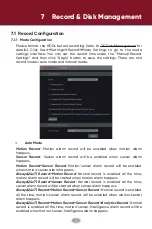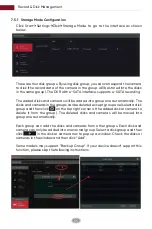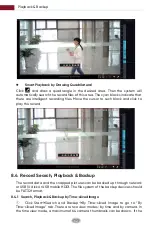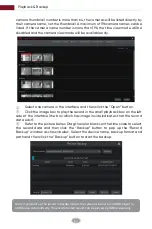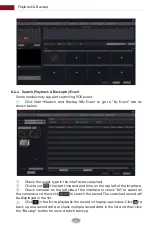Playback & Backup
58
The added cameras will playback their records in the playback interface
automatically. You can also add the playback camera manually. Click in the
playback window to pop up the “Add Camera” window. Check the cameras in
the window and then click “Add” to add playback camera.
The buttons on the tool bar (area
①
) at the bottom of the playback interface are
introduced in the table below.
Button
Meaning
Start button. Click it to pop up area
②
.
Screen mode button.
Full screen button. Click it to show full screen; click it again to exit the full
screen.
Previous frame button. It works only when the forward playing is paused
in single screen mode.
Next frame button. It works only when the forward playing is paused in
single screen mode.
to disable OSD.
OSD ON button. Click it to enable OSD; click
Stop button.
Rewind button. Click it to play video backward.
Play button. Click it to play video forward.
Pause button.
Deceleration button. Click it to decrease the playing speed.
Acceleration button. Click it to increase the playing speed.
Summary of Contents for AVR HT Series
Page 1: ...AVR HT NT Series MANUAL Digital Video Recorder ...
Page 128: ...Fig 9 2 FAQ 120 ...