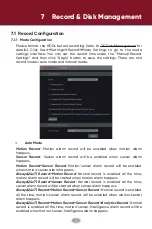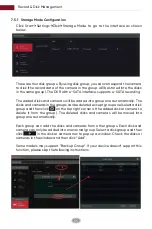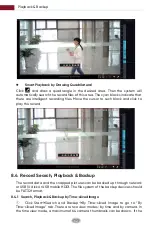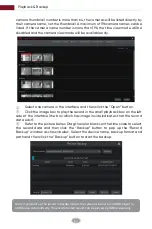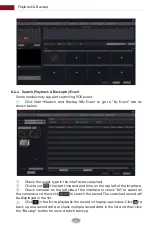Playback & Backup
59
Button
Meaning
Click to step backward 30s and click to step forward 30s.
Open/close POS information.
Event list/tag button. Click it to view the event record of manual/schedule/
sensor/ motion and the tag information.
Click it to show the water mark on the image; click the to hide the
water mark.
Backup button. Drag the mouse on the time scale to select the time periods
and cameras, and then click the button to back up the record.
B
ackup status button. Click it to view the backup status.
B
ack button. Click it to return.
Full screen motion button.
Draw rectangle. You can search the record of motion detection in the
pre-defined rectangular area.
Draw line. You can search the record of crossing the line after drawing the line.
Draw quadrilateral. You can search the record in this quadrilateral after
drawing it.
Smart playback settings. Click it to set smart playback.
.
Button
Meaning
Click it to go to record search interface; see 8.4 Record Search,
Playback & Backup
for details.
Click it to go to live view interface; see
Chapter 5 Live View
Introduction for details.
Button
Menu List
Meaning
--
Enable Audio
Move tool. Click it to move the tool bar anywhere.
Snap
Click it to snap.
Click it to go to the zoom in interface. The zoom in interface is
similar to that of the camera window in the live view interface.
Click to pause the record playing; click to play the
record. When the record is paused in forward playing mode,
you can click to view the previous frame and click
to view the next frame.
Click it to enable audio. You can listen to the camera audio
by enabling audio.
Introduction of area
②
:
Click on the playback window to show the tool bar as shown in area
③
; right
click on the window to show the menu list. The tool bar and menu list are
introduced in the table below.
Zoom In
Summary of Contents for AVR HT Series
Page 1: ...AVR HT NT Series MANUAL Digital Video Recorder ...
Page 128: ...Fig 9 2 FAQ 120 ...