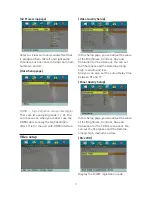4
BATTERY NOTICE
The Main Portable DVD player uses the
built-in lithium battery and it is not
detachable.
Charging the battery:
Connect the power adapt or to the power
outlet and the DV terminal to the DC IN jack
on the side of the DVD player. Then be
sure to let the power switch to "OFF"
state. If the power switch in "ON" state, it
can not charge the battery.
Charging indicator:
On the side of the main DVD player, there
is a charge/power indicator. When charging
on (power off state), the indicator turns red.
If charging full, the indicator turns off. When
in power on state (not charging), the
indicator turns green.
Charging time:
To charge battery please use original
adapter, it will take about 3.5-4 hours to
fully charge the empty standard battery.
Low battery display:
When the battery is too lower, the low
battery information will appear on the
screen. Then you should charge the
battery.
Warning
1. Products with the battery inside can not
be placed in fire or heating, and can not
be stored in high temperature
environment ( above 80
).
2. Can not drive the nails into the battery
part of the main unit or beat the battery
part with a hammer.
3. Can not disassemble the main unit and
transform the Internal and external
structure of the battery.
4. Don’t drop the main DVD player into the
water or store it with the wet battery.
5. If the main unit should be stored with a
long time, please charge the battery for
over 2 hours (let the battery with 50%
power).
6. Use the matched the power adaptor.
The adaptor that ov er the specified
voltage, current or modified is prohibited
to use.
Please read the instruction below
carefully, your incorrect using will lead the
battery to be too heat, fired, ruptured,
damaged and exhausted.
ć
Summary of Contents for DPD-703
Page 23: ...1 year ...