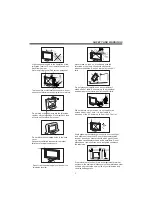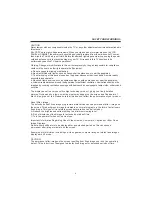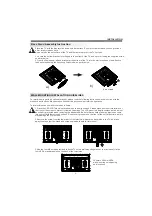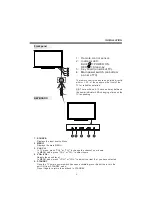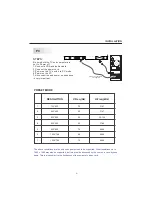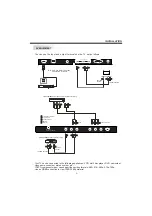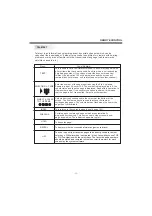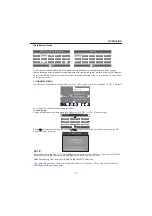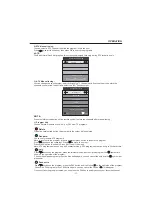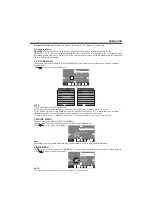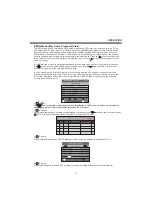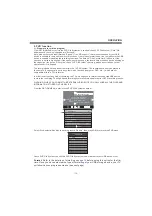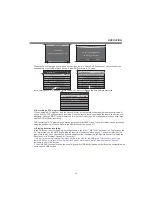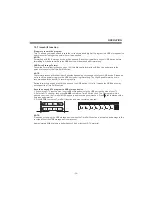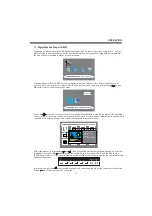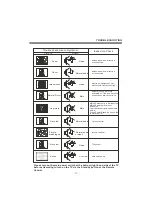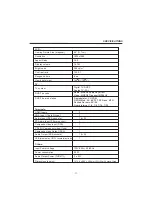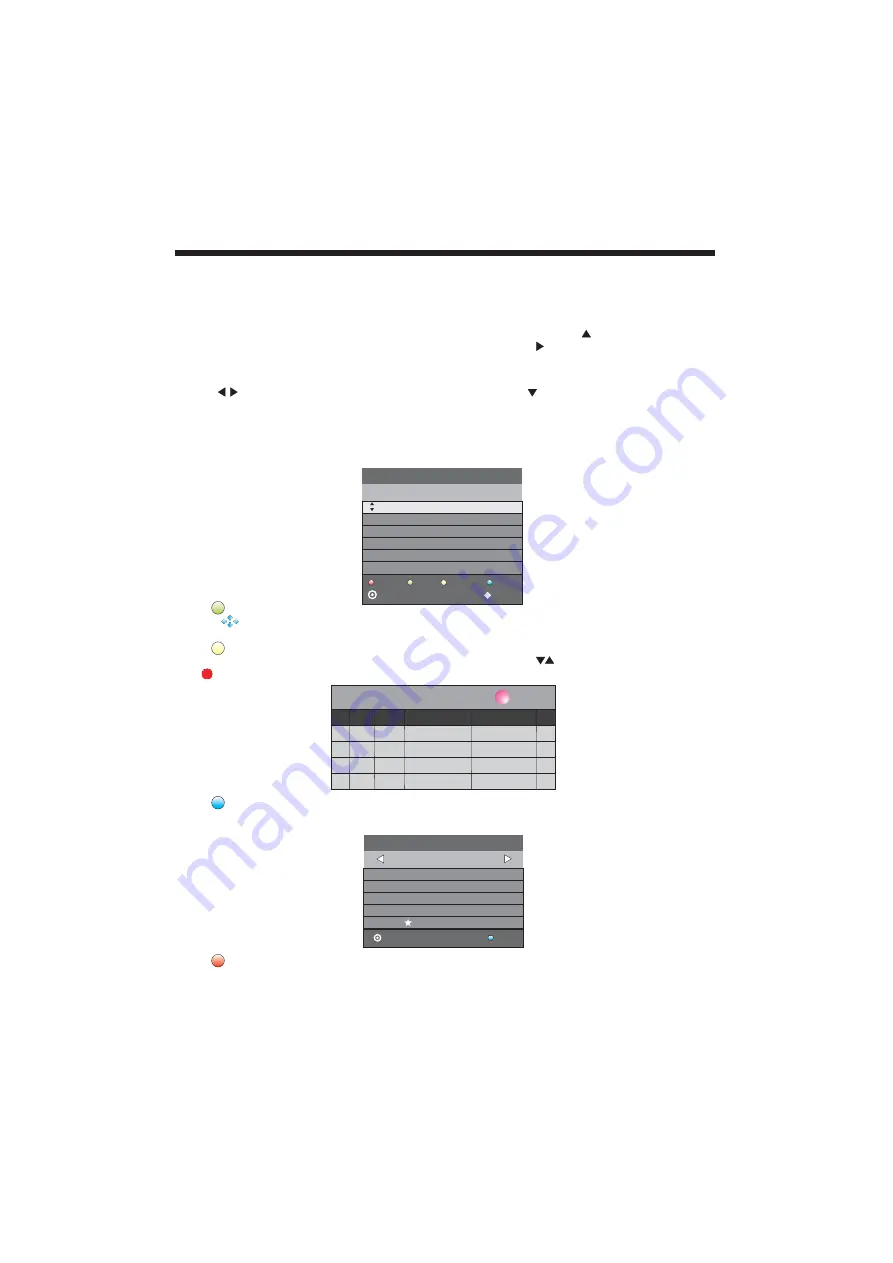
OPERATION
-17-
Schedule List 04:55 28th Apr
Delete
Time
Date
Programme Title
Channel Name
3.
Press the Blue Button to book a DTV program for future viewing and add to the Schedule List.
Remind
802 SZTVM03
08 Minute
05 Hour
Apr Month
28 Date
Once Mode
Reminder setting
BACK
OK
_
+
8.EPG Menu (Electronic Program Guide).
The EPG Menu is used to look at what is being broadcast by DTV stations. After you turn the TV on
and select the DTV input, your TV will commence receiving EPG data progressively over a period of
time (typically up to half an hour, depending on the number of stations being received). Press the
EPG Button to access the EPG Menu. You will receive detailed program information of the channel
you are currently watching as well as programs in the near future. Press the cursor to move to the
top of the EPG screen to the Programme Guide tab, then press the cursor to select either Time or
Channel listings.
In the Time mode, move the highlighted tab down to the date line using the cursor keys, then press
the cursor keys to select the desired reception date. Use the down cursor to move thru the
available programs for the selected date and time.
In the Channel mode, use the cursor keys to select the desired DTV channel, then scroll thru the
available programs into the near future. Once the selected program is chosen you can select to tag
it for either Remider or Record activity using the Blue or Red buttons, and then view the planned
activity in the Schedule List.
28 Apr
04:39
800 SZTVM01
No Information
801 SZTVM02
802 SZTVM03
803 SZTVM04
804 Date
No Information
No Information
No Information
No Information
PROGRAMME GUIDE
TIME
Schedule
INFO
Remind
OK
INDEX
2.
Press the Yellow button to list all the stored reminder schedule, press to choose the list, press red key
to delete the schedule list, Press EPG to return to EPG menu.
Schedule
DELETE
1.
Use to select a program and then press the Green Button or INFO key on the Remote to display the
highlighted program's information (if transmitted by the TV station).
INFO
4.
Press the Red button to book a DTV program for future recording and add it to the Schedule List.
Record
Record