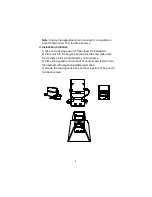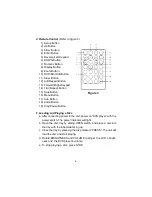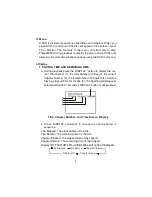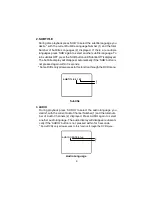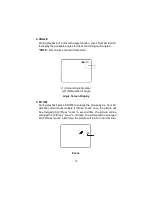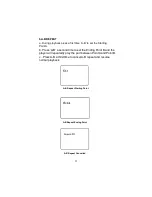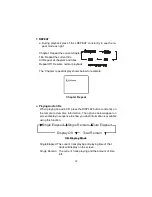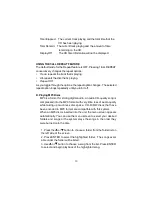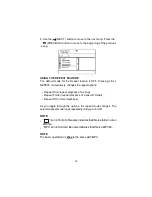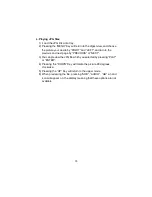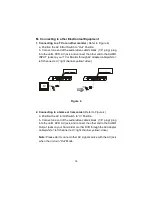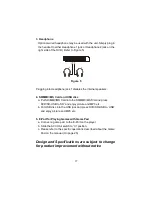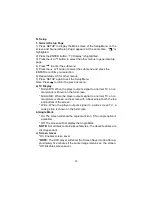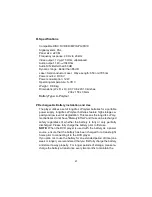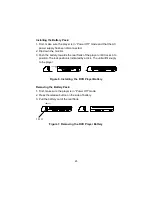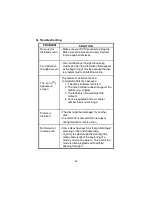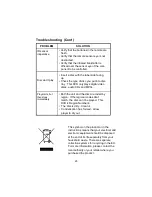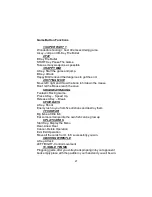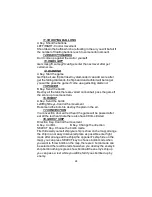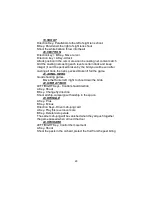17
3. Headphone
Optional wired headphone may be used with the unit. Simply plug in
the headset to either Headphone 1 jack or Headphone 2 jack on the
right side of the DVD.( Refer to Figure 5)
Plugging into Headphone jack 1 disables the internal speakers.
Figure 5
4. SD/MMC/MS Card and USB disc
a. Put SD/MMC/MS Card into the SD/MMC/MS Slot and press
DVD/SD-USB to
‘
SD
’
and enjoy picture and MP3 etc.
b. Put USB disc into the USB jack and press DVD/SD-USB to
‘
USB
’
and enjoy picture and MP3 etc.
Design and Specifications are subject to change
for product improvement without notice
*
*
5. E-Port for Playing Games with Game Pad
a. Connect a game pad to the E-Port on the player.
b. Slide the AV In/Out switch to
“
In
”
position.
c. Please refer to the specific operations described about the Game
Pad on the manual.(On page 26)