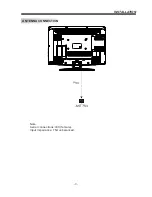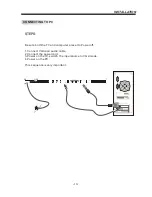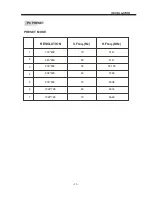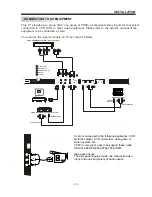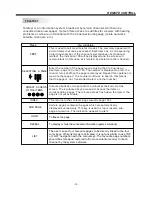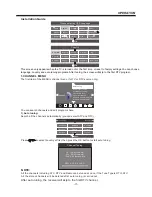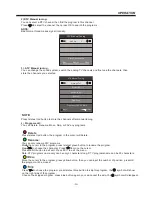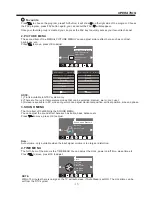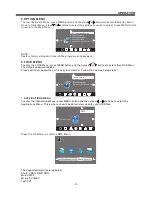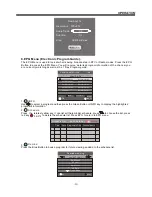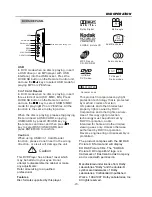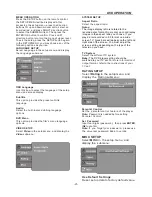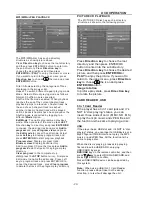-22-
DVD OPERATION
MP3/WMA/JPEG PLAYBACK
The MP3/WMA disc has such a directory
structure as shown picture above.
Press
Direction key
to choose the root directory
and then press ENTER/OK button to enter into
the sub directory. Press
Direction key
to
choose the desired track and then press
ENTER/OK
or
PLAY
to enjoy the music or movie.
If you want to return to the upper menu, press
Direction key
to choose the icon and press
ENTER/OK
button.
Filter: Allows selecting the categories of files
displayed in the browser list.
Repeat: To switch different repeat playing mode
Mode: Select different playing mode as follows:
Normal: Shuffle mode is cancelled.
Shuffle: Shuffle mode enabled. When playback
reaches the end of the currentchapter/track,
playback jumps to a random chapter/track. As
the end of each chapter/track is reached,
another random chapter/track will be played
until all tracks/chapters have been played or the
Shuffle mode is cancelled by toggling to a
different
Mode
Option.
Edit Mode:
To enable programmed playback
mode. When you select the mode, press
LEFT
Direction
key
to directory and press
ENTER/OK
to choose the desired track and press
Add to
program
and press
Program view
and press
the
Edit mode
to cancel the edit mode. At last
press
Left key
to display program track and
press
ENTER/OK
to start program playback.
Program view:
Display program track.
Browser view
: Display track directory.
Add to program: Choice the track press
Add to
program
to add the track of the program play
directory.
Clear program
: In the complete stop
state(press the
STOP
button twice), First press
Edit mode to enable the edit mode. Press Left
key to program track and press ENTER/OK to
cancel the desired track. press
Clear program
to delete the track of the program play directory.
PICTURE CD PLAYBACK
The PICTURE CD disc has such a directory
structure as shown in the following picture.
Press
Direction key
to choose the root
directory and then press ENTER/OK
button to enter into the sub directory.
Press
Direction key
to choose the desired
picture and then press
ENTER/OK
or
PLAY
to enjoy the picture. If you want to
return to the upper menu, press
Direction
key
to choose
the icon and press
ENTER/OK
button.
Image rotation
In picture play state, press
Direction key
to rotate the picture.
CARD READER ,USB
3 In 1 Card Reader
If the player has a 3 in1 card jack and it's
NOT in
“
disc playing
”
status, you can
insert three kinds of card (MMC, SD , MS)
to play the mp3 music and JPEG files. All
the function is the same to playing a disc.
USB
If the player has a USB slot and it's NOT in
“
disc
playing
”
status, you can insert a USB device or a
Mp3 Player with USB Interface to play the MP3
music or and JPEG files. All the function is the
same to play a disc.
When the disc is playing, please stop playing
first and insert a USB/CARD, enjoying
USB/CARD by press
DVD/USB
key on the remote controller ,and then
press / key to select DISC/USB/CARD,and
press ENTER/OK to confirm.
Not all USB/CARD device can be supported by
this system.
Note:
When using USB/3 in 1 Card Reader
function, please do not insert in the wrong
direction, or else it will damage the unit.
Summary of Contents for MHDV2211-O3-D0
Page 2: ......