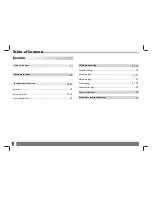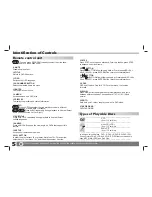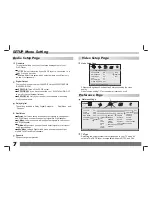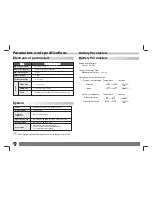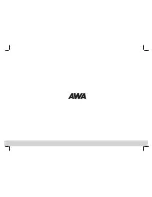MUTE
DVD
SD/USB
SLOW
MENU
4
Remote control unit
11
9
16
5
18
8
14
21
1
2
6
7
22
23
12
20
19
13
4
3
24
15
17
10
25
26
27
Identification of Controls
1.PLAY/PAUSE
Press PLAY/PAUSE once to pause playback, pressing PLAY/
PAUSE second time will resume the playback.
2.STOP
When this buttom is pressed once, the unit records the stopped
point,from where playback will resume if ENTER is pressed after
wards. But if STOP button is pressd again instead of ENTER
button, there will be no resume function.
3.Reverse Skip
Go to previous chapter/ track to the beginning.
4.Forward Skip
Go to next chapter/ track.
5.ZOOM
: Use ZOOM to enlarge or shrink the video image.
DVD
VCD
1.Press ZOOM during playback or still playback to activate the
Zoom function. The square frame appears briefly in the right bottom
of the picture.
2. Each press of the ZOOM button changes the TV screen in the
following sequence:
JPEG
: Use ZOOM to enlarge or shrink the picture.
1.Press 'ZOOM' .
2,Used " " to enlarge,or " " to shorten the picture.
Use the button to move through the zoomed picture.
6.REPEAT
Press REPEAT during playback to select a desired repeat mode.
: you can play a chapter/title/all on a disc.
VCD
CD
DVD
: you can play a track/all on a disc.
: you can select shuffle/ random/ single/ Repeat one/
Repeat folder/ folder play mode on a disc.
7.A B
To repeat a segment: press AB once to set the starting point for
repeat segment, press it again to set an end point, and the player
will repeat the segment from the start to the end point.
8.PROGRAM
:The program function enables you to store your
favourite tracks from the disc. Press PROGRAM button ,then
PROGRAM MENU will appear on screen, now you can use the
number key to direct input the titles,chapters or tracks number and
select START option. TO resume normal playback, press PROGRAM
and select STOP option on the program menu.
Mp3
WMA
DVD
VCD
CD
VOL-
VOL+
GOTO
OSD