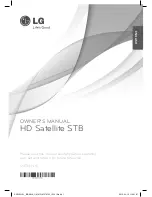Time Setting
Language Setting
Factory Setting
A/V settings
Sort Channel
GMT +1
00:00
:
:
Disable <>
Disable <>
Time Zone
Current Time
Auto Power off
Time:
Time:
Auto Power on
You can set the STB to power on and power off automatically.
Auto power on:
Press the "MENU" button to enter the setup menu of the STB.
Press the "LEFT" or "RIGHT" cursor button arrows key to select .
Press the "OK" button to enter the sub-menu.
Press "UP" or "DOWN" cursor button to select "Time
Setting" and press "OK" button .
Select the "Auto Power On" and press "LEFT" or "RIGHT" cursor
button to select "Enable".
Press "UP" or 'DOWN" cursor button to select "Time".
Enter the hours of the auto power on time by pressing "NUMERIC" buttons.
Press "RIGHT" cursor button "RIGHT" to move the cursor to the minute box.
Enter the minutes of the auto power on time by pressing "NUMERIC" buttons.
Press "OK" button to confirm.
Press "EXIT" button 3 times to quit.
Press the "MENU" button to enter the setup menu of the STB.
Press the "LEFT" or "RIGHT" cursor button arrows key to select .
Press the "OK" button to enter the sub-menu.
Press "UP" or "DOWN" cursor button to select "Time
Setting" and press "OK" button .
Select the "Auto Power Off" and press "LEFT" or "RIGHT" cursor
button to select "Enable".
Press "UP" or 'DOWN" cursor button to select "Time".
Enter the hours of the auto power off time by pressing "NUMERIC" buttons.
Press "RIGHT" cursor button "RIGHT " to move the cursor to the minute box.
Enter the minutes of the auto power off time by pressing "NUMERIC" buttons.
Press "OK" button to confirm.
Press "EXIT" button 3 times to quit.
Setting
1
1
2
2
3
3
4
4
5
5
6
6
7
7
8
8
Auto power off:
9
9
10
10
11
11
Auto Power On/Off
14
OPERATION
Channel
Favorite
Setting
Setting
Scan