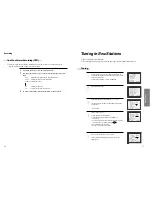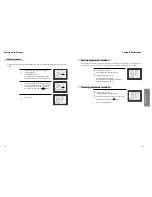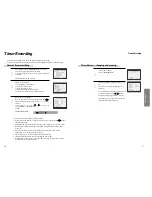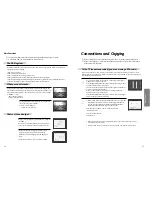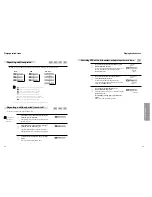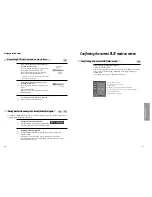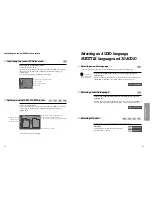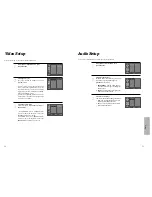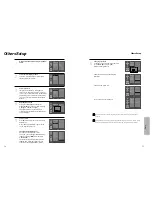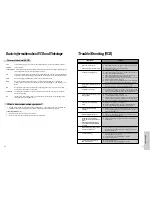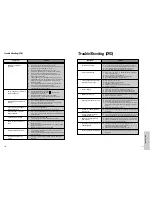Setup
52
53
Video Setup
While STOP or RESUME STOP, press
[SETUP] button.
Selecting TV Aspect.
Set your preferred TV ASPECT ratio with
[ENTER] button.
2
1
■
A user can set up a connected TV condition and screen.
If a user selects “4:3 PS”, the user can watch
only a center of the original scene of “16:9”. If a
user selects “4:3 LB”, the user can watch the
original scene of “16:9”, but the top and bottom
of the screen look black color.
If a disc size is originally recorded in 4:3, a user
cannot watch it in a wide screen though a user
sets a size as “16:9 Wide”.
TV ASPECT
SCAN MODE
4:3 LB
INTERLACED
TV ASPECT
SCAN MODE
4:3 LB
✓
4:3 PS
16:9 WIDE
Selecting SCAN MODE.
You may set SCAN MODE to INTERLACED or
PROGRESSIVE.
3
* If SCAN MODE is set to “INTERLACED”,
connect Y/Pb/Pr on the DVD+VCR to the
INTERLACED input on your TV.
If SCAN MODE is set to “PROGRESSIVE”,
connect Y/Pb/Pr on the DVD+VCR to the
PROGRESSIVE SCAN input on your TV.
TV ASPECT
SCAN MODE
INTERLACED
✓
PROGRESSIVE
Audio Setup
Select a Digital Output.
Set audio output to coaxial or optical. You
can set the outgoing digital signal to
BITSTREAM or LPCM:
2
Select a Dynamic Range.
You can set the Dynamic Range as follows:
•
Off
: You can hear the sound as it was
originally recorded on the disc.
•
Full
: You can hear loud sounds softer
and soft sounds louder.
3
■
A user may select audio menu according to a user’s speaker set.
While STOP or Resume STOP, press
[SETUP] button.
1
•
BITSTREAM
: The raw audio signal
recorded on the disc goes to the digital
audio output.
•
LPCM
: The decoded audio signal goes
to the digital audio output.
DIGITAL OUT
DYNAMIC RANGE
BITSTREAM
OFF
DIGITAL OUT
DYNAMIC RANGE
BITSTREAM
✓
LPCM
DIGITAL OUT
DYNAMIC RANGE
FULL
OFF
✓