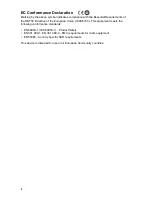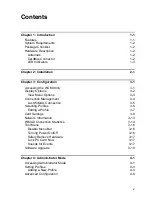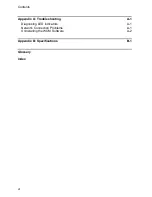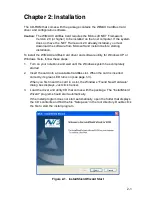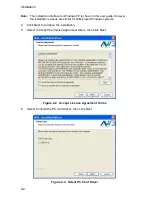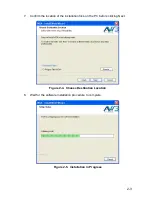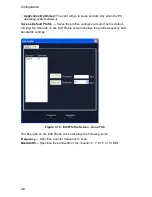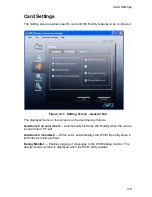3-1
Chapter 3: Configuration
The Wireless Connection Manager (WCM) software provides all the tools to manage
and monitor your WiMAX connection. After initial installation, the software starts
automatically every time you insert the WiMAX CardBus Card.
Accessing the WCM Utility
Once the utility installation is complete, there are several methods of starting the
WCM software other than by inserting the WiMAX CardBus Card.
Note:
The utility screens are similar for all Microsoft Windows systems. The interface for
Windows XP is described in this user guide.
From the WCM shortcut icon on the Windows XP or Windows Vista desktop:
Figure 3-1. WCM Desktop Icon
From the WCM icon on the Windows System Tray:
Figure 3-2. WCM System Tray Icon
The System Tray icon also indicates the WiMAX connection status.
White:
No connection to a WiMAX network.
Red:
Connected to a network, but no IP address assigned. Lighter color
bars indicate the receive signal level.
Green:
Connected to network with an assigned IP address. Lighter
color bars indicate the receive signal level.
Double click the icon to start the
utility
Double click the icon to open the
application window.
Click the right mouse button to open a
menu of configuration options.
Summary of Contents for PC200
Page 1: ...PC200 2 3 2 5 3 5 GHz Mobile WiMAX CardBus Card User Guide ...
Page 2: ......
Page 4: ...PC200 E082008 CS R01 149100000300W ...
Page 8: ...iv ...
Page 14: ...Introduction 1 4 ...