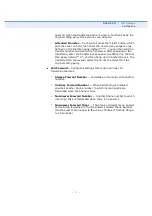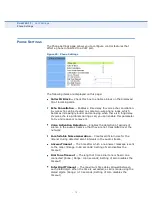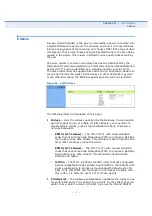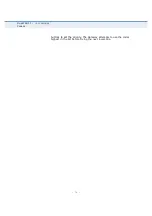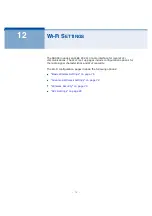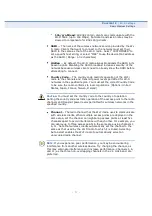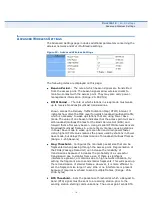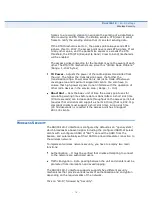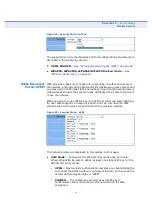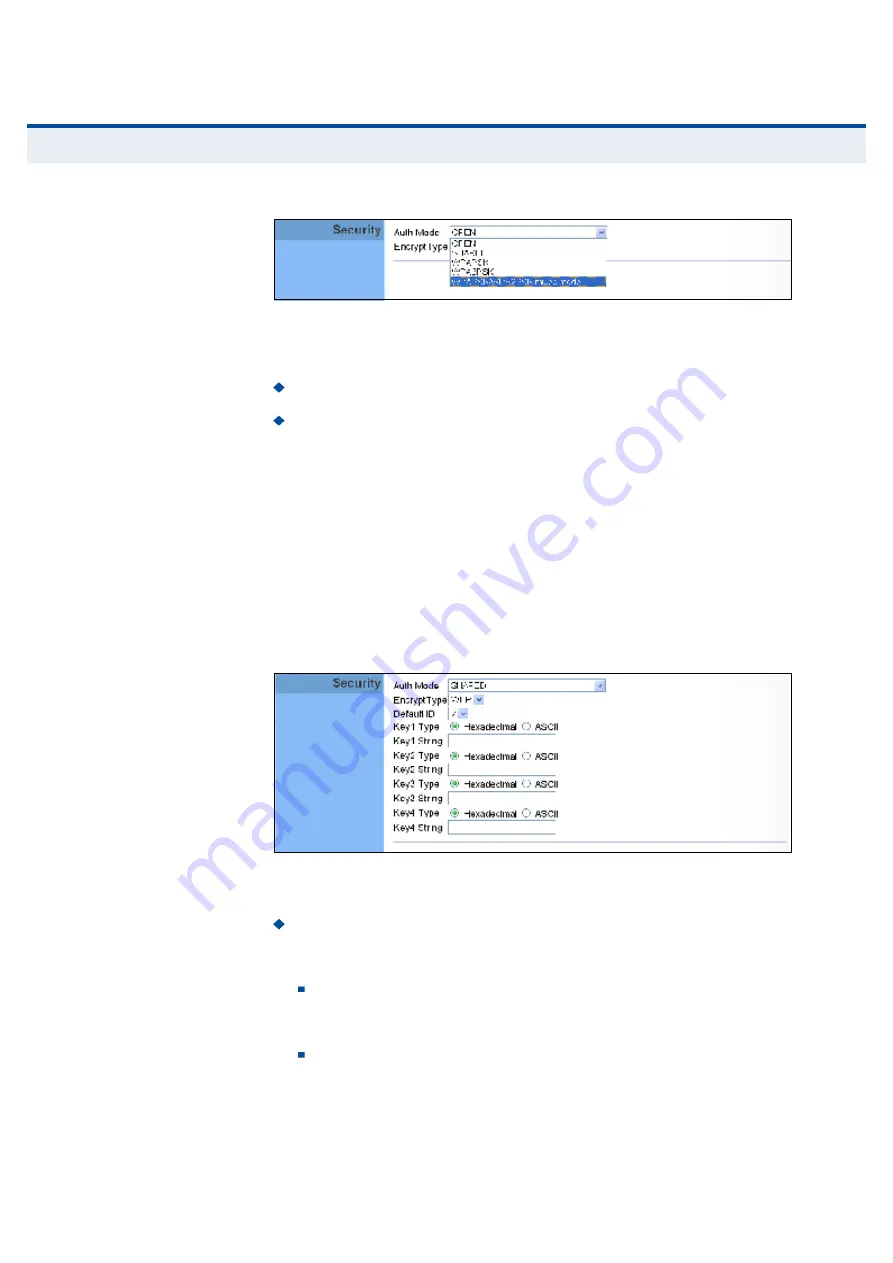
Ý
ØßÐÌÛÎ
ïî
| Wi-Fi Settings
Wireless Security
80
Figure 54: Security Mode Options
The supported security mechanisms and their configuration parameters are
described in the following sections:
OPEN, SHARED
See
Wired Equivalent Privacy (WEP)
on page 80
.
WPAPSK, WPA2PSK, WPAPSK/WPA2PSK mixed mode
See
WPA Pre-Shared Key
on page 81
.
É
×ÎÛÜ
Û
ÏË×ÊßÔÛÒÌ
Ð
Î×ÊßÝÇ
øÉÛÐ÷
WEP provides a basic level of security, preventing unauthorized access to
the network, and encrypting data transmitted between wireless clients and
an access point. WEP uses static shared keys (fixed-length hexadecimal or
alphanumeric strings) that are manually distributed to all clients that want
to use the network.
When you select to use WEP, be sure to define at least one static WEP key
for user authentication or data encryption. Also, be sure that the WEP
shared keys are the same for each client in the wireless network.
Figure 55: Security Mode - WEP
The following items are displayed in this section on this page:
Auth Mode
Configures the WEP security mode used by clients.
When using WEP, be sure to define at least one static WEP key for the
RG300 and all its clients.
OPEN
Open-system authentication accepts any client attempting
to connect the RG300 without verifying its identity. In this mode the
default data encryption type is
WEP.
SHARED
The shared-key security uses a WEP key to
authenticate clients connecting to the network and for data
encryption.