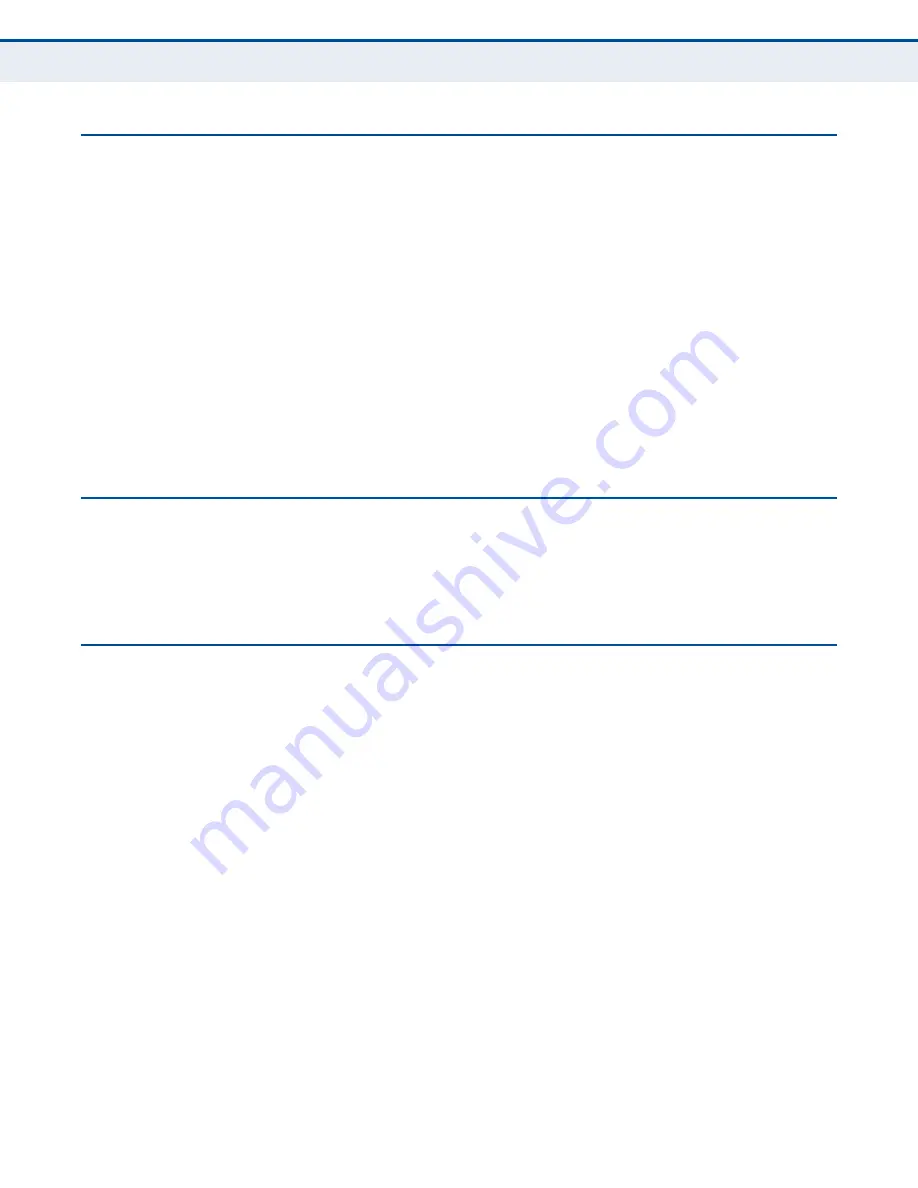
A
PPENDIX
A
| Troubleshooting
Cannot Access Web Management
– 43 –
C
ANNOT
A
CCESS
W
EB
M
ANAGEMENT
If the management interface cannot be accessed using a web browser:
◆
Be sure the management station is correctly configured for TCP/IP. The
IP settings should be set to “obtain an IP address automatically.”
◆
Try a Ping command from the management station to the unit’s IP
address to verify that the entire network path between the two devices
is functioning correctly.
◆
Check that the management station has a valid network connection and
that the Ethernet port that you are using has not been disabled.
◆
Check the network cabling between the management station and the
unit. If the problem is not resolved, try using a different port or a
different cable.
F
ORGOT
OR
L
OST
THE
P
ASSWORD
Set the unit to its default configuration by pressing the reset button on the
base for 5 seconds or more. Then use the default password “admin” to
access the management interface.
R
ESETTING
THE
U
NIT
If all other recovery measures fail and the unit is still not functioning
properly, take either of these steps:
◆
Reset the unit using the web interface, or through a power reset.
◆
Reset the unit to its factory default configuration by pressing the reset
button on the base for 5 seconds or more. Then use the default
password “admin” to access the management interface.
















































