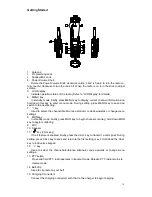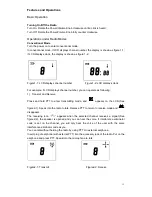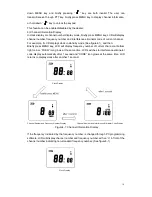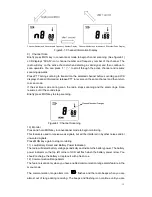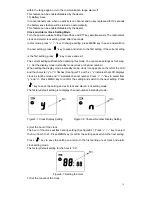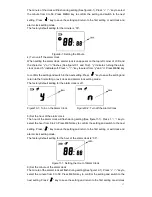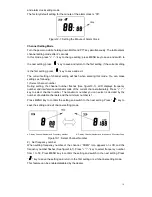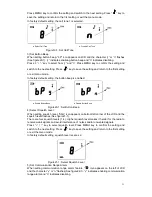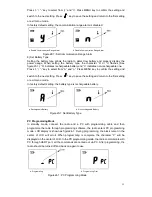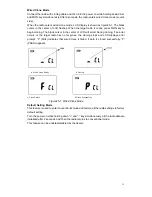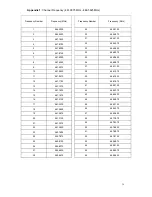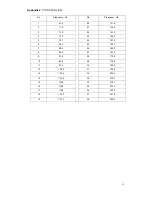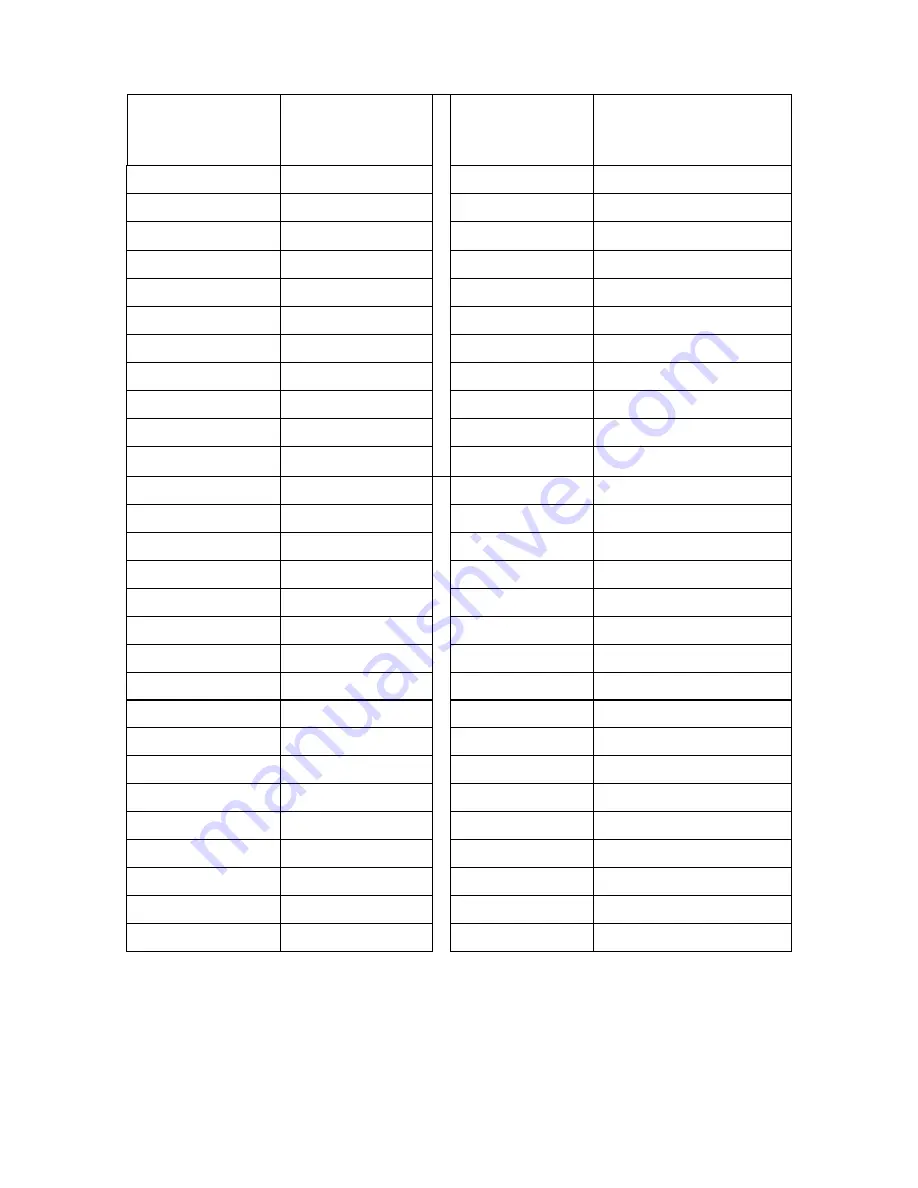
24
Appendix 1
: Channel Frequency (461.0375 MHz - 469.5625 MHz)
Frequency Number
Frequency (MHz)
Frequency Number
Frequency (MHz)
1
464.5000
29 462.9125
2
464.5500
30 464.4875
3
467.7625
31 464.5125
4
467.8125
32 464.5375
5
467.8500
33 464.5625
6
467.8750
34 466.0375
7
467.9000
35 466.0625
8
467.9250
36 466.0875
9
461.0375
37 466.1125
10
461.0625
38 466.1375
11
461.0875
39 466.1625
12
461.1125
40 466.1875
13
461.1375
41 466.2125
14
461.1625
42 466.2375
15
461.1875
43 466.2625
16 461.2125
44 466.2875
17
461.2375
45 466.3125
18
461.2625
46 466.3375
19
461.2875
47 466.3625
20
461.3125
48 467.7875
21
461.3375
49 467.8375
22
461.3625
50 467.8625
23
462.7625
51 467.8875
24
462.7875
52 467.9125
25
462.8125
53 469.4875
26
462.8375
54 469.5125
27
462.8625
55 469.5375
28 462.8875
56
469.5625