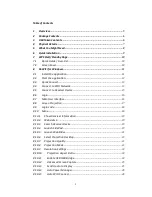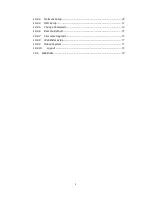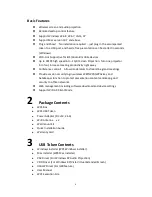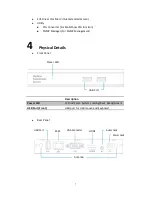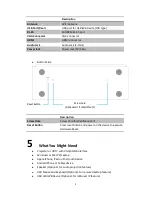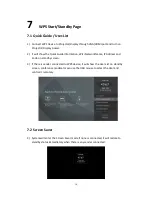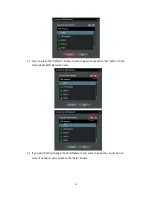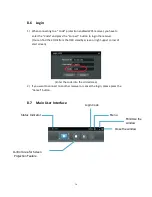Reviews:
No comments
Related manuals for WGA510

EOS C100
Brand: Canon Pages: 6

DIGITAL IXUS 430
Brand: Canon Pages: 2

3235B001
Brand: Canon Pages: 28

AWHE100N - HD INTEGRATED CAMERA
Brand: Panasonic Pages: 42

HZ35W
Brand: Samsung Pages: 22

GX-20 - Digital Camera SLR
Brand: Samsung Pages: 158

ES75
Brand: Samsung Pages: 100

ES55
Brand: Samsung Pages: 98

EC-WB850FBPBUS
Brand: Samsung Pages: 186

Galaxy Camera EK-GC100
Brand: Samsung Pages: 178

Galaxy Camera EK-GC100
Brand: Samsung Pages: 2

ES15
Brand: Samsung Pages: 98

DIGIMAX I6
Brand: Samsung Pages: 2

DVD-L100
Brand: Samsung Pages: 102

DIGIMAX A400
Brand: Samsung Pages: 116
BL103 - 10.2 Mega Pixels Digital Camera
Brand: Samsung Pages: 98

119466C
Brand: Bushnell Pages: 224

LIFE S42002
Brand: Medion Pages: 266