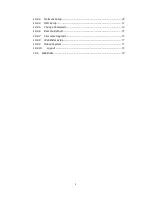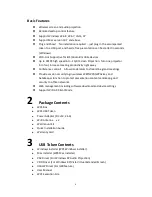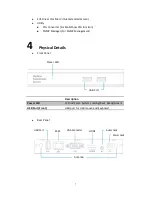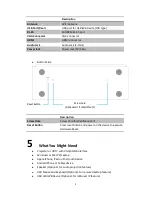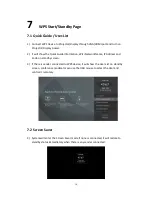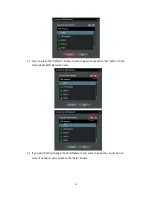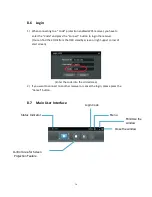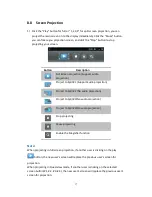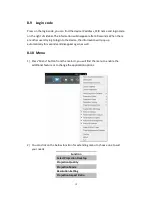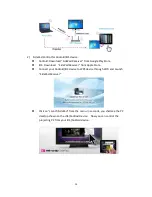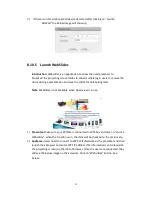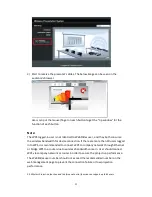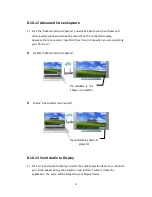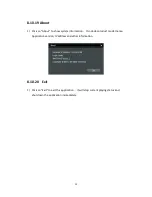17
8.8
Screen Projection
1)
Click the “Play” button for full or “1,2,3,4” for split screen projection, you can
project the main screen on to the display immediately. Click the “Pause” button,
you can freeze you projection screen, and click the “Stop” button to stop
projecting your screen.
Button
Description
Full Screen projection (Support audio
projection)
Project to Split #1 (Support audio projection)
Project to Split #2 (No audio projection)
Project to Split #3(No audio projection)
Project to Split #4(No audio projection)
Stop projecting
Pause projecting
Enable the Magnifier function
Note:
When projecting in full screen projection, if another user is clicking on the play
button, the new user’s screen will replace the previous user’s screen for
projection.
When projecting in Quad view mode, if another user is clicking on the selected
screen button(#1, #2 , #3, #4 ), the new user’s screen will replace the previous user’s
screen for projection.