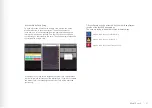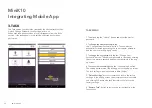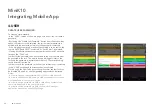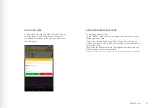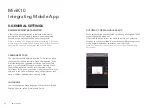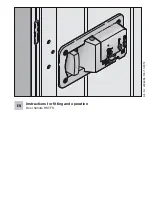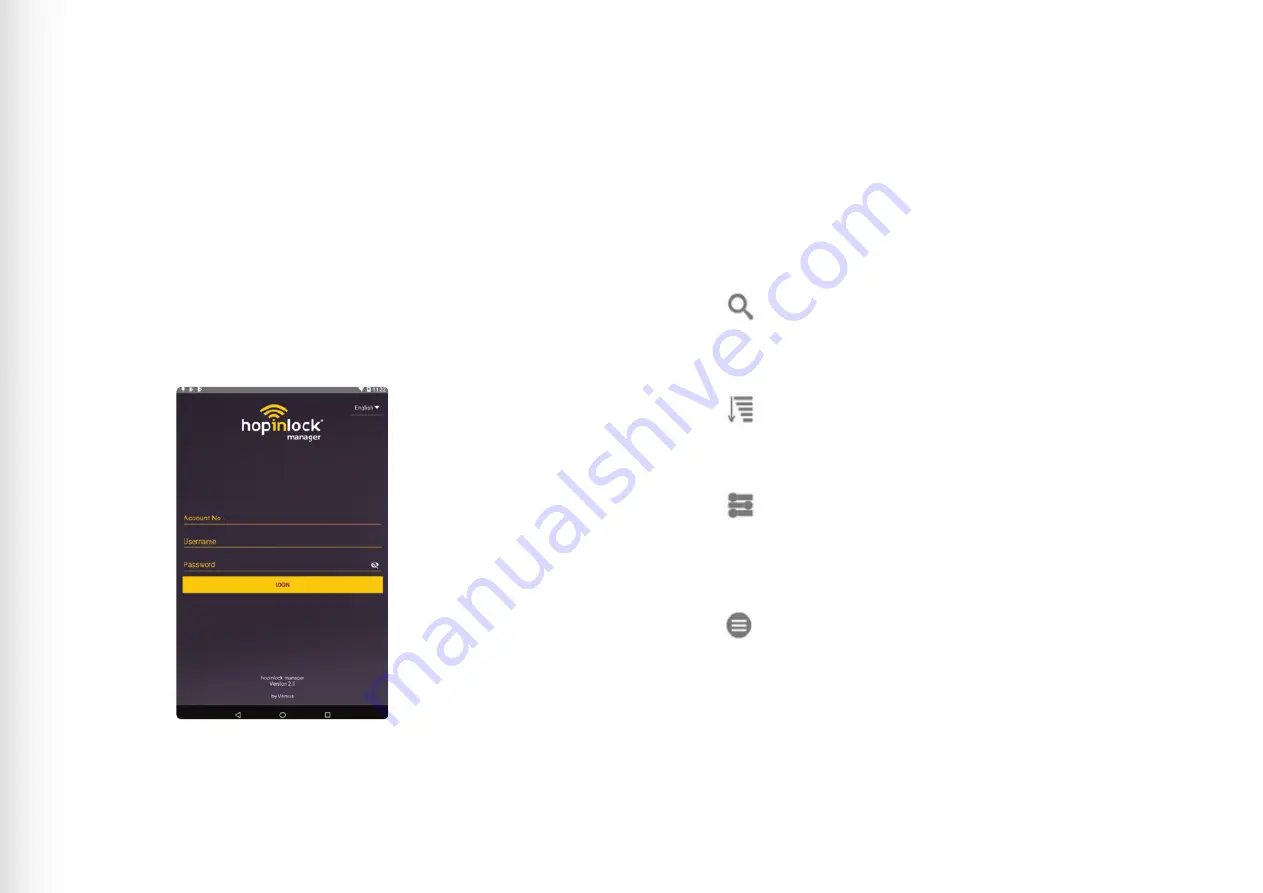
LOGIN
MENU
Once opening the App, login using the account information provided to
you.
Once you have logged in, you can edit the user information. The only
information that cannot be changed is the user name.
The main menu is where all tasks can be actioned.
Search Icon - This allows you to search for a lock by its assigned
number. Please note that all locks from all zones with the same
number will appear.
Sort Icon - This sort icon will allow you to sort the list of zones by
name, by lock count and by task count. You can also sort locks by
cabinet number, zone or by task.
General Settings - This is where the general settings for the
Hopinlock are set such as remembering the master password and
allowing permanent tasks to be set. It also has the option for a
manual back up.
Main Menu - This is the main menu and has a list of features
including adding zones, deleting zones, opening all locks,
changing the master password to all locks, resetting all locks to
factory default settings, canceling all active tasks and event logs.
9
MiniK10 Lock
Summary of Contents for MiniK10
Page 1: ...MiniK10 LOCK USER GUIDE ...
Page 5: ...5 MiniK10 Lock ...
Page 6: ......
Page 7: ......
Page 24: ...awm net au 24 awm net au 24 ...
Page 26: ...awm net au 26 Proud Australian Manufacturers ...