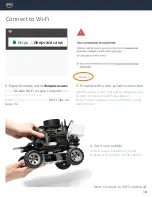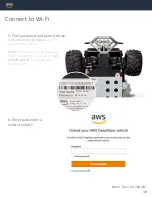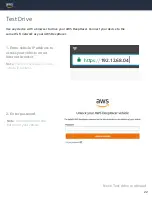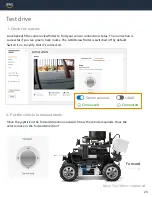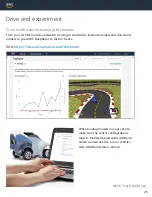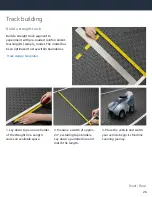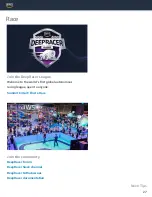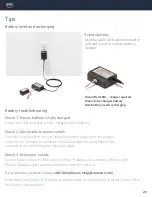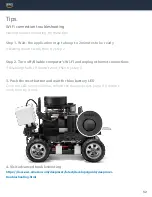Vehicle battery
Use the cable with white connector
end and insert in vehicle battery
charger.
Tips
Battery level and recharging
Green/Red LEDs - charge required
Green: fully charged battery
Red: battery needs recharging
29
Battery troubleshooting
Check 1. Ensure battery is fully charged
Green only LED indicates a fully charged vehicle battery
Check 2. Check vehicle power switch
Check 3. Drive your vehicle
If the problem persists, contact
AWSDeepRacer-Help@amazon.com
.
Note: When not using the DeepRacer, please make sure the vehicle is either turned off or
the battery disconnected.
Turn the vehicle switch on by moving the button away from the wheels.
Listen for an indicator sound (two short beeps, and one long beep if the
compute is on) confirming the vehicle is ready.
Connect your vehicle to Wi-Fi, enter vehicle IP address on a browser (Firefox with
MacOS Catalina users) and manually drive with the joystick.