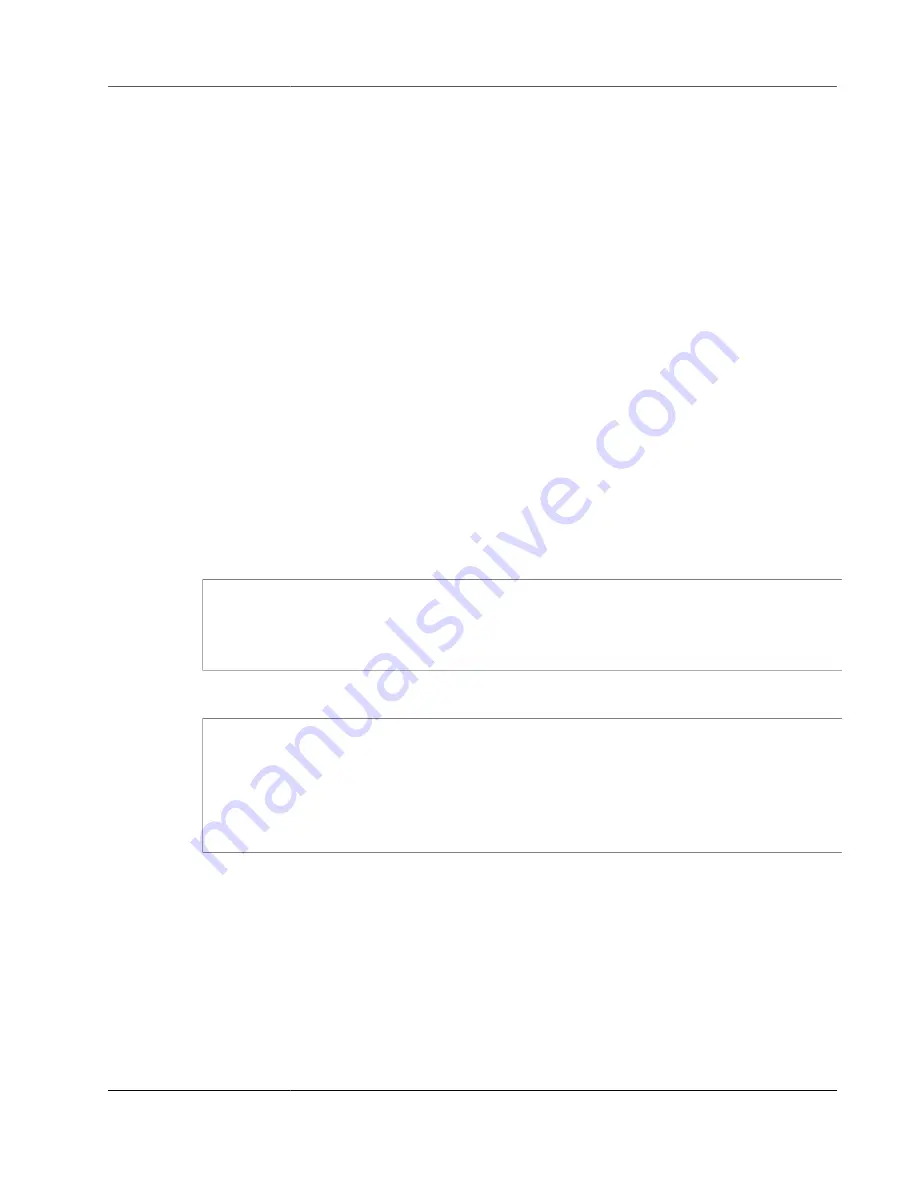
AWS Storage Gateway User Guide
Using Your Tape Gateway
To update the VTL device drivers
•
In Device Manager, update the driver for the medium changer. For instructions, see
Device Driver for Your Medium Changer (p. 359)
You use the DPMDriveMappingTool to map your tape drives to the DPM tape library.
To map tape drives to the DPM server tape library
1. Create at least one tape for your gateway. For information on how to do this on the console, see
2. Import the tape into the DPM library. For information on how to do this, see
3. If the DPMLA service is running, stop it by opening a command terminal and typing the following on
the command line.
net stop DPMLA
4. Locate the following file on the DPM server:
%ProgramFiles%\System Center 2016 R2\DPM
\DPM\Config\DPMLA.xml
.
Note
If this file exists, the DPMDriveMappingTool overwrites it. If you want to preserve your
original file, create a backup copy.
5. Open a command terminal, change the directory to
%ProgramFiles%\System Center 2016
R2\DPM\DPM\Bin
, and run the following command.
C:\Microsoft System Center 2016 R2\DPM\DPM\bin>DPMDriveMappingTool.exe
The output for the command looks like the following.
Performing Device Inventory ...
Mapping Drives to Library ...
Adding Standalone Drives ...
Writing the Map File ...
Drive Mapping Completed Successfully.
Importing a Tape into DPM
You are now ready to import tapes from your tape gateway into the DPM backup application library.
To import tapes into the DPM backup application library
1. On the DPM server, open the Management Console, choose
Rescan
, and then choose
Refresh
. Doing
this displays your medium changer and tape drives.
API Version 2013-06-30
105
















































