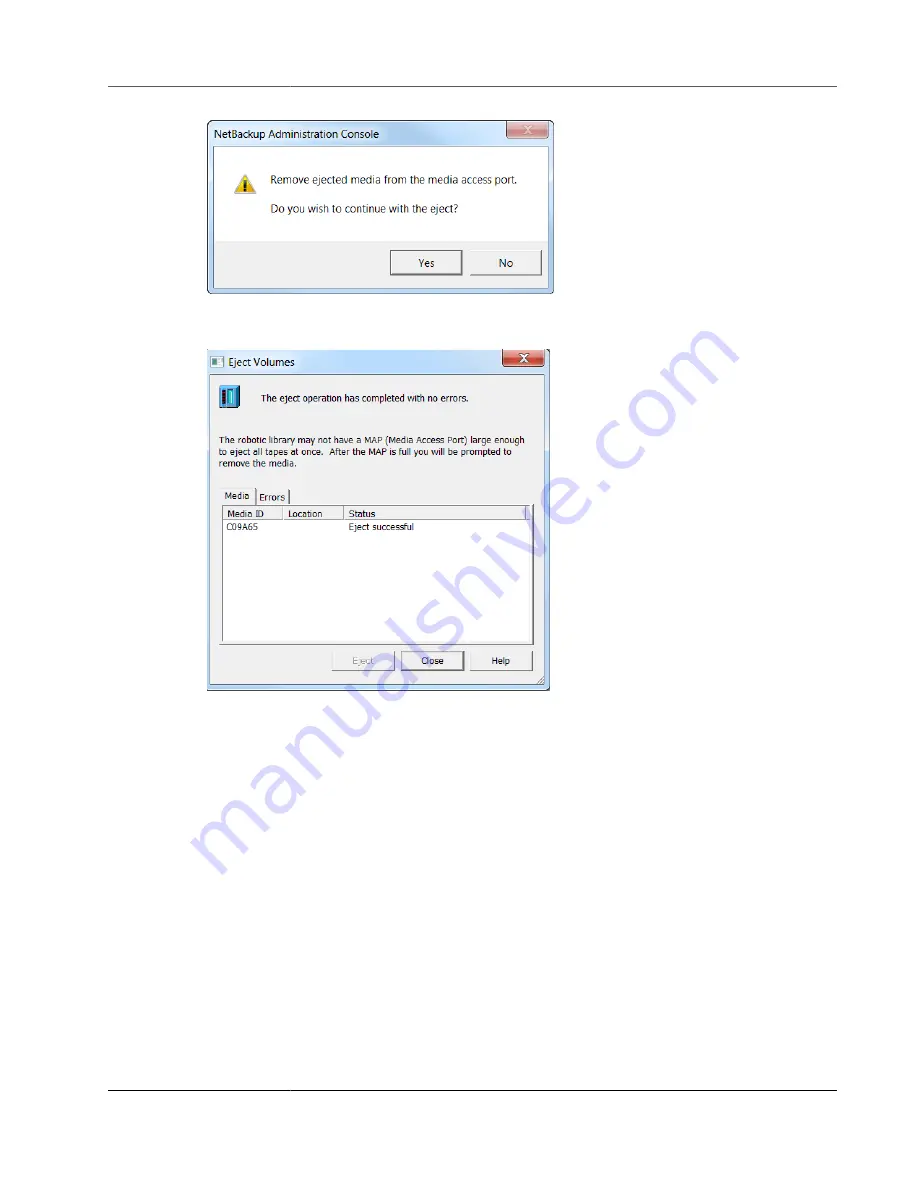
AWS Storage Gateway User Guide
Using Your Tape Gateway
When the eject process is completed, the status of the tape in the
Eject Volumes
dialog box
indicates that the eject succeeded.
6. Choose
Close
to close the
Eject Volumes
window.
7. In the AWS Storage Gateway console, verify the status of the tape you are archiving in the gateway's
VTL. It can take some time to finish uploading data to AWS. During this time, the ejected tape is
listed in the gateway's VTL with the status
IN TRANSIT TO VTS
. When archiving starts, the status is
ARCHIVING
. Once data upload has completed, the ejected tape is no longer listed in the VTL but is
archived in GLACIER or DEEP_ARCHIVE.
8. To verify that the virtual tape is no longer listed in your gateway, choose your gateway, and then
choose
VTL Tape Cartridges
.
9. In the navigation pane of the AWS Storage Gateway console, choose
Tapes
. Verify that your archived
tape's status is
ARCHIVED
.
Restoring Data from the Tape
Restoring your archived data is a two-step process.
To restore data from an archived tape
1. Retrieve the archived tape to a tape gateway. For instructions, see
.
API Version 2013-06-30
132
















































