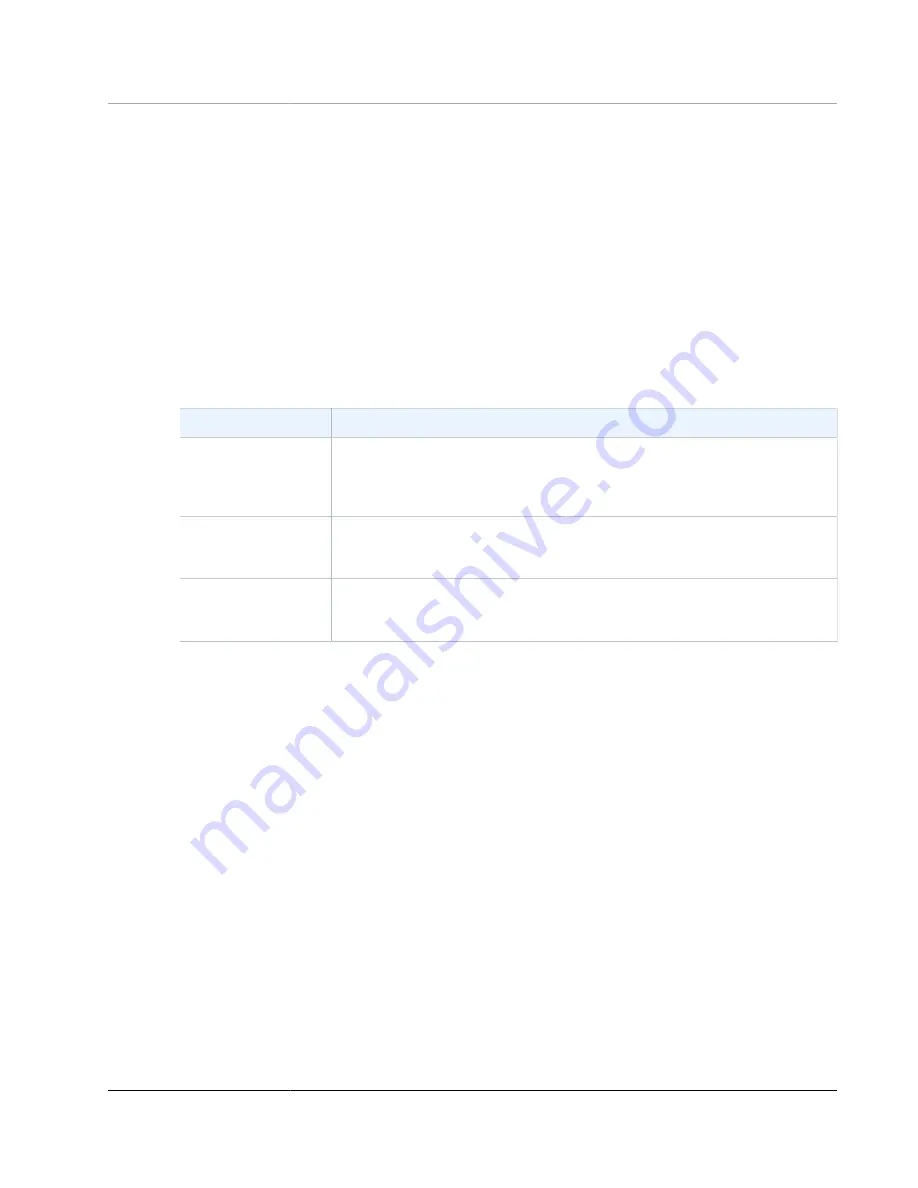
AWS Storage Gateway User Guide
Measuring Performance Between
Your Application and Gateway
Measuring Performance Between Your Application
and Gateway
Data throughput, data latency, and operations per second are three measures that you can use to
understand how your application storage that is using your gateway is performing. When you use the
correct aggregation statistic, you can use Storage Gateway metrics to measure these values.
A
statistic
is an aggregation of a metric over a specified period of time. When you view the values of a
metric in CloudWatch, use the
Average
statistic for data latency (milliseconds), use the
Sum
statistic
for data throughput (bytes per second), and use the
Samples
statistic for input/output operations per
second (IOPS). For more information, see
Amazon CloudWatch User Guide
.
The following table summarizes the metrics and corresponding statistic you can use to measure the
throughput, latency, and IOPS between your applications and gateways.
Item of Interest
How to Measure
Throughput
Use the
ReadBytes
and
WriteBytes
metrics with the
Sum
CloudWatch
statistic. For example, the
Sum
value of the
ReadBytes
metric over a sample
period of 5 minutes divided by 300 seconds gives you the throughput as a rate
in bytes per second.
Latency
Use the
ReadTime
and
WriteTime
metrics with the
Average
CloudWatch
statistic. For example, the
Average
value of the
ReadTime
metric gives you
the latency per operation over the sample period of time.
IOPS
Use the
ReadBytes
and
WriteBytes
metrics with the
Samples
CloudWatch
statistic. For example, the
Samples
value of the
ReadBytes
metric over a
sample period of 5 minutes divided by 300 seconds gives you IOPS.
For the average latency graphs and average size graphs, the average is calculated over the total number
of operations (read or write, whichever is applicable to the graph) that completed during the period.
To measure the data throughput from an application to a volume
1. Open the CloudWatch console at
https://console.amazonaws.cn/cloudwatch/
2. Choose
Metrics
, then choose the
All metrics
tab and then choose
Storage Gateway
.
3. Choose the
Volume metrics
dimension, and find the volume that you want to work with.
4. Choose the
ReadBytes
and
WriteBytes
metrics.
5. For
Time Range
, choose a value.
6. Choose the
Sum
statistic.
7. For
Period
, choose a value of 5 minutes or greater.
8. In the resulting time-ordered sets of data points (one for
ReadBytes
and one for
WriteBytes
),
divide each data point by the period (in seconds) to get the throughput at the sample point. The
total throughput is the sum of the throughputs.
The following image shows the
ReadBytes
and
WriteBytes
metrics for a volume with the
Sum
statistic. In the image, the cursor over a data point displays information about the data point including
its value and the number of bytes. Divide the bytes value by the
Period
value (5 minutes) to get the data
throughput at that sample point. For the point highlighted, the read throughput is 2,384,199,680 bytes
divided by 300 seconds, which is 7.6 megabytes per second.
API Version 2013-06-30
206
















































