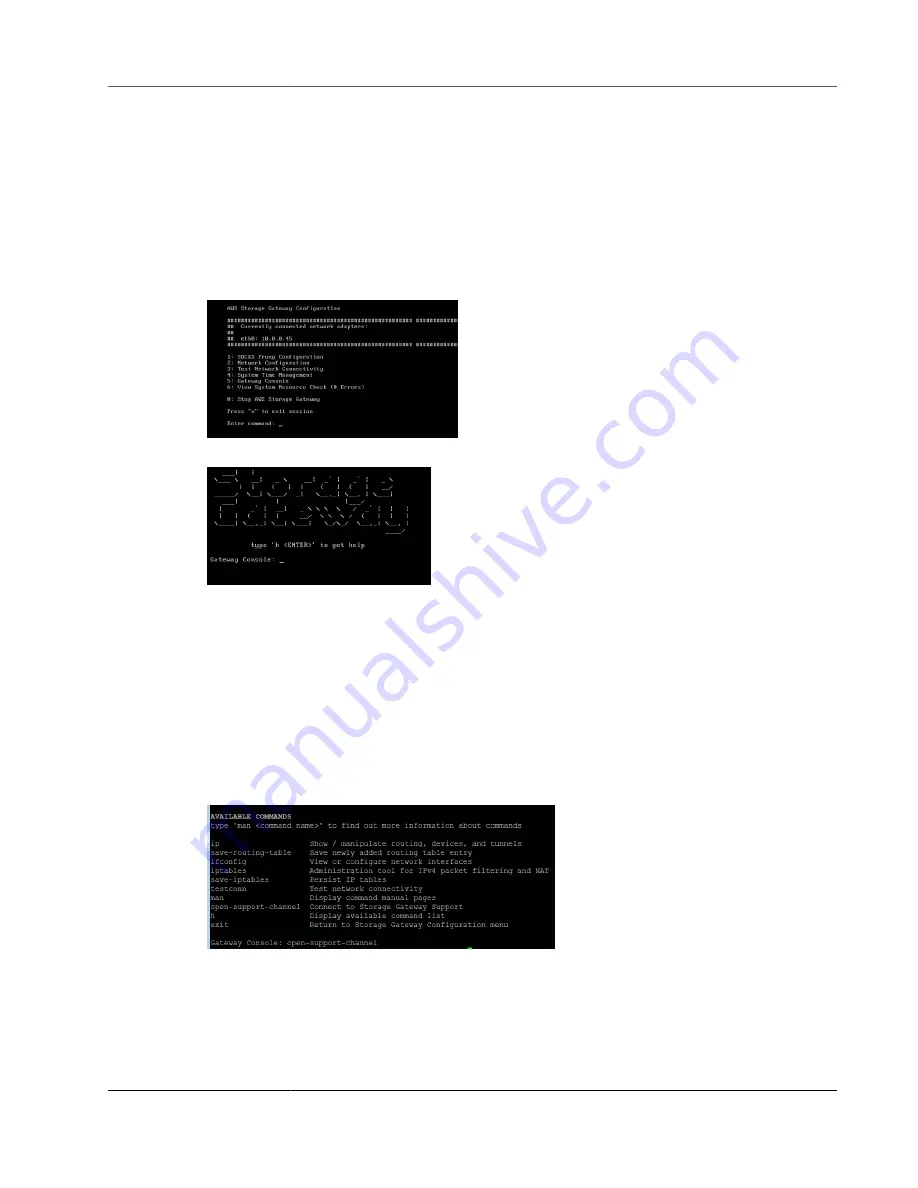
AWS Storage Gateway User Guide
Enabling AWS Support To Help Troubleshoot Your Gateway
To enable AWS Support access to your gateway
1. Log in to your host's local console.
• VMware ESXi—for more information, see
Accessing the Gateway Local Console with VMware
.
• Microsoft Hyper-V—for more information, see
Access the Gateway Local Console with Microsoft
The local console looks like the following.
2. At the prompt, type
5
to open the AWS Storage Gateway console.
3. Type
h
to open the
AVAILABLE COMMANDS
window.
4. • If you gateway is using a public endpoint, in the
AVAILABLE COMMANDS
window, type
open-
support-channel
to connect to customer support for AWS Storage Gateway. You must allow
TCP port 22 to initiate a support channel to AWS. When you connect to customer support, Storage
Gateway assigns you a support number. Make a note of your support number.
• If you gateway is using a VPC endpoint, in the
AVAILABLE COMMANDS
window, type
open-
support-channel
, If your gateway is not activated, provide the
VPC endpoint or IP
address
to connect to customer support for AWS Storage Gateway. You must allow TCP port 22
to initiate a support channel to AWS. When you connect to customer support, Storage Gateway
assigns you a support number. Make a note of your support number.
Note
The channel number is not a Transmission Control Protocol/User Datagram Protocol (TCP/
UDP) port number. Instead, the gateway makes a Secure Shell (SSH) (TCP 22) connection to
Storage Gateway servers and provides the support channel for the connection.
5. Once the support channel is established, provide your support service number to AWS Support so
AWS Support can provide troubleshooting assistance.
API Version 2013-06-30
319
















































