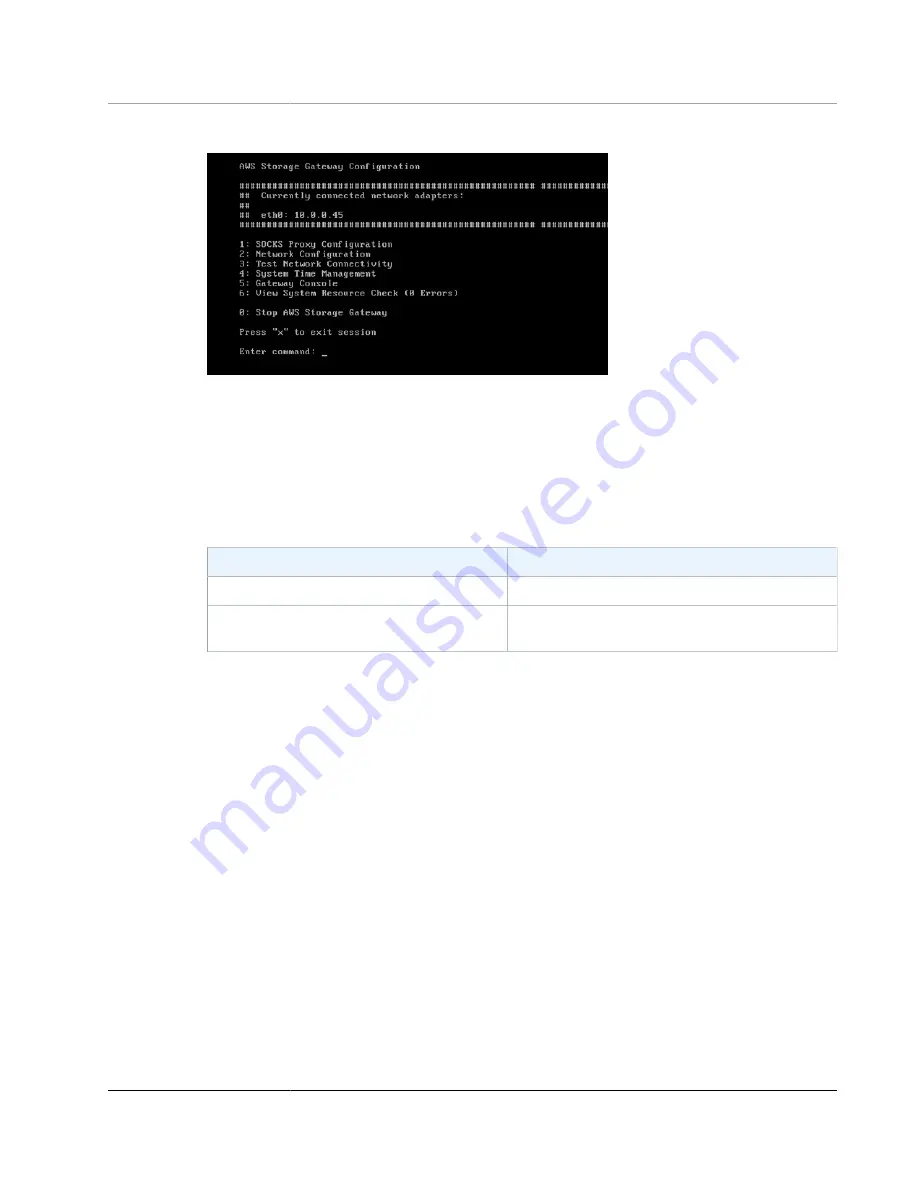
AWS Storage Gateway User Guide
Performing Tasks on the VM Local
Console (Volume and Tape Gateways)
2. On the
AWS Storage Gateway Configuration
main menu, type option
3
to begin testing network
connectivity.
The console displays the available regions.
3. Select the region you want to test. For example, us-east-2. For supported AWS Regions and a list of
AWS service endpoints you can use with Storage Gateway, see
AWS
General Reference
.
Each endpoint in the selected region displays either a PASSED or FAILED message, as shown
following.
Message
Description
[ PASSED ]
AWS Storage Gateway has Internet connectivity.
[ FAILED ]
AWS Storage Gateway does not have Internet
connectivity.
For information about network and firewall requirements, see
.
Synchronizing Your Gateway VM Time
After your gateway is deployed and running, in some scenarios the gateway VM's time can drift. For
example, if there is a prolonged network outage and your hypervisor host and gateway do not get time
updates, then the gateway VM's time will be different from the true time. When there is a time drift, a
discrepancy occurs between the stated times when operations such as snapshots occur and the actual
times that the operations occur.
For a gateway deployed on VMware ESXi, setting the hypervisor host time and synchronizing the VM
time to the host is sufficient to avoid time drift. For more information, see
For a gateway deployed on Microsoft Hyper-V, you should periodically check your VM's time. For more
information, see
Synchronizing Your Gateway VM Time (p. 348)
.
Running Storage Gateway Commands on the Local Console
The AWS Storage Gateway console helps provide a secure environment for configuring and diagnosing
issues with your gateway. Using the console commands, you can perform maintenance tasks such as
saving routing tables or connecting to AWS Support.
API Version 2013-06-30
261
















































