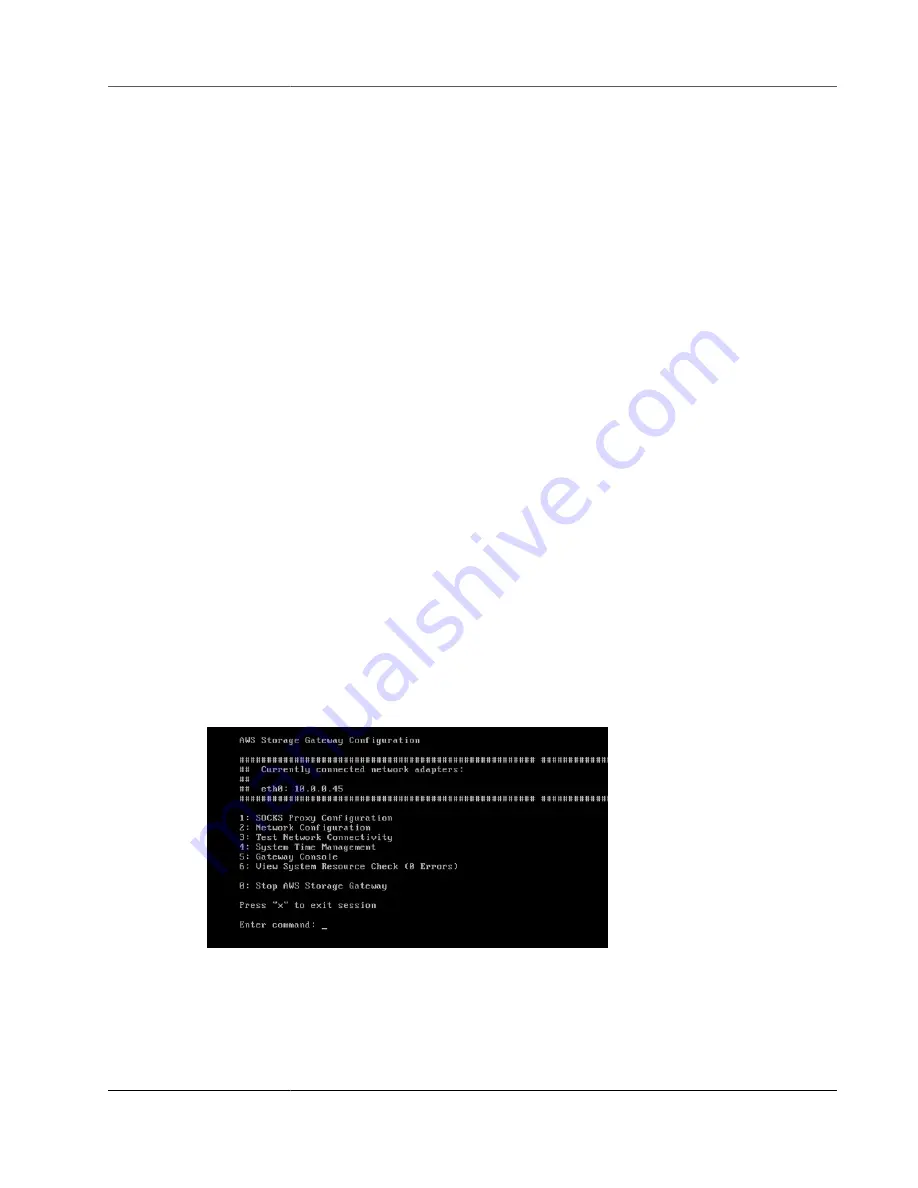
AWS Storage Gateway User Guide
Synchronizing Your Gateway VM Time
• Deploy the VMware ESX
.ova
downloadable package that contains the AWS Storage Gateway VM on
only one host in a cluster.
• When deploying the
.ova
package, select a data store that is not local to one host. Instead, use a data
store that is accessible to all hosts in the cluster. If you select a data store that is local to a host and
the host fails, then the data source might not be accessible to other hosts in the cluster and failover to
another host might not succeed.
• To prevent your initiator from disconnecting from storage volume targets during failover, follow
the recommended iSCSI settings for your operating system. In a failover event, it can take from a
few seconds to several minutes for a gateway VM to start in a new host in the failover cluster. The
recommended iSCSI timeouts for both Windows and Linux clients are greater than the typical time it
takes for failover to occur. For more information on customizing Windows clients' timeout settings,
see
Customizing Your Windows iSCSI Settings (p. 374)
. For more information on customizing Linux
clients' timeout settings, see
Customizing Your Linux iSCSI Settings (p. 376)
.
• With clustering, if you deploy the
.ova
package to the cluster, select a host when you are prompted to
do so. Alternately, you can deploy directly to a host in a cluster.
Synchronizing Your Gateway VM Time
For a gateway deployed on VMware ESXi, setting the hypervisor host time and synchronizing the VM
time to the host is sufficient to avoid time drift. For more information, see
. For a gateway deployed on Microsoft Hyper-V, you should periodically check your
VM's time using the procedure described following.
To view and synchronize the time of a Hyper-V gateway VM to a Network Time Protocol
(NTP) server
1. Log in to your gateway's local console:
• For more information on logging in to the VMware ESXi local console, see
Local Console with VMware ESXi (p. 273)
• For more information on logging in to the Microsoft Hyper-V local console, see
Gateway Local Console with Microsoft Hyper-V (p. 274)
.
2. On the
AWS Storage Gateway Configuration
main menu, enter
4
for
System Time Management
.
3. On the
System Time Management
menu, enter
1
for
View and Synchronize System Time
.
API Version 2013-06-30
348
















































