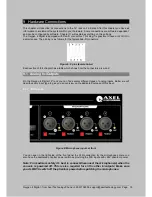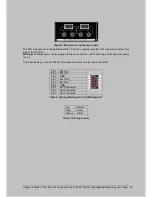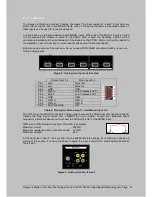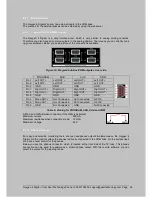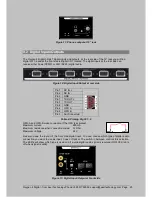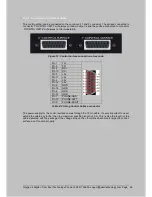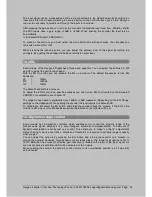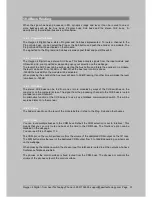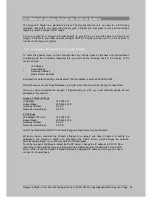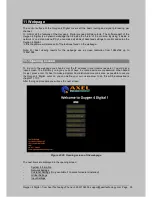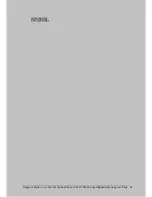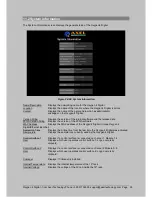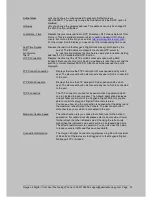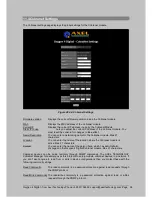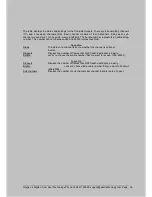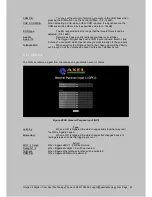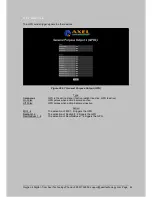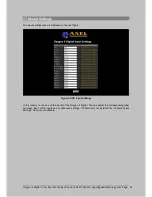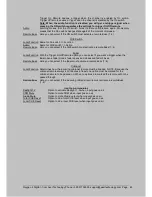Using the Control Surface
10.5 Network settings through the Control Surface
The Oxygen 4 Digital is a stand-alone mixer. That means that there is no need for a PC during
operation. But before you start using the Oxygen 4 Digital you may want to make some settings
regarding output routing or GPIO usage.
You can connect your Oxygen 4 Digital directly to your PC by a cross-link cable or connect your
Oxygen 4 Digital to your local network (Straight CAT5 UTP cable) and use a PC on the network to
connect to the Oxygen 4 Digital.
10.5.1 Assigning an IP-address to the Oxygen 4 Digital
To enter the special menu on the control-surface you should press all encoder of control-surface1
simultaneously. By constantly repeating this, you will see the following lines in the display of the
control surface.
-
IP Address
-
Subnet Mask
-
Gateway Address
-
Name Server Address
By default the network-settings are disabled. The IP-address is set to 255.255.255.255.
Note:
Whenever you set these addresses you must reboot the console for changes to take effect.
When you have connected the Oxygen 4 Digital directly to a PC you must manually assign all four
addresses. for example;
Oxygen 4 Digital Settings
IP Address;
192.168.1.11
Subnet Mask;
255.255.255.0
Gateway Address;
0.0.0.0
Name Server Address;
0.0.0.0
PC Settings
IP-Address of the PC;
192.168.1.10
Subnet Mask;
255.255.255.0
Gateway Address;
0.0.0.0
Name Server Address;
0.0.0.0
Note:
The IP-address of the PC and of the Oxygen 4 Digital must not be the same.
When you have connected the Oxygen 4 Digital to a network you have 2 options for setting the
addresses. The Oxygen 4 Digital can auto-detect the DHCP server, which assigns the network-
settings automatically, or you can manually set the addresses.
To let the Oxygen 4 Digital auto-detect the DHCP server, change the IP address to 0.0.0.0. Now
reboot the console and the Oxygen 4 Digital will automatically search the network for the DHCP
server. When found the Oxygen 4 Digital displays the assigned IP address, which you can use to
connect to it by webpage.
Oxygen 4 Digital - from Axel Technology Phone +39 051736555, support@axeltechnology.com Page 32
Summary of Contents for Oxygen 4
Page 1: ...Oxygen 4 Digital pag 1...