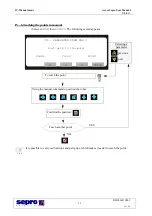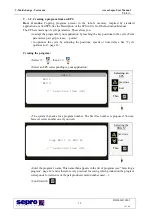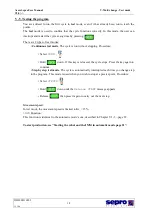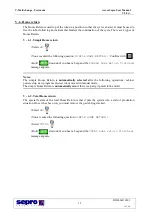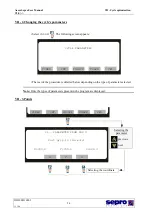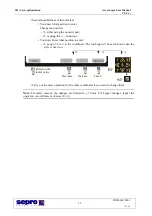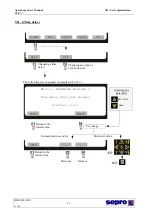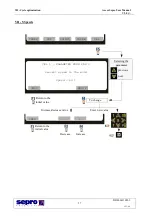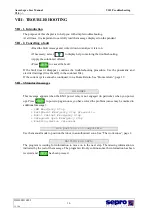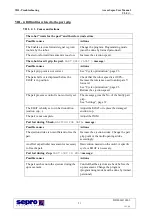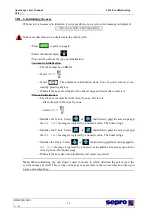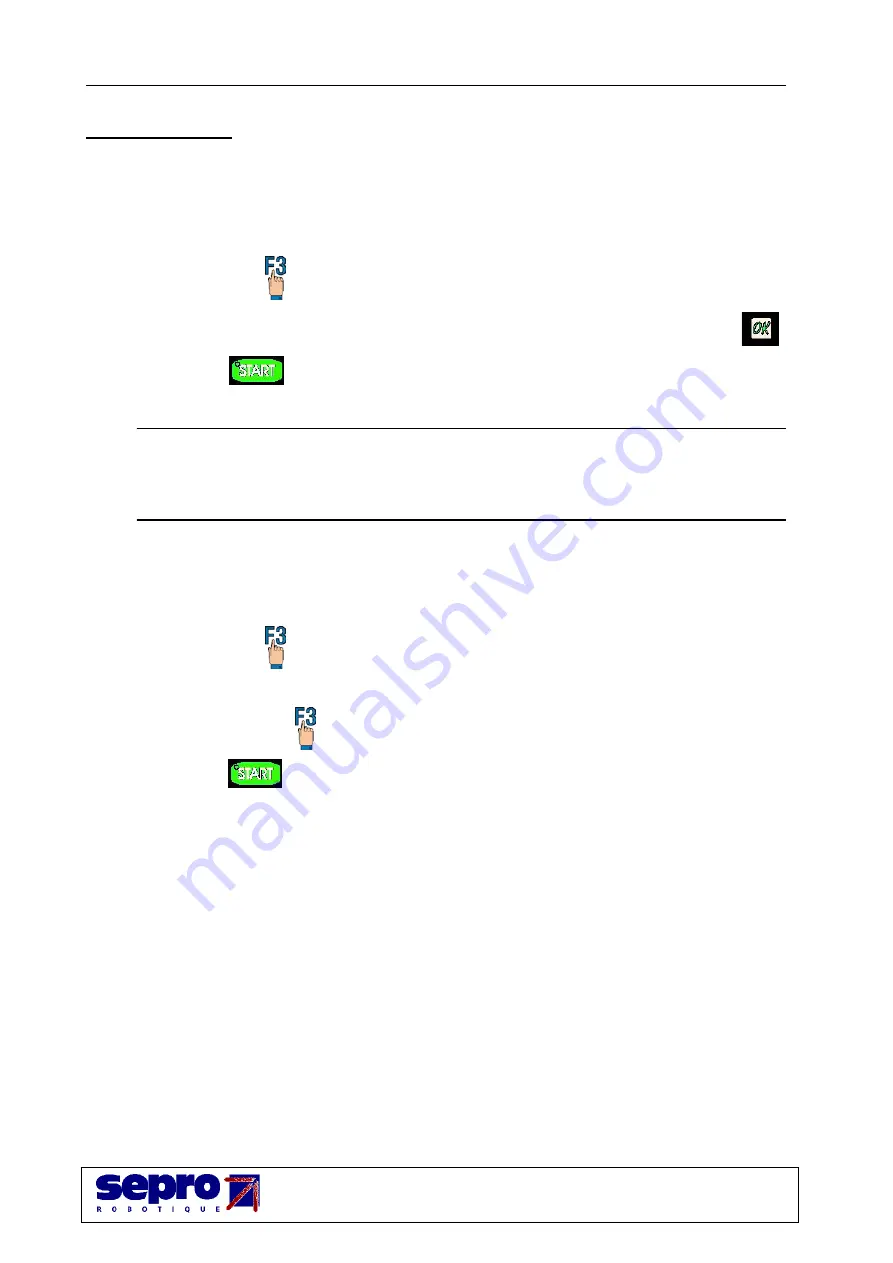
V -Mold change - Test mode
Axess Sepro User Manual
V2.0 |->
DD0000116802
19
13.2.06
V - 6. Home return
The Home Return is used to put the robot in a position so that the cycle can start. It must be used to
free the robot following an incident that hinders the continuation of the cycle. There are 2 types of
Home Return.
V - 6. 1. Simple Home return
• Select
• You are asked the following question:
. Confirm with
.
• Hold
down until you hear a beep and the
message appears
.
Notes:
The simple Home Return is
automatically selected
after the following operations: cabinet
powered up, new program selected, robot moved in manual mode.
The simple Home Return is
automatically run
if there is a part grip fault in the mold.
V - 6. 2. Total Home return
The special feature of the total Home Return is that it puts the system into a start of production
situation. Once it has been run, you must remove the parts being stacked.
• Select
• You are asked the following question:
• Select
• Hold
down until you hear a beep and the
message appears.